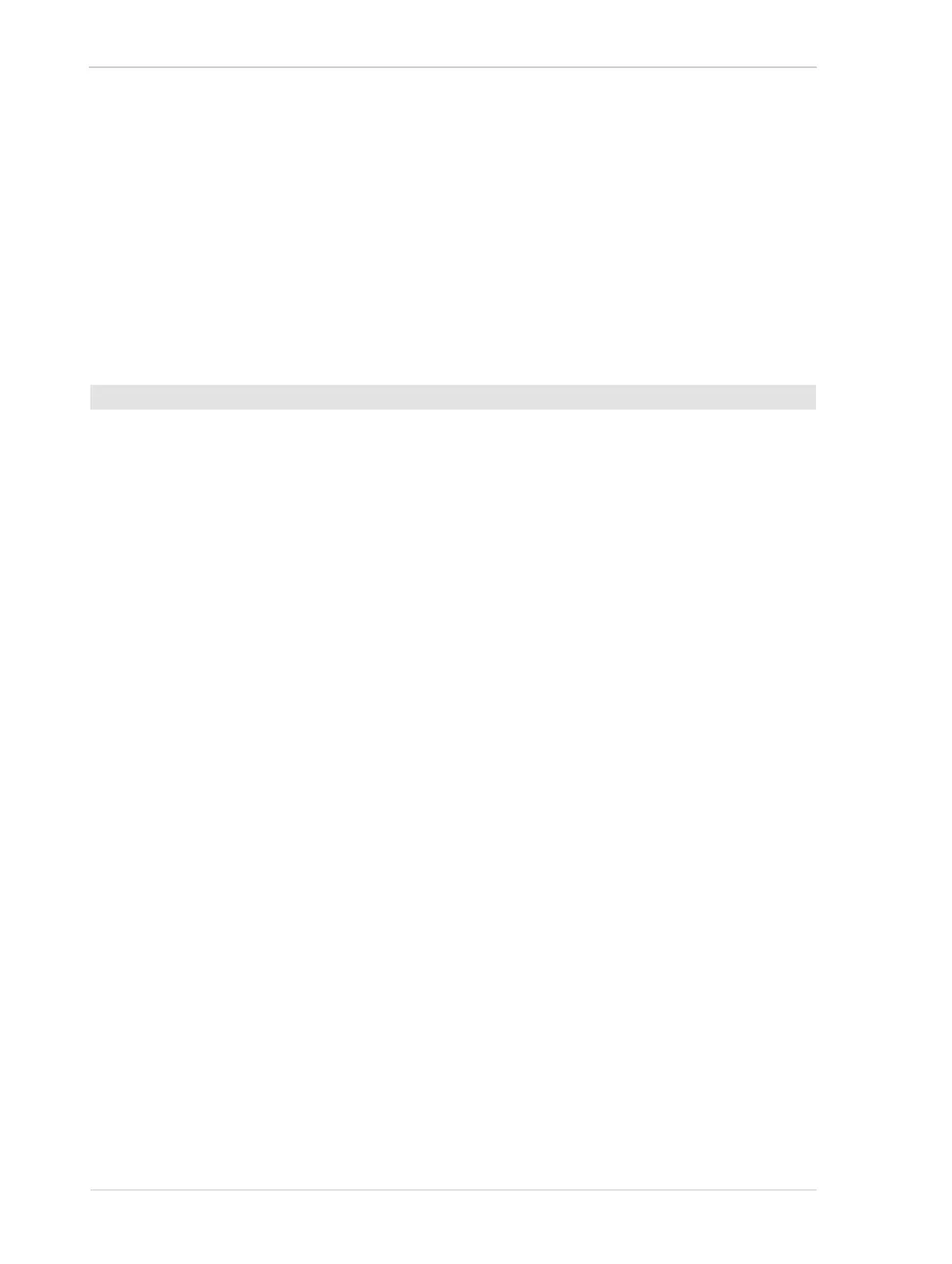Chunk Features AW00089317000
312 Basler ace GigE
11.2 Making the "Chunk Mode" Active and
Enabling the Extended Data Stamp
Before you can use any of the camera’s "chunk" features, the "chunk mode" must be made active.
Making the chunk mode active does two things:
It makes the frame counter, the trigger input counter, the time stamp, the line status all, the
CRC checksum, and the sequence set index chunk features available to be enabled.
It automatically enables the extended image data chunk feature.
1. Set the Chunk Mode Active parameter to true.
You can set the Chunk Mode Active parameter value from within your application software by using
the Basler pylon API. The following code snippet illustrates using the API to set the parameter
value:
Camera.ChunkModeActive.SetValue( true );
Note that making the chunk mode inactive switches all chunk features off.
Also note that when you enable ChunkModeActive, the PayloadType for the camera changes from
"Pylon::PayloadType_Image" to "Pylon::PayloadType_ChunkData".
For detailed information about using the pylon API, refer to the Basler pylon Programmer’s Guide
and API Reference.
You can also use the Basler pylon Viewer application to easily set the parameters.
Once the chunk mode is active and the extended image data feature has been enabled, the camera
will automatically add an "extended image data" chunk to each acquired image. The extended
image data chunk appended to each acquired image contains some basic information about the
image. The information contained in the chunk includes:
The X Offset, Y Offset, Width, and Height for the AOI
The Pixel Format of the image
The Minimum Dynamic Range and the Maximum Dynamic Range
To make the chunk mode active:
