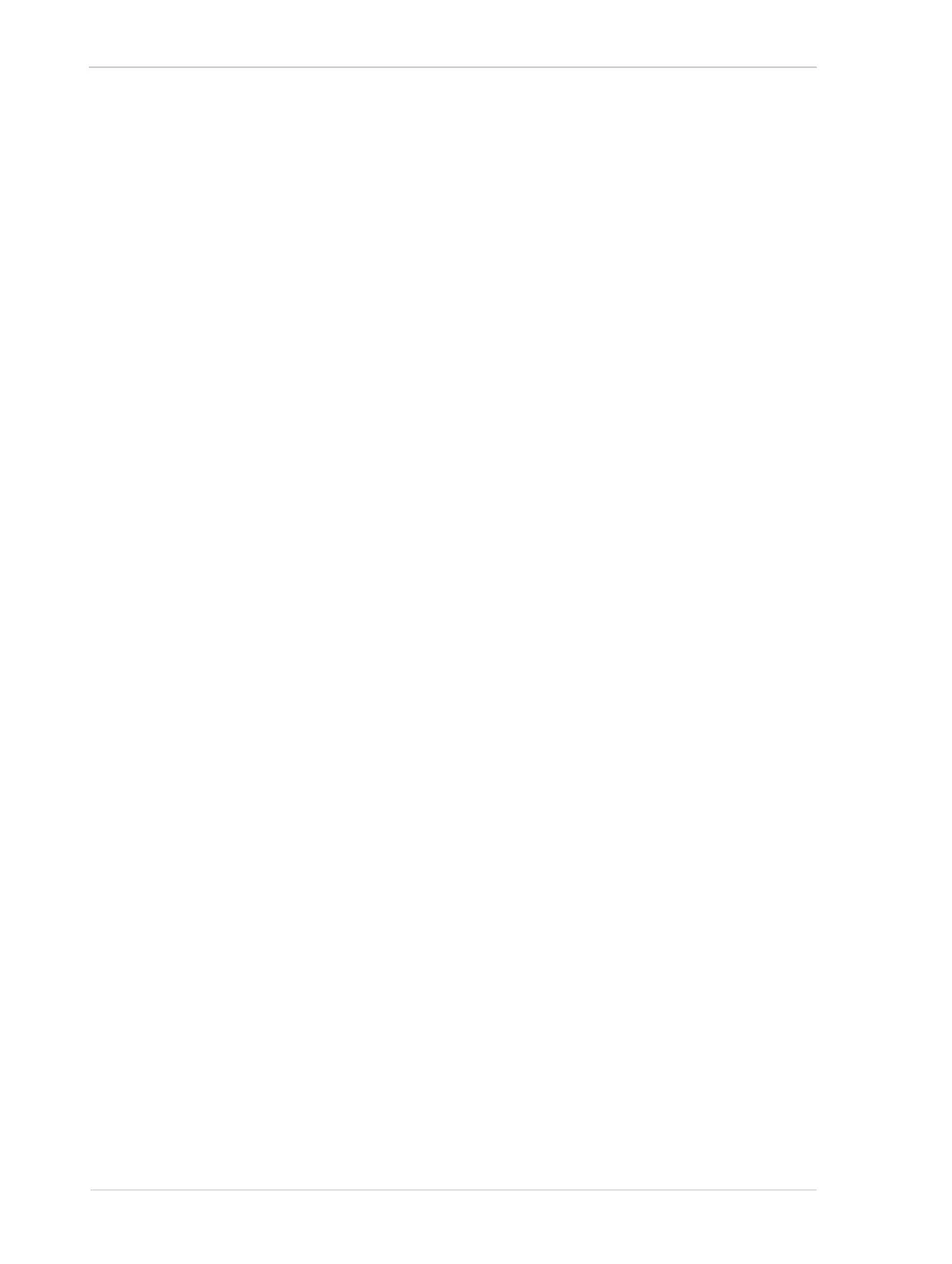Standard Features AW00089317000
280 Basler ace GigE
"Intensity" auto function to Auto Function AOI 2 the Gain Auto and the Exposure Auto auto functions
are both assigned to Auto Function AOI 2. This does not imply, however, that the Gain Auto and the
Exposure Auto auto functions must always be used at the same time.
You can assign auto functions to Auto Function AOIs from within your application software by using
the pylon API.
As an example, the following code snippet illustrates using the API to assign the Gain Auto and
Exposure Auto auto function - considered as a single "Intensity" auto function - and the Exposure
Auto auto function to Auto Function AOI 1.
The snippet also illustrates disabling the unused Auto Function AOI 2 to avoid assigning any auto
function to more than one Auto Function AOI.
// Select Auto Function AOI 1
// Assign auto functions to the selected Auto Function AOI
Camera.AutoFunctionAOISelector.SetValue( AutoFunctionAOISelector_AOI1 );
Camera.AutoFunctionAOIUsageIntensity.SetValue( true );
Camera.AutoFunctionAOIUsageWhiteBalance.SetValue( true );
// Select the unused Auto Function AOI 2
// Disable the unused Auto Function AOI
Camera.AutoFunctionAOISelector.SetValue( AutoFunctionAOISelector_AOI2 );
Camera.AutoFunctionAOIUsageIntensity.SetValue( false );
Camera.AutoFunctionAOIUsageWhiteBalance.SetValue( false );
You can also use the Basler pylon Viewer application to easily set the parameters.
10.13.3.2 Positioning of an Auto Function AOI Relative to the Image AOI
The size and position of an Auto Function AOI can be, but need not be, identical to the size and
position of the Image AOI. Note that the overlap between Auto Function AOI and Image AOI
determines whether and to what extent the auto function will control the related image property.
Only the pixel data from the areas of overlap will be used by the auto function to control the image
property of the entire image.
