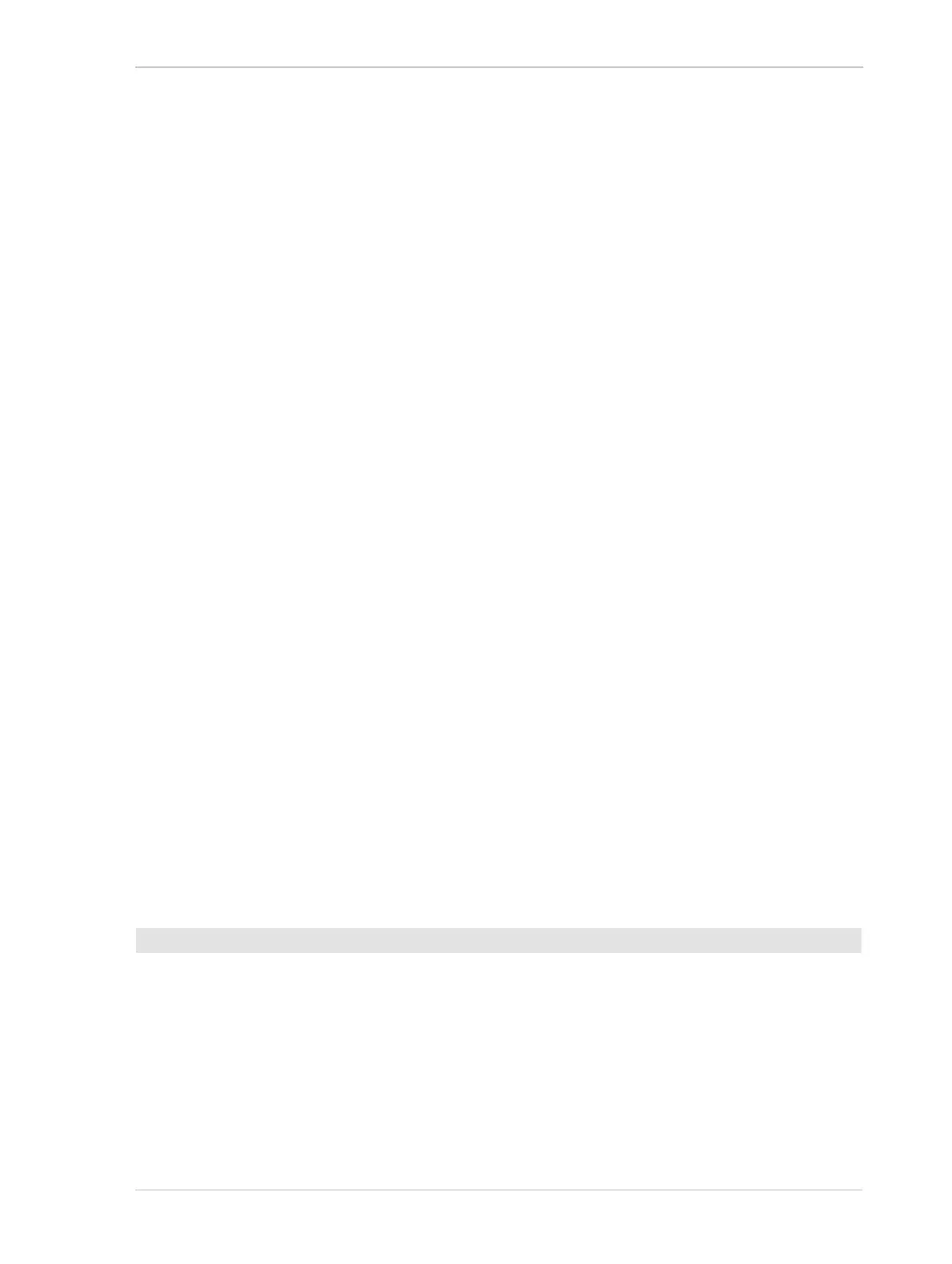AW00089317000 Standard Features
Basler ace GigE 261
10.9.3 Considerations When Using Binning
Increased Response to Light
Using binning can greatly increase the camera’s response to light (except the acA1920-25 and
acA2500-14). When binning is enabled, acquired images may look overexposed. If this is the case,
you can reduce the lens aperture, the intensity of your illumination, the camera’s exposure time
setting, or the camera’s gain setting.
When using vertical binning on monochrome cameras, the limits for the minimum gain settings are
automatically lowered. This allows you to use lower gain settings than would otherwise be available.
For the lowered limits for the minimum gain settings, see Section 10.1 on page 197.
Note: The vertical binning of the acA1920-25gm and acA2500-14gm works differently. For more
information, see Section 10.9 on page 257.
Reduced Resolution
Using binning effectively reduces the resolution of the camera’s imaging sensor. For example, the
sensor in the acA640-120gm camera normally has a resolution of 659 (H) x 494 (V) pixels. If you
set this camera to use horizontal binning by 3 and vertical binning by 3, the effective resolution of
the sensor is reduced to 219 (H) by 164 (V). Note that the dimensions of the sensor are not multiples
of 3 and therefore can’t be divided evenly by 3. To compensate for this, the values were rounded
down to the nearest whole number.
When you disable binning, the resolution will revert back to its original values.
Reduced Sensor Size
In the above example, the original resolution of the sensor can’t be evenly divided by 3. Therefore,
after enabling 3 by 3 binning, two columns and two lines remain. They are excluded from binning
and image transmission which means that their image information is ignored.
The consequence of ignoring two columns and lines is that instead of using the full sensor size of
659 (H) x 494 (V), only an area of 657 (H) x 492 (V) is used for binning. Parts of the scene outside
this area will not be part of the image you acquire unless you change the AOI settings accordingly.
To do this, follow the steps below.
1. Set the desired binning factor.
Settings made for offset, AOI width, and AOI height refer to the virtual sensor rows and columns.
2. Acquire an image.
3. Check whether the desired scene appears completely in the image.
4. If necessary, adjust the settings for the virtual rows or columns to fully capture the desired
scene.
When you disable binning, the resolution will revert back to its original values.
To ensure that the desired scene appears completely in a binned image:
