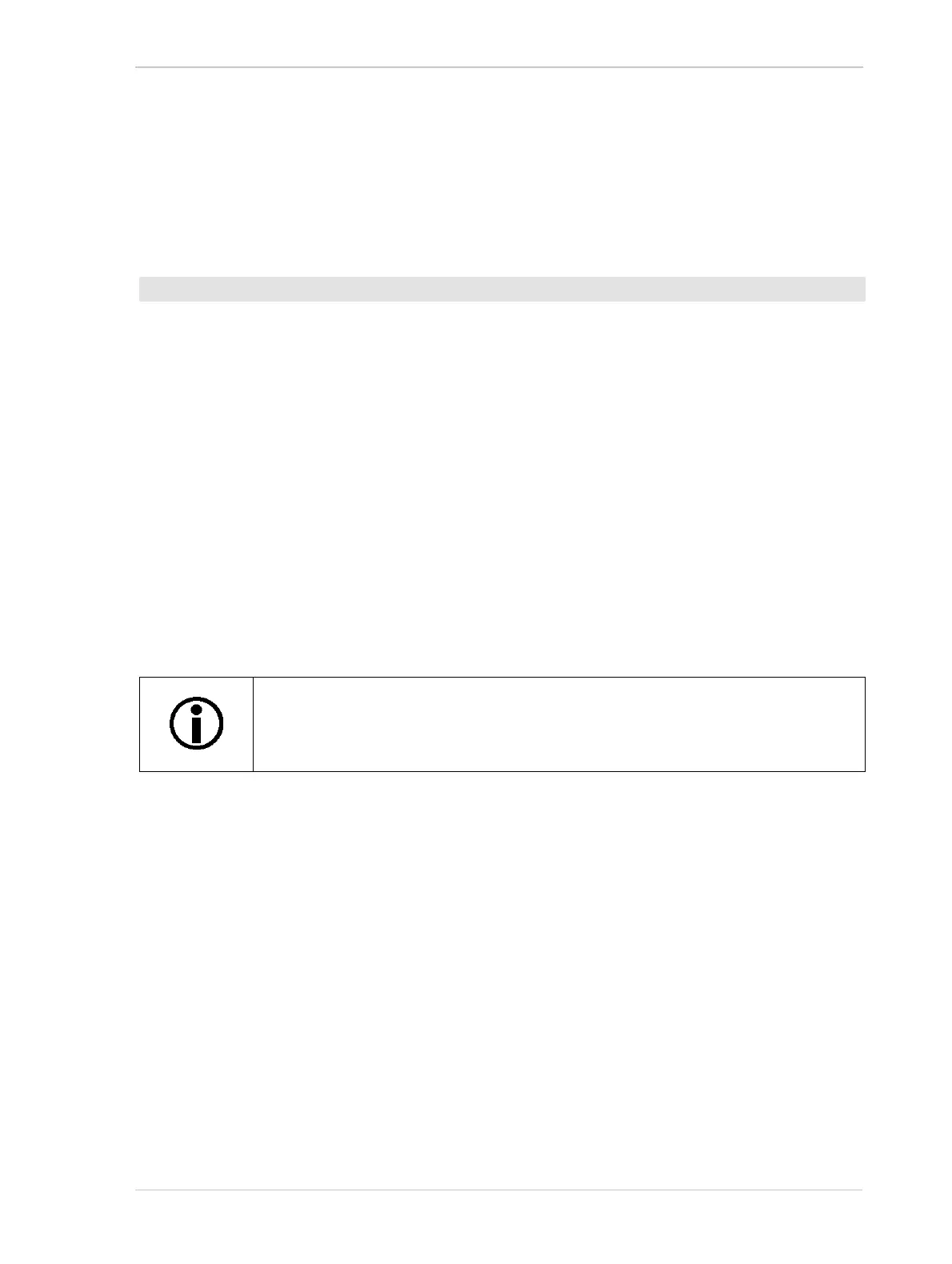AW00089317000 I/O Control
Basler ace GigE 75
6.2.2 Setting the State of a User Settable Output Line
As mentioned in the previous section, you can designate the camera’s output line as "user settable".
If you have designated the output line as user settable, you can use camera parameters to set the
state of the line.
Setting the State of a User Settable Output Line
1. Use the User Output Selector to select output line 1.
2. Set the value of the User Output Value parameter to true (1) or false (0). This will set the state
of the output line.
You can set the Output Selector and the User Output Value parameters from within your application
software by using the Basler pylon API. The following code snippet illustrates using the API to
designate the output line as user settable and to set the state of the output line:
// Set output line 1 to user settable
Camera.LineSelector.SetValue( LineSelector_Out1 );
Camera.LineSource.SetValue( LineSource_UserOutput );
// Set the state of output line 1
Camera.UserOutputSelector.SetValue( UserOutputSelector_UserOutput1 );
Camera.UserOutputValue.SetValue( true );
bool currentUserOutput1State = Camera.UserOutputValue.GetValue( );
You can also use the Basler pylon Viewer application to easily set the parameters.
For more information about the pylon API and the pylon Viewer, see Section 3.1.1 on page 45.
To set the state of a user settable output line:
If you have the invert function enabled on the output line and the line is designated
as user settable, the user setting sets the state of the line before the inverter.
