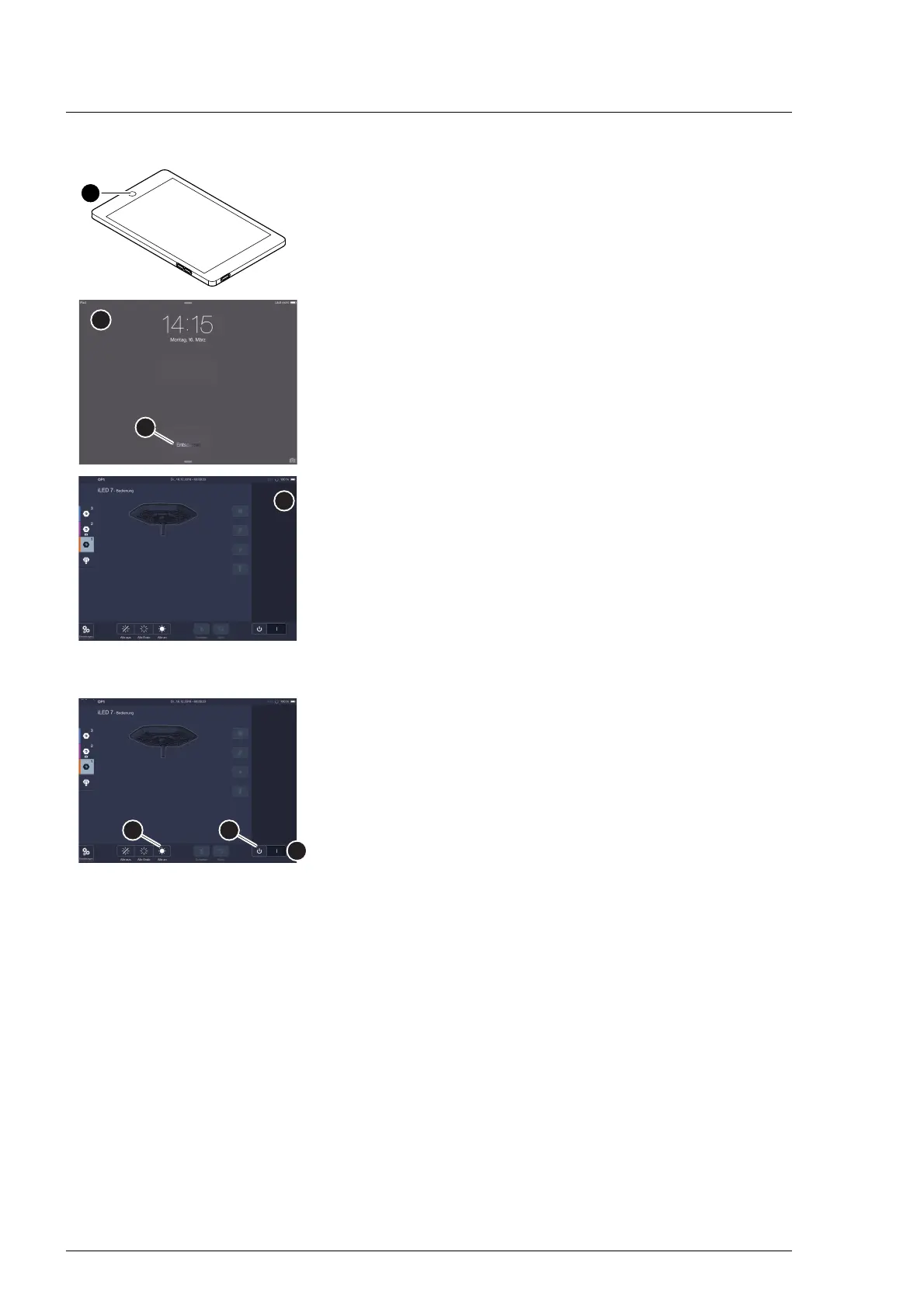Use
50
7990087_030_03 – 2080492 – 2023-01-19
5.11.2 Unlocking the Mobile Control 7,9 / Wall Control Panel
Unlocking:
1. Briefly press the Home button [A].
The Unlocking screen [B] is displayed.
2. Slide the slider [C] to the right.
The control screen for the surgical light [D] is shown.
5.11.3 Switching the surgical light on/off
Switching individual surgical lights on:
In the action bar [A] of the TruRemote software, slide the slide
control [B] to the right, from 0 to I.
The surgical light is shown in the operating range and the
functions of the surgical light and the adjustment areas appear. In
the information area, the current settings for the surgical light are
displayed. The action bar shows functions for all surgical lights in
the lighting system.
Switching all surgical lights on:
On the action bar [A], touch the icon [C] to switch all surgical lights
in the lighting system on.
All surgical lights in the lighting system are switched on. The
surgical light is shown in the operating range and the functions of
the surgical light and the adjustment areas appear. In the
information area, the current settings for the surgical light are
displayed. The action bar shows functions for all surgical lights in
the lighting system. The icon [C] has a white highlighted
background.
