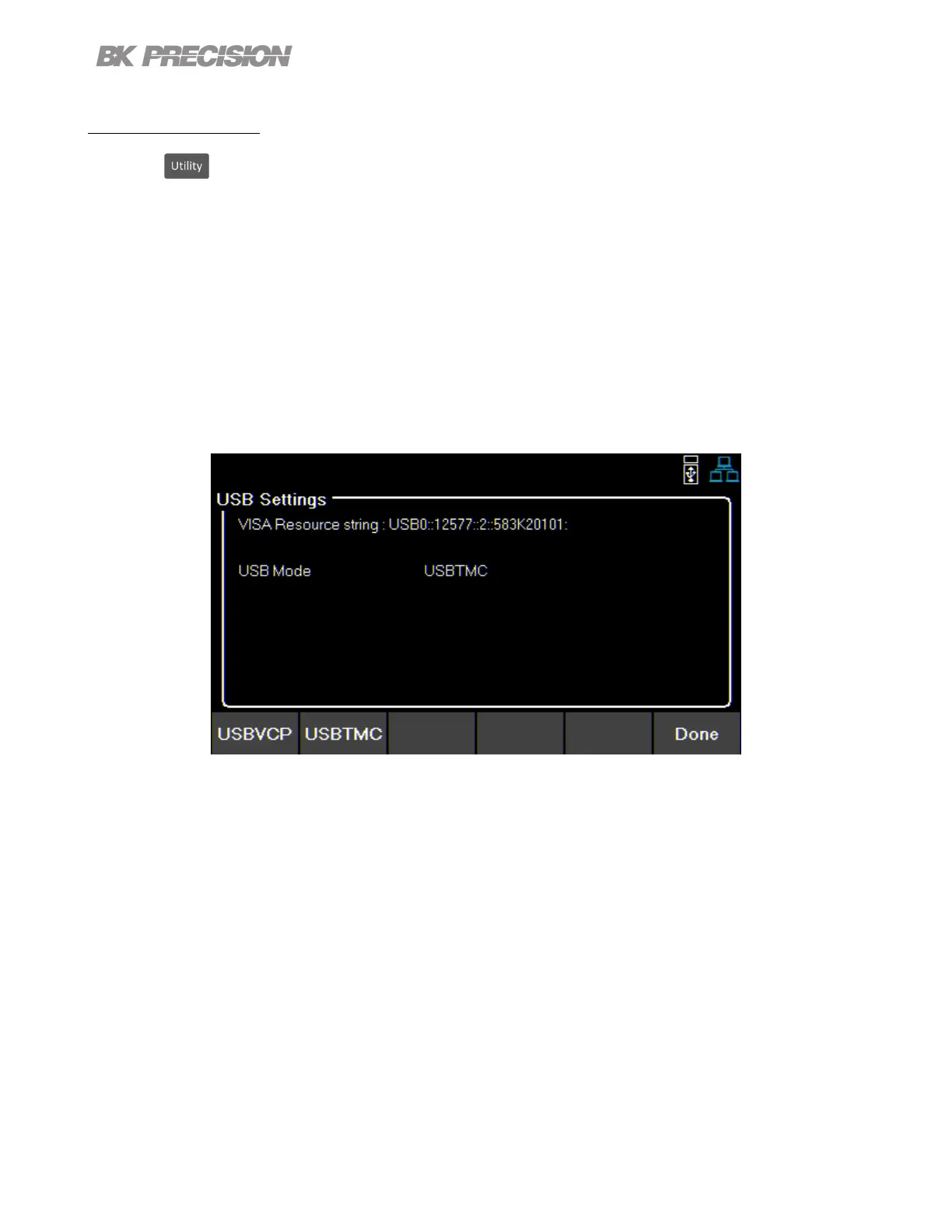Utilities Menu 66
7.2.1 USB Settings
Press the button then use the soft key to select Utilities > I/O Cong > USB Settings.
The USB device port is located in the rear-panel. See 1.8
The 9140 series are both USBTMC and USB VCP compliant.
In the USB Settings menu use the soft keys to select either:
– USBVCP
– USBTMC
Default: USBVCP
Figure 7.1 USB Details
The VISA Resource string gives USB0::<Vendor ID>::<Product ID>::<Serial Number>:INSTR
Example From gure 7.1 :
<Vendor ID> = 0x3121
<Product ID> = 0x0001 for 9140 or 0x0002 for 9141
<Serial Number> = 583k20101
When using USBVCP set the port setting to:
www.GlobalTestSupply.com
Find Quality Products Online at: sales@GlobalTestSupply.com