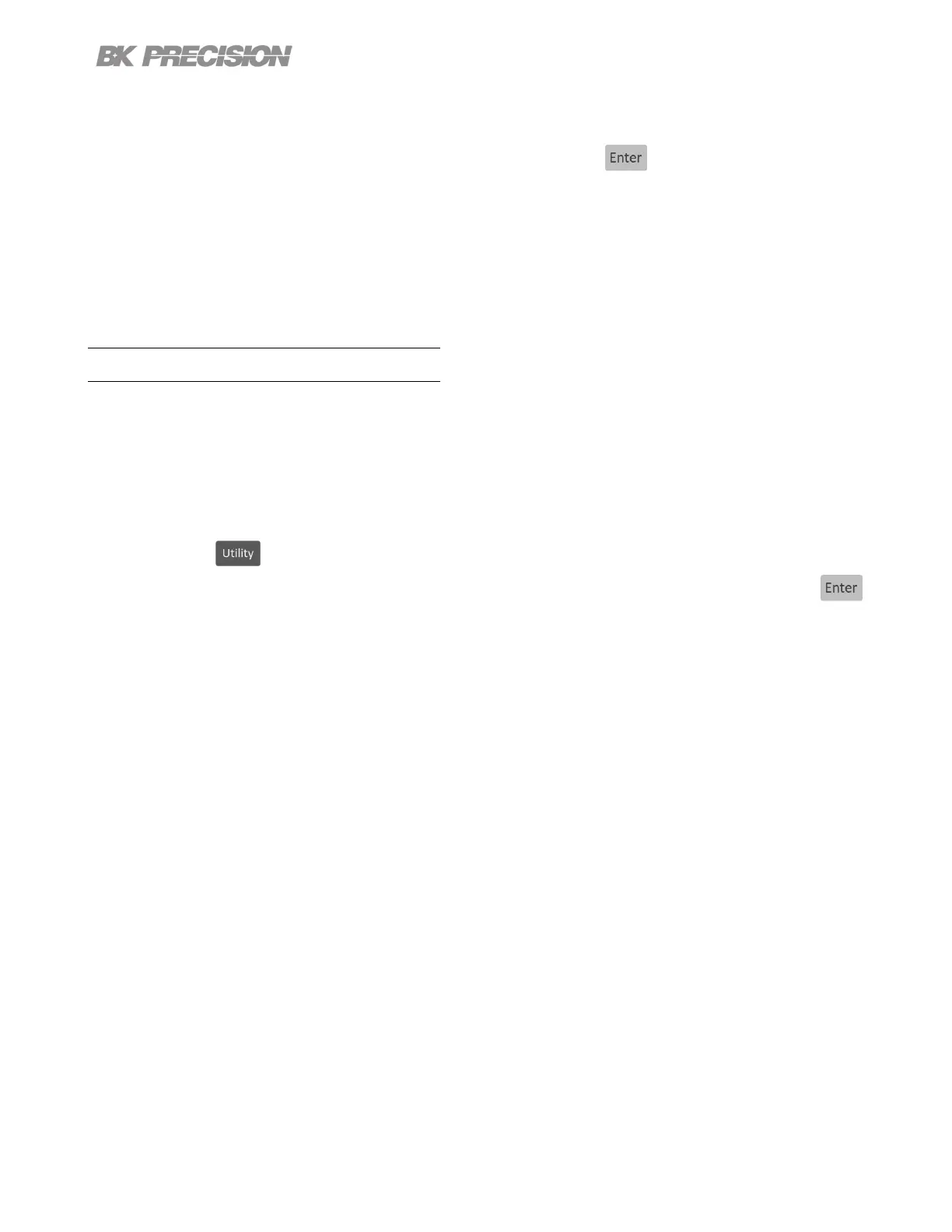Calibration Adjustment Procedure 92
5. Use the softkey to select Start.
6. Use the numeric keypad to enter the measured current. Press the button to congure the point.
7. Repeat step 6 for the remaining calibration points.
– Upon entering the last calibration point value the display will return to the channel selection screen.
8. Repeat steps 2 through 7 to calibrate the remaining channels.
10.3 OVP Calibration Adjustment
For the over voltage protection calibration the instrument’s voltage must be calibrated.
To adjust the OVP calibration:
1. Enter the Calibration Menu
• Press the button, then use the soft key to select Utilities > Test/Admin > Security.
Use the numeric keypad to enter security code. See the subsection Security. Press the
button to enter the security menu.
2. Use the softkeys to select OVP > CH {1 |2 |3}.
3. Verify the correct channel is chosen.
• The upper left corner will display the chosen channel. OVP Calibration will have a frame with the
color corresponding to the chosen channel.
– Yellow = CH 1
– Blue = CH 2
– Orange = CH 3
4. Connect the DMM’s voltage input to the power supply’s binding post corresponding to the selected
channel.
5. Use the softkey to select Start.
6. Calibration State will show as Busy. After a few seconds the calibration will be adjusted on its own.
7. Upon successfully completing the calibration adjustment a dierent channel can be selected.
8. Repeat steps 2 through 6 to calibrate the remaining channels.
www.GlobalTestSupply.com
Find Quality Products Online at: sales@GlobalTestSupply.com