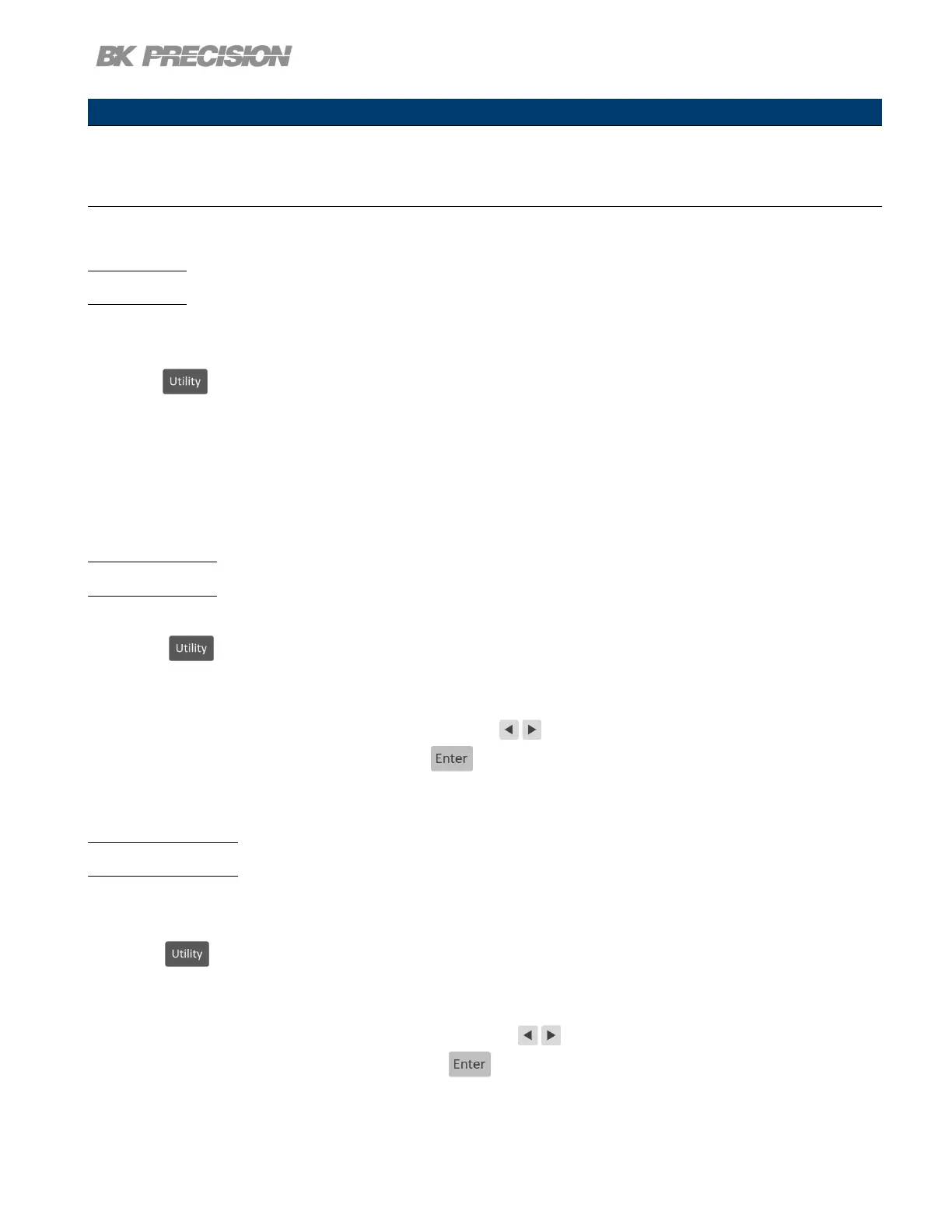Utilities Menu 68
Note:
To access the webserver remote interface enter the default password bk.
IP Mode
Select Dynamic Host Conguration Protocol (DHCP) or Manual to set how the LAN settings will be
congured.
Press the button then use the soft key to select Utilities > I/O Cong > LAN Settings > IP MODE.
The easiest way to congure the LAN settings is to set the IP Mode to DHCP.DHCP will automatically
assign an IP address to the instrument.
The settings can manually be congured by selecting Manual.
IP Address
The IP Address is a unique string of numbers separated by periods. To enter an IP address:
Press the button then use the soft key to select Utilities > I/O Cong > LAN Settings > IP
Address.
Use the numeric keypad to enter an IP address. Then keys are used to separate each number in
the string. After inputting each number press to set the address.
Subnet Mask
Subnet Mask divides the IP address into network address and host address.
To set Subnet Mask:
Press the button then use the soft key to select Utilities > I/O Cong > LAN Settings > Subnet
Mask.
Use the numeric keypad to enter the subnet mask. Then keys are used to separate each number
in the string. After inputting each number press to set the address.
www.GlobalTestSupply.com
Find Quality Products Online at: sales@GlobalTestSupply.com