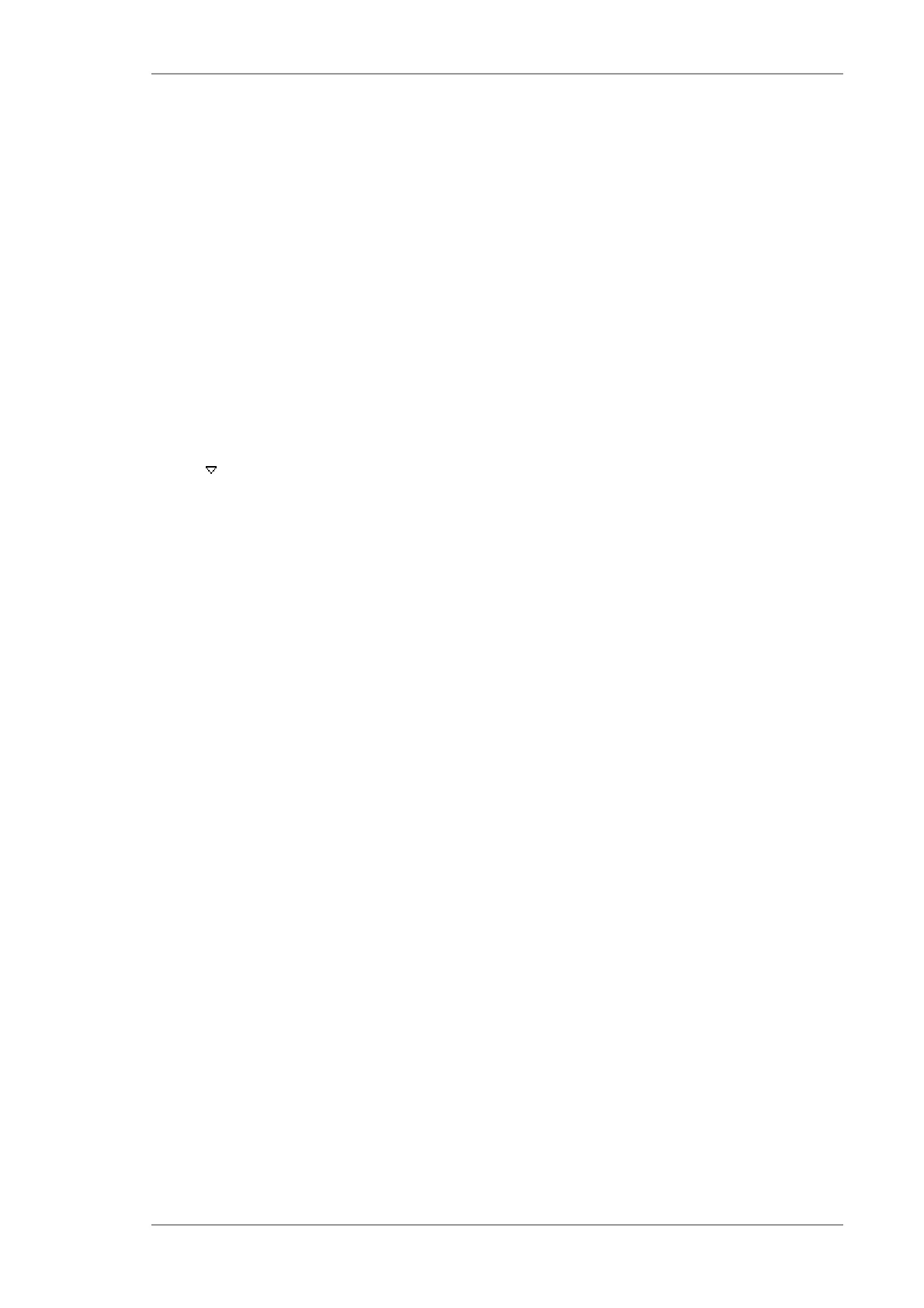The M4 TORNADO Software
M4 TORNADO
37
Report opens the M4 TORNADO report editor, which can be used in parallel to all workspaces
that provide measurement data acquisition and processing. The Report workspace permits the
generation of graphical documentations of the measured data and analysis results. These reports
also serve as containers for relevant measurement data of spectra, images, mapping etc.
5.1.3 Main screen areas
Title bar. The title bar at the top of the M4 TORNADO program window contains the general
control buttons common to Windows
®
applications for controlling the display.
Hardware area. The hardware area contains some icons for hardware control and function
display – for vacuum pumping, for the sample door, for tube control, for stage movement into
preferred positions and for display of the vacuum status (see description in section 6.2.1).
Devices area. The device area contains a line for each assigned hardware component, like each
X-ray spectrometer, each X-ray tube and the stage. The lines display information on key
parameters and the condition of the corresponding devices. Clicking one of the downward-facing
arrows next to the device name opens a dialog for setting the device parameters. The colored
status signals left of the text lines inform on the device status (see description in section 6.2.2).
Project area. Project is a special screen area and data structure that can file all objects (spectra,
images, data lists...) handled during work sessions. Projects combine all types of data and can be
built up during one or more work sessions and later be saved to a file. The project area can also
just serve as a permanent clipboard (see description in section 6.2.3).
The hierarchical tree structure of a project facilitates the grouping of coherent data, e.g., spectra,
result listings, and the associated sample images. By sending combined objects to the project via
the corresponding Import/Export menus, the tree structure is organized automatically.
Measurement and analysis area - workspaces. The different workspaces can be selected by
using the buttons on the left or on the top of the main program window. The workspaces areas
contain the different acquisition and result windows, as well as all control elements for the
measuring tasks combined with task-specific workspaces. The screen layout can vary between
different workspaces (see description in section 6.5, 6.6, 6.7, 6.8 and 6.9).
5.1.4 Display and control elements
Image capture window. All workspaces have a dedicated area in the left part of the screen for
controlling the image capture by the optical microscopes. Analysis spots, objects, scan lines, and
mapping areas can be defined in the captured image. Image capture is controlled directly from the
workspace. Depending on the workspace the display of the different images can vary.
For convenient sample positioning there are two microscopes with different magnifications (10x
and 100x), as well as a camera at the door of the sample chamber. Additionally, there is the
possibility to prepare a mosaic image using the 10x magnification image to get visual information
about large samples up to the complete range of the stage.
Spectrum window. Acquired spectra or element images share the middle screen area in a
workspace. The spectrum window provides multiple spectrum display and graphical spectrum
comparison. Spectrum preview (before acquisition) is also available. In contrast to image preview,
which is provided in a separate dialog, the preview spectrum is displayed in the original spectrum
window.
