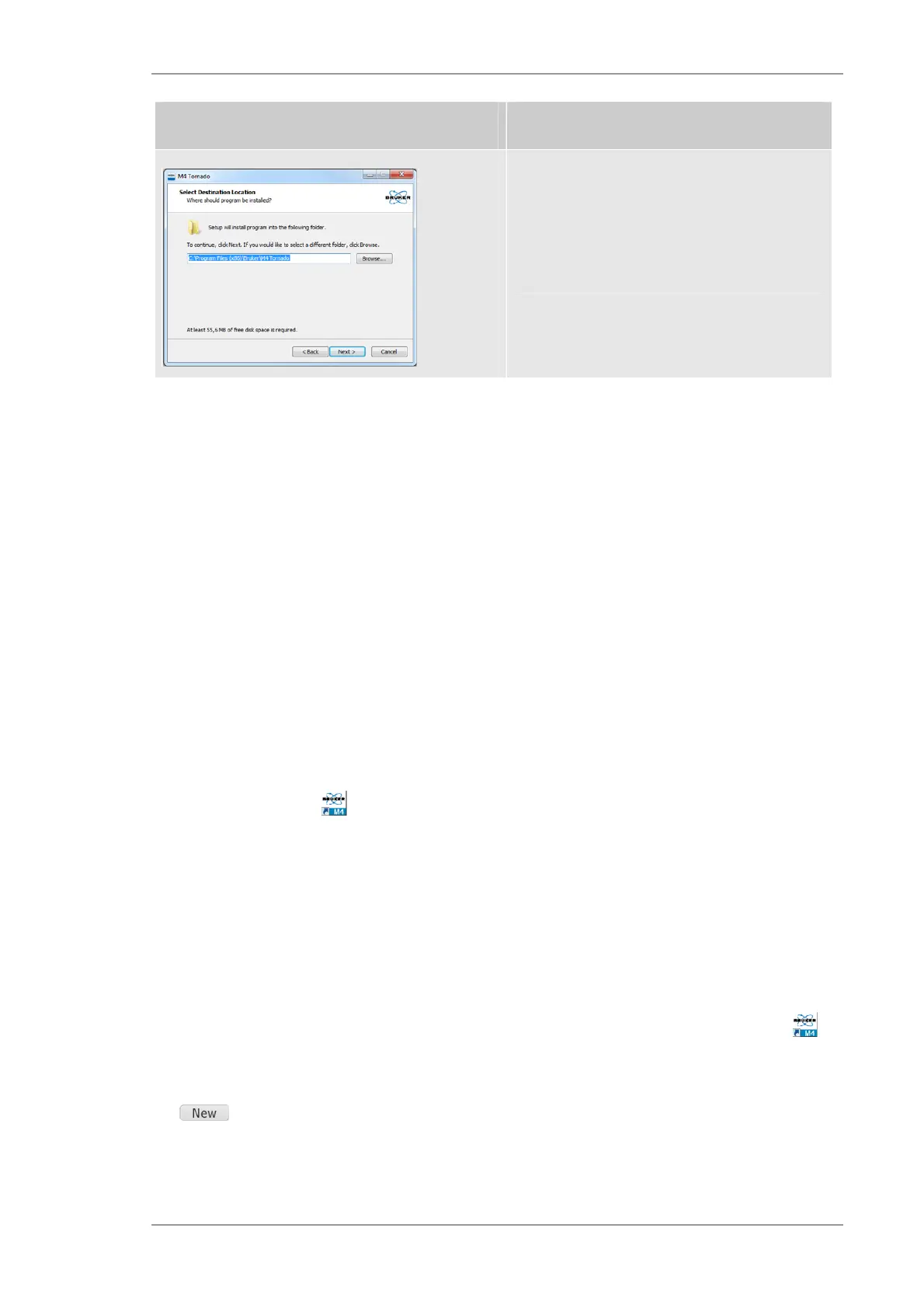The M4 TORNADO Software
M4 TORNADO
47
Step Description
Follow the procedure as described for the first
installation.
The installation ends up with the start of the
program. Here the registration has to be
repeated (see section 5.2.5).
5.2.5 Registration
Hardware key. The system license is bound to a system specific hardware key coded into the
M4 TORNADO hardware. Client workstations can receive certification from the instrument. Stand-
alone PCs (data stations) must be equipped with an optional dongle replacing the hardware
coded key.
USB Dongle. The M4 dongle for data post-processing fits any USB-port on the corresponding
PC. A software driver for the dongle is installed during system installation; the dongle must be
present to use the data station.
5.3 User Administration
5.3.1 The communication server
The communication server controls the user assignments. Service tools and information for
troubleshooting are provided too. The communication server runs on the instrument PC.
Clicking the Bruker icon in the Windows
®
task bar of the instrument PC opens the console of
the communication server. With exception of the actions described below no changes to the
communication server settings are allowed. Unauthorized altering of settings can render the
system useless and lead to severe data loss.
For safety reasons, opening the console of the communication server requires Windows
®
administrator rights.
5.3.2 Assigning new users
New users are to be assigned via the communication server. Double clicking the Bruker icon
in the Windows
®
task bar opens the console of the communication server.
The tab QuanTax user lists the current assigned users. A new user can be added after clicking
the button. A password can be entered (leaving the field empty is permitted) and an
optional user description can be added. Selecting a user level Normal user, Experienced user,
Supervisor is for information purposes only; this selection is reserved for future updates.
