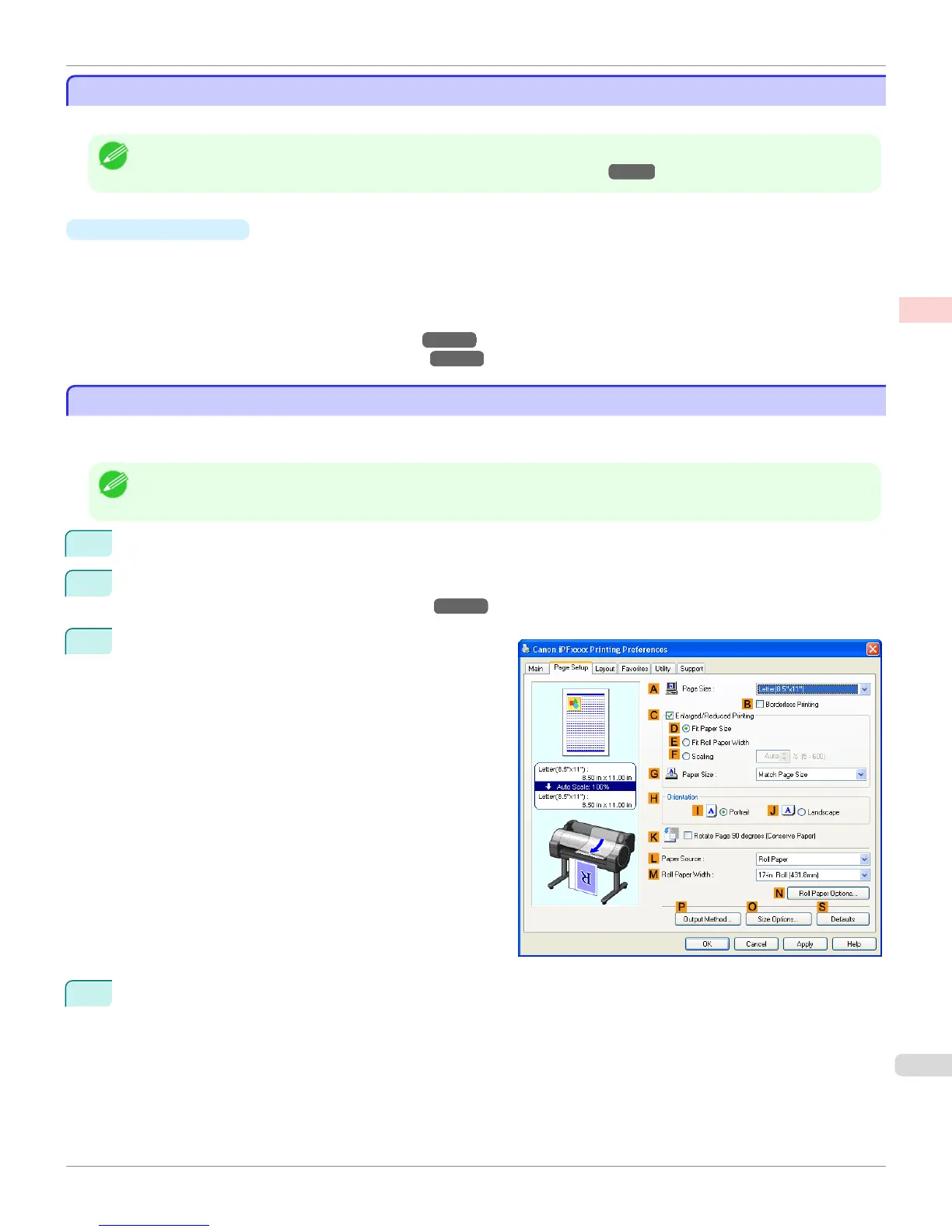Cutting Roll Paper After Printing
Cutting Roll Paper After Printing
Roll paper can be automatically cut after printing.
Note
• It may not be possible to cut certain types of paper, such as adhesive paper. For details on types of paper that cannot be used
with the auto cut feature, see the Paper Reference Guide. (See "Types of Paper →P.438 ")
•
Automatic Cutting
Roll paper is cut automatically after printing. If you prefer, you can print continuously without cutting the roll, or you
can print a cut line.
For instructions on cutting roll paper after printing, refer to the following topics, as appropriate for your computer
and operating system.
•
Cutting Roll Paper After Printing (Windows) →P.171
•
Cutting Roll Paper After Printing (Mac OS X) →P.172
Cutting Roll Paper After Printing (Windows)
Cutting Roll Paper After Printing (Windows)
This topic describes how to cut roll paper automatically after printing (using the auto cut function), as well as how to
print a cut line for manual cutting.
Note
• The auto cut function is activated on the printer by default and when the printer driver is installed. Follow the steps below to
reactivate the function if it is disabled, or to select the setting for printing a cut line instead.
1
Choose
Print in the application menu.
2
Select the printer in the dialog box, and then display the printer driver dialog box.(See "Accessing the Printer
Driver Dialog Box from Applications(Windows) →P.183 ")
3
Click the Page Setup tab to display the Page Setup
sheet.
4
Select and click a roll paper in the L Paper Source list.
iPF765
Cutting Roll Paper After Printing
User's Guide
Enhanced Printing Options Other useful settings
171
