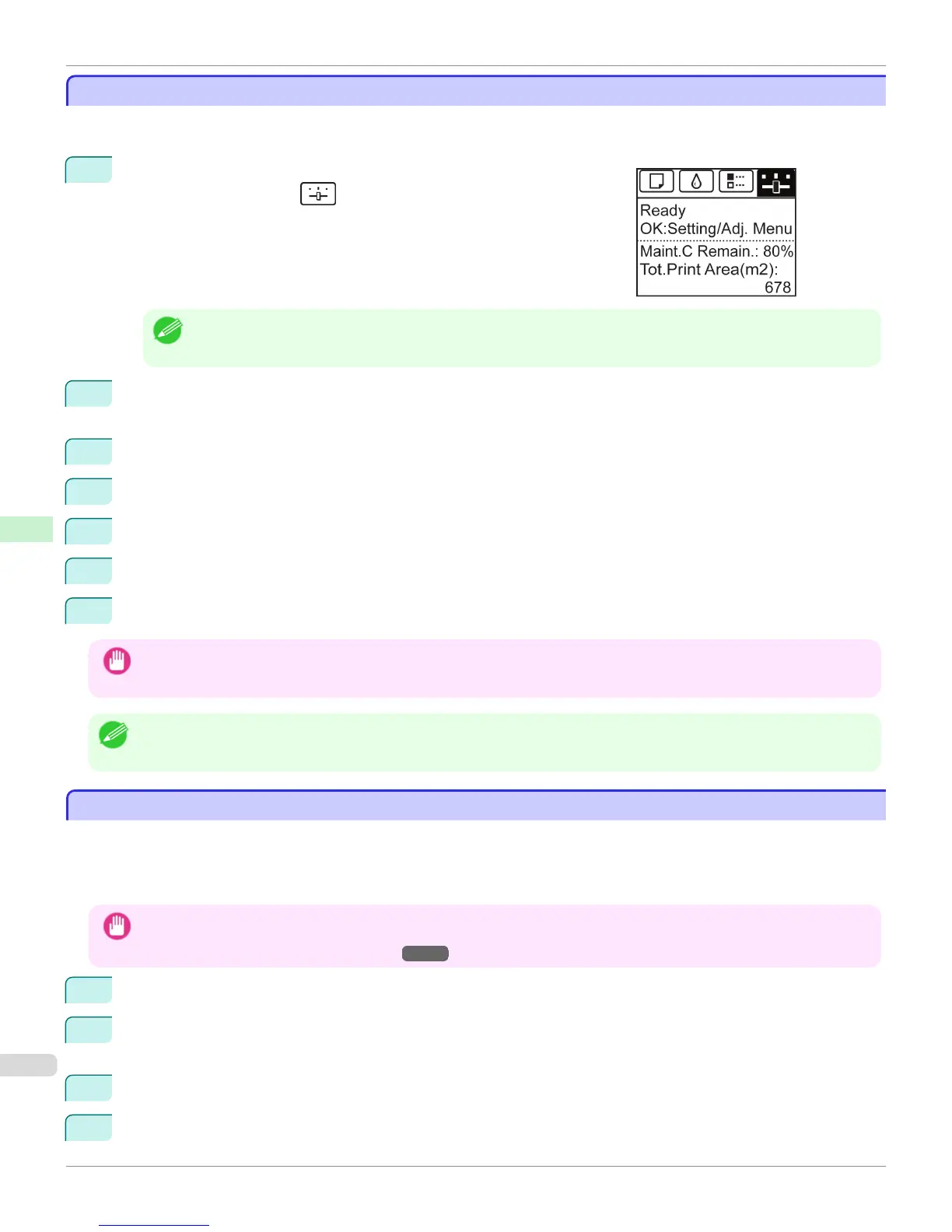Configuring TCP/IPv6 Network Settings
Configuring TCP/IPv6 Network Settings
When printing in a TCP/IPv6 network, you must configure the TCP/IPv6 settings on the Control Panel.
Follow the steps below to configure the TCP/IPv6 network settings.
1
On the Tab Selection screen of the Control Panel, press ◀ or ▶ to se-
lect the Settings/Adj. tab ( ).
Note
• If the Tab Selection screen is not displayed, press the Menu button.
2
Press the
OK button.
The Set./Adj. Menu is displayed.
3
Press ▲ or ▼ to select Interface Setup, and then press the OK button.
4
Press ▲ or ▼ to select TCP/IP, and then press the OK button.
5
Press ▲ or ▼ to select IPv6, and then press the OK button.
6
Press ▲ or ▼ to select IPv6 Support, and then press the OK button.
7
Press ▲ or ▼ to select On, and then press the OK button.
Important
• Once you set IPv6 Support to On, the IPv6 StlessAddrs setting takes effect.
Note
• You can also configure IPv6 StlessAddrs and DHCPv6 from the printer Control Panel.
Configuring the Printer Driver Destination (Windows)
Configuring the Printer Driver Destination (Windows)
This topic describes how to specify the printer driver destination if the printer's IP address is changed, or if you will use
the printer over a network connection instead of via USB connection.
The procedure described below is the configuration based on the LPR or Raw protocol using the standard TCP/IP port
in Windows ( Standard TCP/IP Port).
Important
• If you will use the printer in a TCP/IP network, make sure the printer's IP address is configured correctly.
• Configuring the IP Address on the Printer →P.537
1
Open the Printers and Faxes (or Printers, Devices and Printers) window.
2
Right-click the icon of this printer and choose Properties (For Windows 7 and Windows Vista, Printer Proper-
ties) to open the printer properties window.
3
Click the Port tab to display the Port sheet.
4
Click Add Port to display the Printer Ports dialog box.
Configuring TCP/IPv6 Network Settings
iPF765
User's Guide
Network Setting Initial Settings
540
