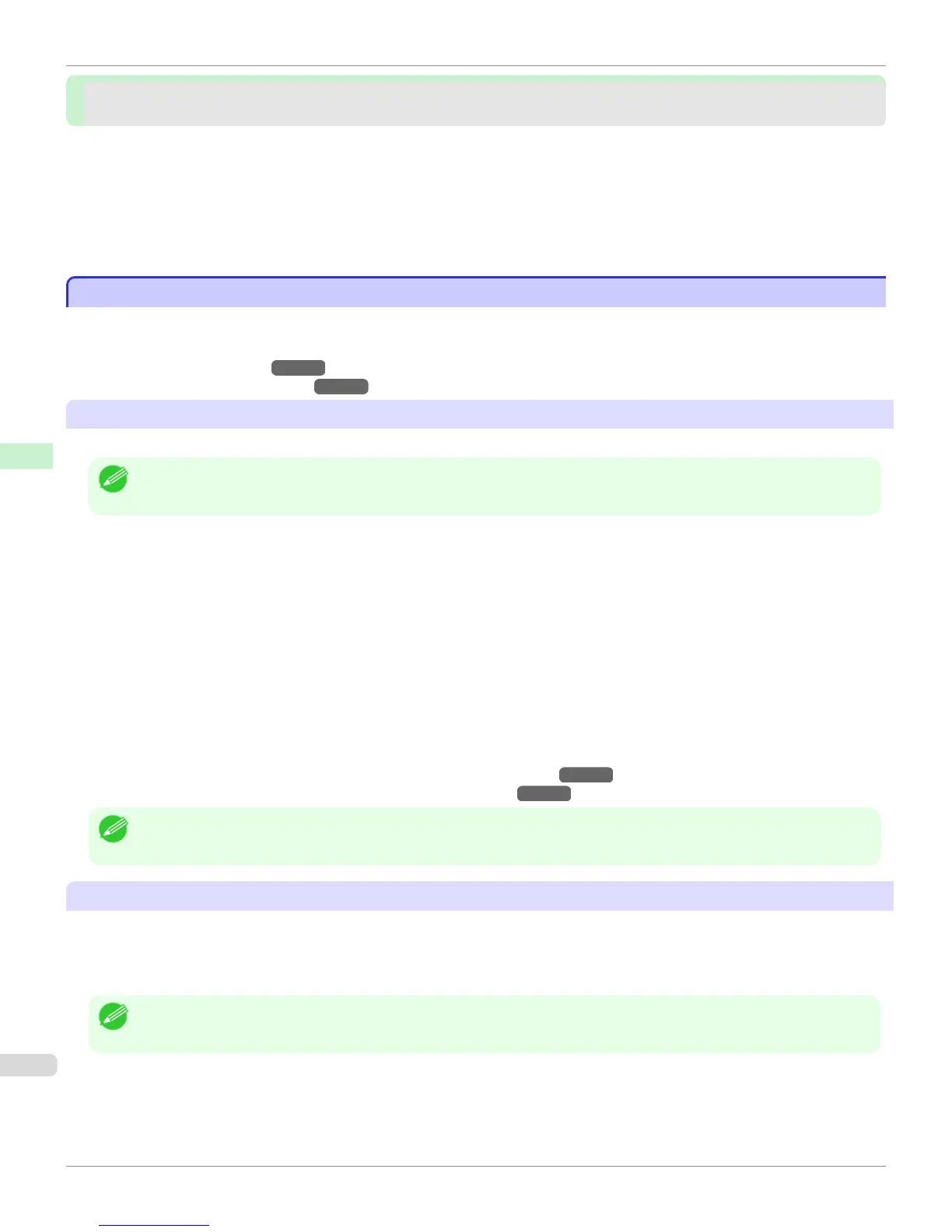Printer Menu
Printer Menu
Printer Menu Operations .................................................................................................................................... 486
Menu Operations ................................................................................................................................................ 487
Menu Structure ................................................................................................................................................... 490
Menu Settings .................................................................................................................................................... 500
Status Print ......................................................................................................................................................... 511
Printing Interface Setting Reports ...................................................................................................................... 513
Printer Menu Operations
Printer Menu Operations
The printer menu is classified into regular menu items available when no print job is in progress and menu during print-
ing items only available while printing is in progress.
•
Regular menu operations →P.486
•
Menu operations during printing →P.486
Regular menu operations
To view available menus organized on tabs, select a tab on the Tab Selection screen and press the OK button.
Note
• If the Tab Selection screen is not displayed, pressing OK will not display menus.
Menus can be selected after you resolve the problem.
The following operations are available from the menu.
•
Paper Menu
Paper menu settings
•
Ink Menu
Ink menu operations
•
Job Menu
Menu operations to manage print jobs
•
Set./Adj. Menu
Menu operations for printer adjustment and maintenance
Settings related to HP-GL2 jobs
For a description of specific menu items available, see "Menu Settings." →P.500
For instructions on selecting menu items, see "Menu Operations." →P.487
Note
• By default, menu settings apply to all print jobs. However, for settings that are also available in the printer driver, the values
specified in the printer driver take priority.
Menu operations during printing
During printing, only a limited set of menu items are displayed. Menu items that are not displayed during printing should
be operated after printing has finished.
To display menus during printing, select a tab on the Tab Selection screen on the Control Panel, and then press the
OK button.
Note
• If the Tab Selection screen is not displayed, pressing OK will not display menus.
Menus can be selected after you resolve the problem.
The following operations are available from the menu during printing.
•
Ink Menu
Ink menu operations
Printer Menu Operations
iPF765
User's Guide
Control Panel Printer Menu
486
