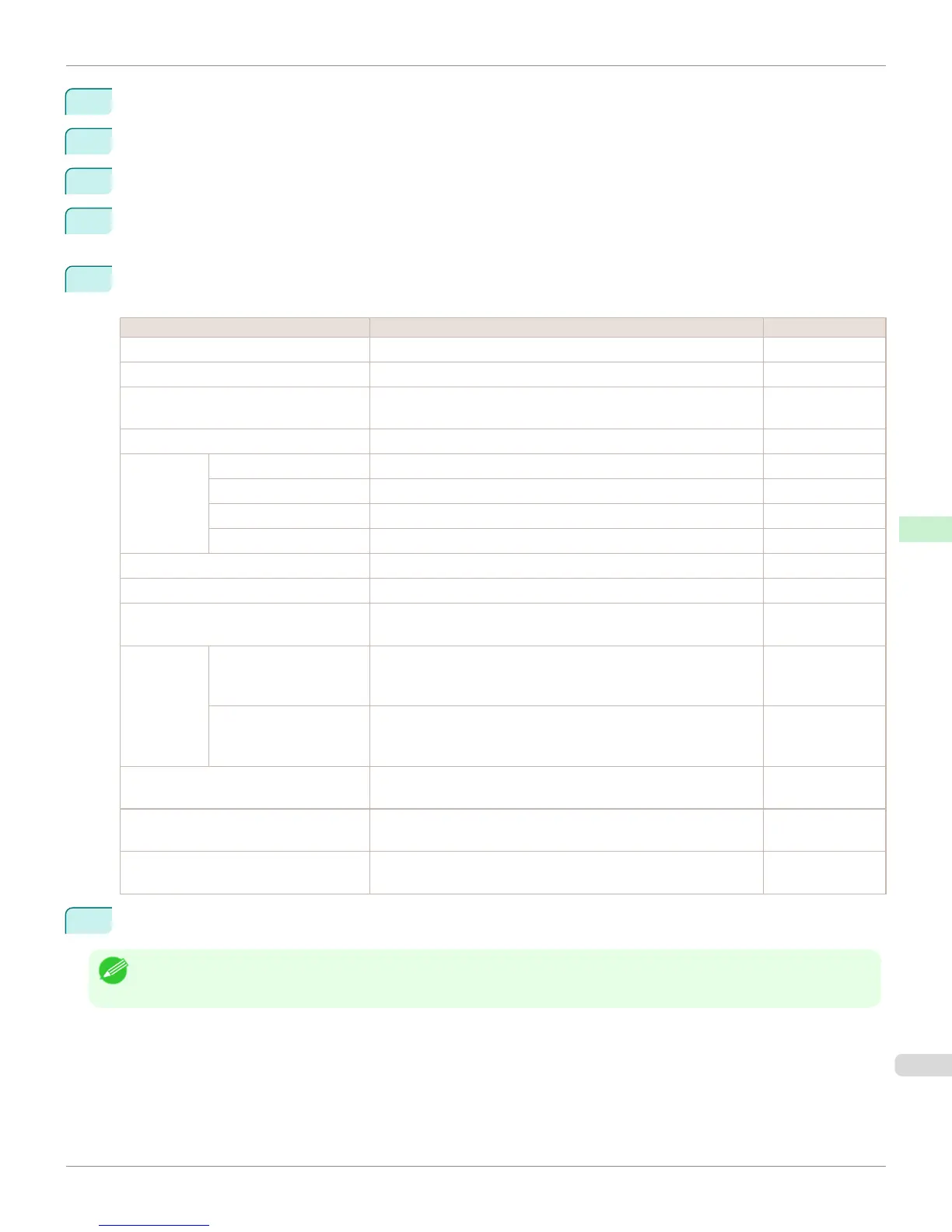2
Select Administrator Mode and click Logon.
3
If a password has been set on the printer, enter the password.
4
Click Network in the Device Manager menu at left to display the Network page.
5
Click Edit in the upper-right corner of the TCP/IPv6 group to display the Edit TCP/IPv6 Protocol Settings
page.
6
Refer to the TCP/IPv6 Settings Items table to complete the settings.
TCP/IPv6 Settings Items
Item Details Default Setting
Use IPv6 Activate to enable IPv6. Off
Use DHCPv6 Activate when using a DHCPv6 server to acquire the IP address. Off
Use a stateless address Activate when using an IPv6-compatible router to acquire the IP ad-
dress.
On
Use a manual address Activate when configuring the IP address manually. Off
IP Address Enter the printer's IP address. ::
Prefix Length Enter the IP address prefix length. 0
Default Router Address Enter the default router address. ::
Prefix Length Enter the prefix length of the default router address. 0
Primary DNS Server Address Specify the IP address of the primary DNS server. ::
Secondary DNS Server Address Specify the IP address of the secondary DNS server. ::
Use the same host name and domain
name as IPv4
Activate when using the same DNS host and domain names as for
IPv4.
Off
DNS Host Name Specify the printer host name, up to 63 characters (1–63 characters).
Use single-byte letters, numbers, and - (hyphens). Do not use num-
bers or - for the first character or - for the last character.
NB-18GBip6xxxxxx
DNS Domain Name Specify the printer domain name, up to 63 characters. Use single-
byte letters, numbers, - (hyphens), and . (periods). Do not use num-
bers, -, or . for the first character, or - or . for the last character.
blank
Perform dynamic updating of stateful
addresses
Activate this setting to automatically register the stateful address with
the DNS server.
Off
Dynamically update the stateless ad-
dress
Activate this setting to automatically register the stateless address
with the DNS server.
Off
Dynamically update the manual ad-
dress
Activate this setting to automatically register the manual address with
the DNS server.
Off
7
Click OK to display the Network page.
Note
• If you are using a DNS server, select Enable DNS Dynamic Update and enter the IP Address for DNS servers and DNS
domain name in Primary DNS Server Address, Secondary DNS Server Address and DNS Domain Name, respectively.
iPF765
Configuring the Printer's TCP/IP Network Settings With RemoteUI
User's Guide
Network Setting Initial Settings
543
