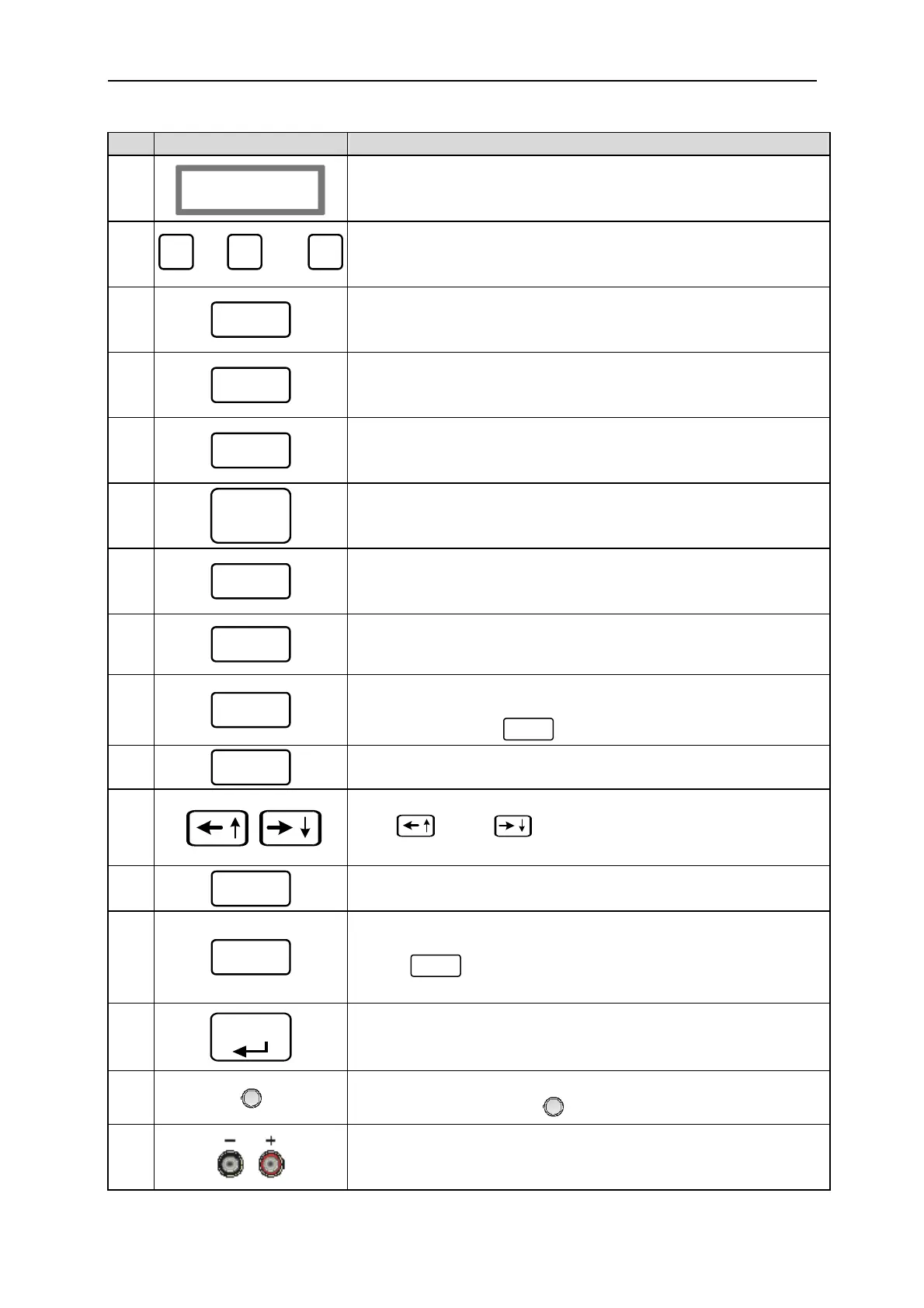Programmable DC Power Supply 62000P Series Operating & Programming Manual
Item Symbol Description
1
DISPLAY:
LCD Display: it shows the output settings and measured result.
2
0
to
9
and
●
Numeric and Decimal Point:
Users can use the numeric keys and the decimal point key to
enter digital data.
3
VOLTAGE
Voltage Setting Key:
Enters voltage setting mode. Users can use numeric keys or
rotary knob to input voltage values
4
CURRENT
Current Setting Key:
Enters current limit setting mode. Users can use numeric keys
or rotary knob to input current limit values.
5
CONFIG
CONFIG Key:
Press this key to skip to “Config Choose Page” for setting
various functions.
6
LOCAL/
REMOTE
LOCAL/REMOTE Switch Key:
Press this key to switch the control mode to “Front Panel Input”
or “Remote Control.
7
PROG
PROGRAM Key:
Press this key to skip to “Program Function Page” for setting
waveform editing mode.
8
SAVE
SAVE Key:
Press this key to save the settings in “Program Function Page”
9
LOCK
LOCK Key:
Press this key to lock all keys and rotary knob.
To unlock ¨ press “
LOCK
” for 3 seconds to release it.
10
OUTPUT
OUTPUT Key:
Press this key to control the output to “ON” or “OFF”.
11
Cursor Movement Keys:
Use “
” and “
” keys to move the cursor to the
parameter to be modified.
12
DEL
Delete Key:
Press this key to delete the input value.
13
EXIT
EXIT Key:
Press this key to go to previous screen. If this key is pressed
before “
SAVE
” is pressed, the screen will go back to “MAIN
PAGE” and the data will not be saved.
14
ENTER
ENTER Key:
Press this key to confirm the parameter settings.
15
ROTARY Knob:
Users can turn the knob “
” to input data or select item.
16
Output Terminal on Front Panel:
The maximum output current differs from models when
connected with the output terminals on the rear panel.
1-6
