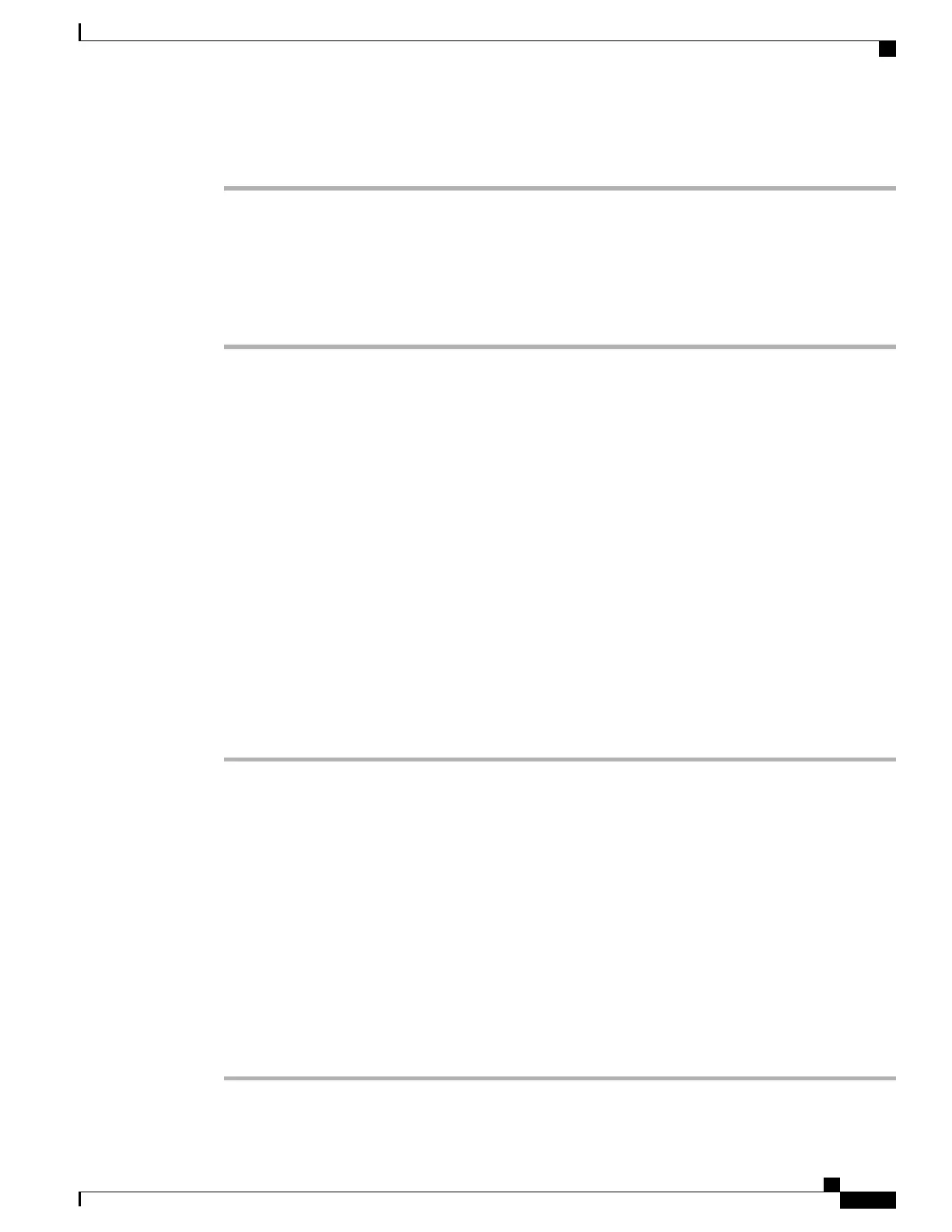Procedure
Step 1
In Cisco Unified Communications Manager, select Device > Device Settings > Softkey Template.
Step 2
Locate the template that you want to change.
Step 3
Select Configure Softkey Layout from the Related Links list and click Go.
Step 4
Configure the softkey positions.
Step 5
Select Save to save the layout, template, and modification
Step 6
Select Apply Config to apply the template to the phones.
Related Topics
Cisco Unified Communications Manager Documentation, on page xiii
Phone Button Templates
Phone button templates let you assign speed dials and call-handling features to programmable buttons.
Call-handling features that can be assigned to buttons include Answer, Mobility, and All Calls.
Ideally, you modify templates before you register phones on the network. In this way, you can access customized
phone button template options from Cisco Unified Communications Manager during registration.
Modify Phone Button Template
For more information about IP Phone services and configuring line buttons, see the documentation for your
particular Cisco Unified Communications Manager release.
Procedure
Step 1
From Cisco Unified Communications Manager Administration, choose Device > Device Settings > Phone
Button Template.
Step 2
Click Find.
Step 3
Select the phone model.
Step 4
Select Copy, enter a name for the new template, and then select Save.
The Phone Button Template Configuration window opens.
Step 5
Identify the button that you would like to assign, and select Service URL from the Features drop-down list
that associates with the line.
Step 6
Select Save to create a new phone button template that uses the service URL.
Step 7
Choose Device > Phone and open the Phone Configuration window for the phone.
Step 8
Select the new phone button template from the Phone Button Template drop-down list.
Step 9
Select Save to store the change and then select Apply Config to implement the change.
The phone user can now access the Self Care Portal and associate the service with a button on the phone.
Cisco IP Phone 7800 Series Administration Guide for Cisco Unified Communications Manager
163
Phone Button Templates
