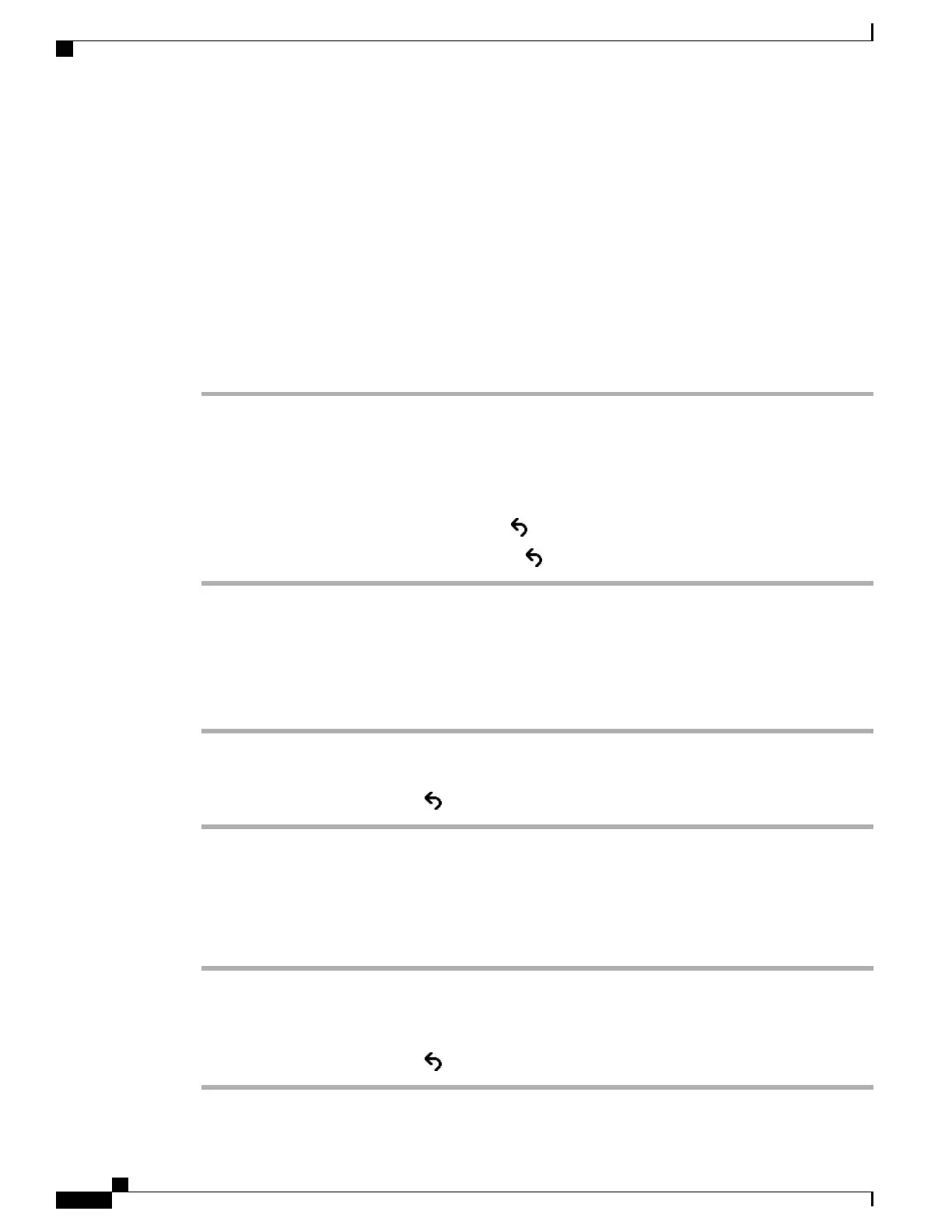•
Status menu: Provides access to screens that display the status messages, network statistics, and statistics
for the current call.
You can use the information that displays on these screens to monitor the operation of a phone and to assist
with troubleshooting.
You can also obtain much of this information, and obtain other related information, remotely through the
phone web page.
Display the Phone Information Window
Procedure
Step 1
Press Applications .
Step 2
Select Phone Information.
If the user is connected to a secure or authenticated server, a corresponding icon (lock or certificate) displays
in the Phone Information Screen to the right of the server option. If the user is not connected to a secure or
authenticated server, no icon appears.
Step 3
To exit the Model Information screen, press Back .
Step 4
To exit the Model Information screen, press Exit or .
Display Status Menu
Procedure
Step 1
To display the Status menu, press Applications .
Step 2
Select Admin Settings > Status.
Step 3
To exit the Status menu, press Back .
Display Status Messages Window
Procedure
Step 1
Press Applications .
Step 2
Select Admin Settings > Status > Status Messages.
Step 3
To remove current status messages, press Clear.
Step 4
To exit the Status menu, press Back .
Cisco IP Phone 7800 Series Administration Guide for Cisco Unified Communications Manager
174
Cisco IP Phone Status
