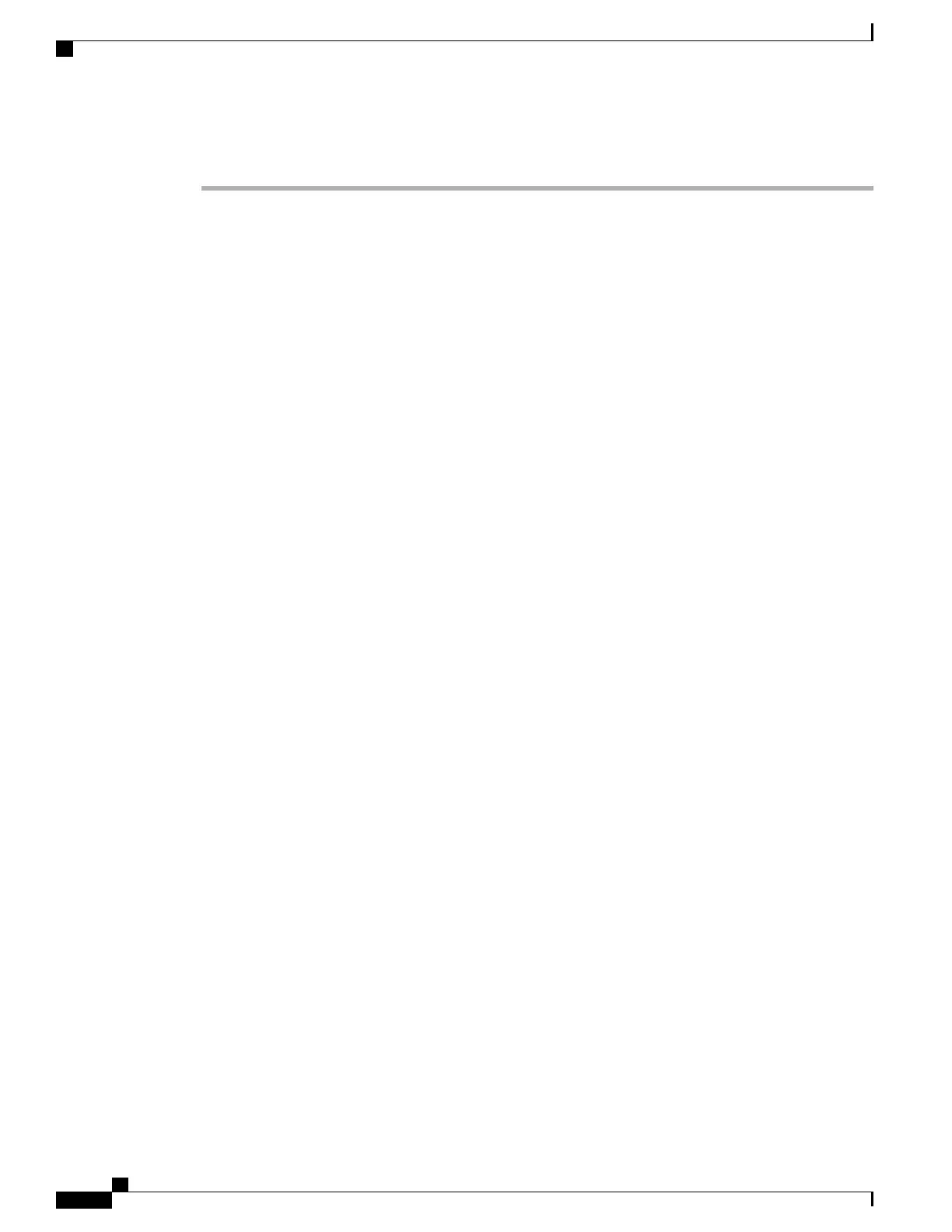Procedure
Step 1
Choose the power source for the phone:
•
Power over Ethernet (PoE)
•
External power supply
For more information, see Phone Power Requirements, on page 8.
Step 2
Connect the handset to the handset port.
The wideband-capable handset is designed especially for use with a Cisco IP Phone. The handset includes a
light strip that indicates incoming calls and waiting voice messages.
Step 3
Connect a headset to the headset port. You can add a headset later if you do not connect one now.
The Cisco IP Phone 7811 does not have a headset
port.
Note
Step 4
Connect a wireless headset. You can add a wireless headset later if you do not want to connect one now. For
more information, see your wireless headset documentation.
The Cisco IP Phone 7811 does not support a
headset.
Note
Step 5
Connect a straight-through Ethernet cable from the switch to the network port labeled 10/100 SW on the Cisco
IP Phone (10/100/1000 SW on Cisco IP Phone 7841). Each Cisco IP Phone ships with one Ethernet cable in
the box.
Use Category 3, 5, 5e, or 6 cabling for 10 Mbps connections; Category 5, 5e, or 6 for 100 Mbps connections;
and Category 5e or 6 for 1000 Mbps connections. For more information, see Network and Computer Port
Pinouts, on page 7.
Step 6
Connect a straight-through Ethernet cable from another network device, such as a desktop computer, to the
computer port on the Cisco IP Phone. You can connect another network device later if you do not connect
one now.
Use Category 3, 5, 5e, or 6 cabling for 10 Mbps connections; Category 5, 5e, or 6 for 100 Mbps connections;
and Category 5e or 6 for 1000 Mbps connections. For more information, see Network and Computer Port
Pinouts, on page 7 for guidelines.
Step 7
If the phone is on a desk, adjust the footstand. For more information, see Connect the Footstand, on page 59.
With a wall-mounted phone, you might need to adjust the handset rest to ensure that the receiver cannot slip
out of the cradle.
For more information, see Adjust the Handset Rest, on page 90.
You cannot adjust the Cisco IP Phone 7811
footstand.
Note
Step 8
Monitor the phone startup process. This step verifies that the phone is configured properly.
Step 9
If you are configuring the network settings on the phone, you can set up an IP address for the phone by either
using DHCP or manually entering an IP address.
Step 10
Upgrade the phone to the current firmware image.
Step 11
Make calls with the Cisco IP Phone to verify that the phone and features work correctly.
See the Cisco IP Phone 7800 Series User Guide.
Cisco IP Phone 7800 Series Administration Guide for Cisco Unified Communications Manager
32
Install the Cisco IP Phone
