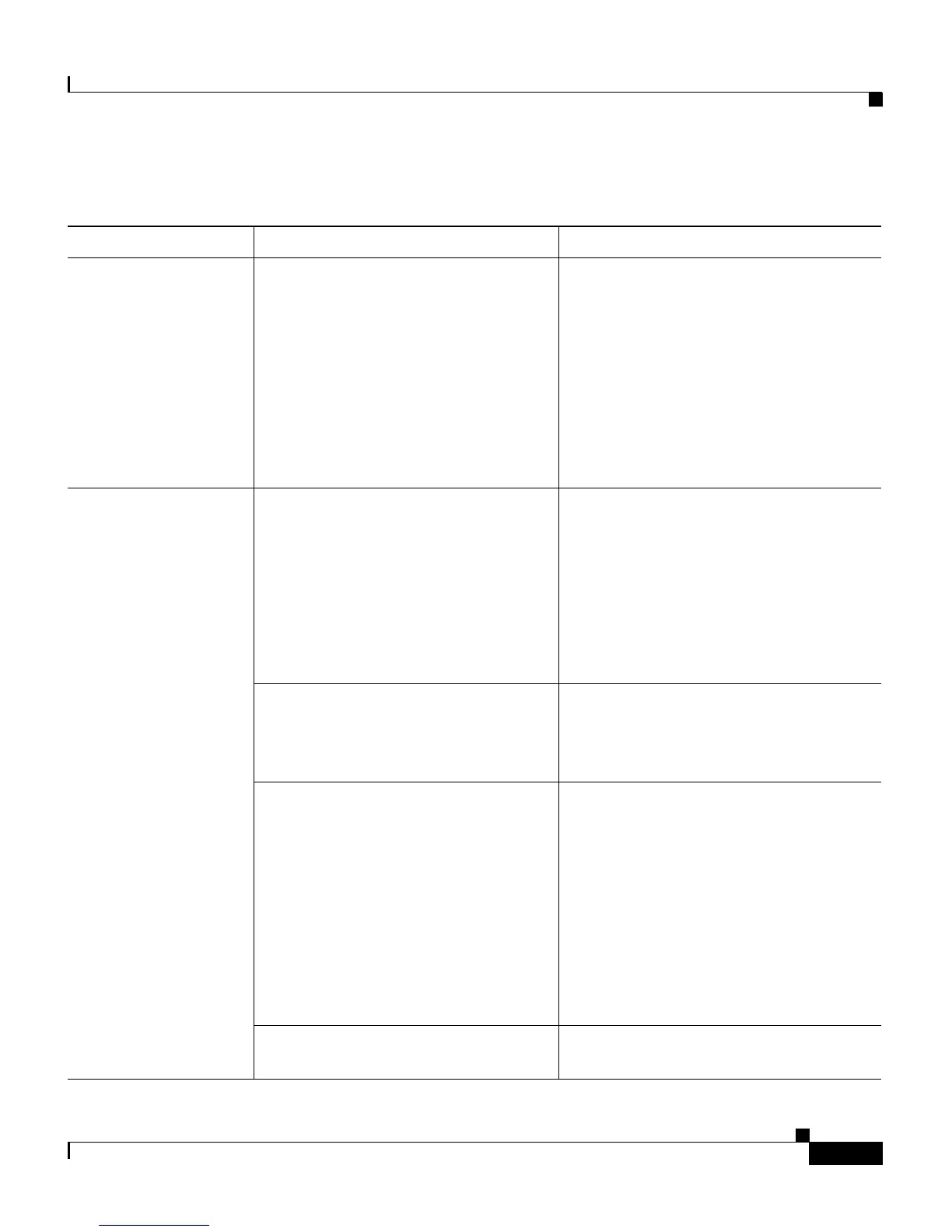4-37
Cisco Unified IP Phone 7906G and 7911G Administration Guide for Cisco Unified CallManager 5.1
OL-11515-01
Chapter 4 Configuring Settings on the Cisco Unified IP Phone
Security Configuration Menu
Ta b l e 4-21 802.1X Authentication Settings
Option Description To Change
Device
Authentication
Determines whether 802.1X
authentication is enabled:
• Enabled—Phone uses 802.1X
authentication to request
network access.
• Disabled—Default setting in
which the phone uses CDP to
acquire VLAN and network
access.
1. Choose Settings > Security
Configuration > 802.1X
Authentication > Device
Authentication.
2. Set the Device Authentication
option to Enabled or Disabled.
3. Press the Save softkey.
EAP-MD5 Specifies a password for use with
802.1X Authentication using the
following menu options (described in
the following rows):
• Device ID
• Shared Secret
• Realm
Choose Settings > Security
Configuration > 802.1X
Authentication > EAP-MD5.
Device ID—A derivative of the
phone model number and unique
MAC address displayed in this
format: CP-<model>-SEP-<MAC>
Display only—Cannot configure.
Shared Secret—Choose a password
to use on the phone and on the
authentication server. The password
must be between 6 and 32 characters,
consisting of any combination of
numbers or letters.
Note If you disable 802.1X
authentication or perform a
factory reset of the phone, the
shared secret is deleted.
1. Choose EAP-MD5 > Shared
Secret.
2. Enter the shared secret.
3. Press Save.
See the “Troubleshooting
Cisco Unified IP Phone Security”
section on page 9-11 for assistance in
recovering from a deleted shared
secret.
Realm—Indicates the user network
domain, always set as Network.
Display only—Cannot configure.
