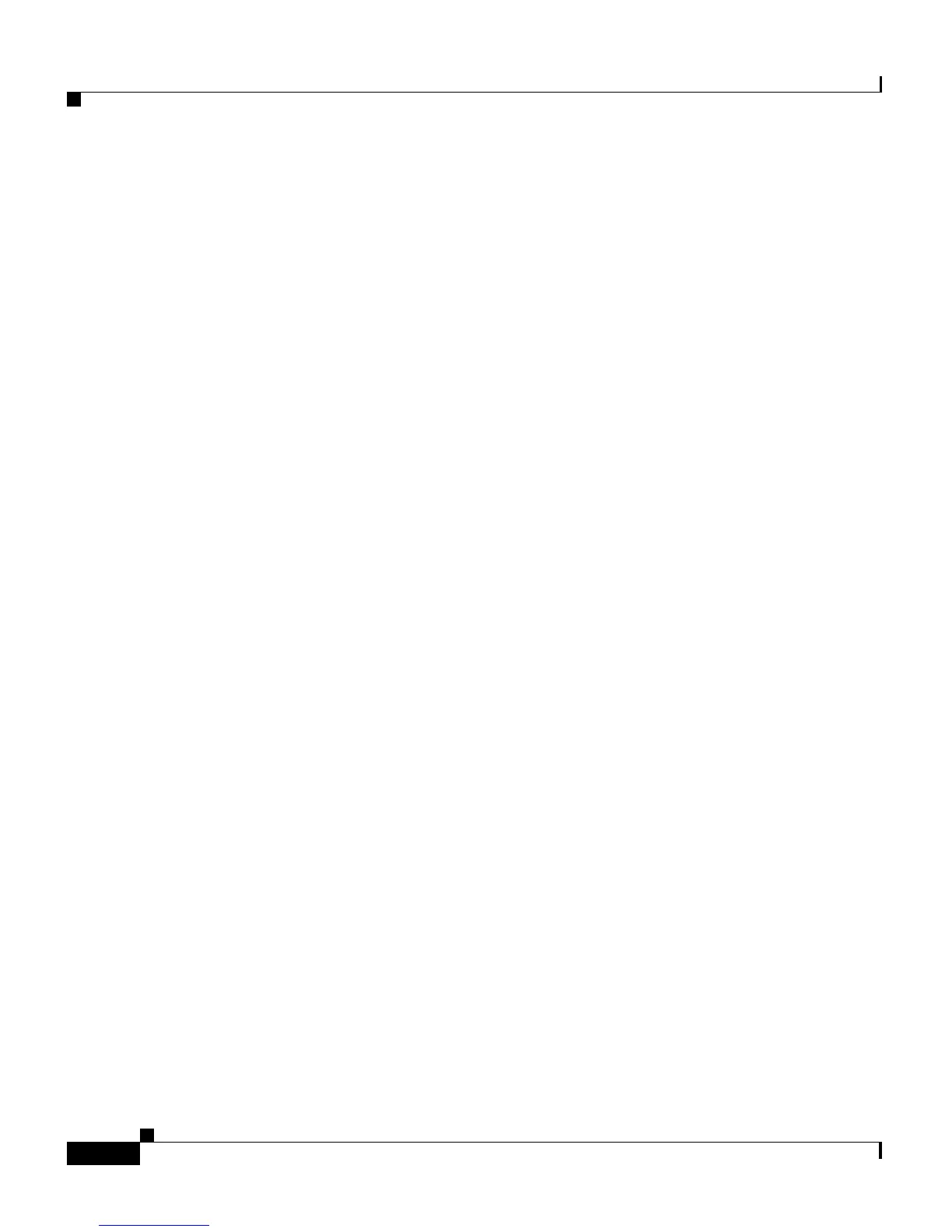Chapter 9 Troubleshooting and Maintenance
Resolving Startup Problems
9-2
Cisco Unified IP Phone 7906G and 7911G Administration Guide for Cisco Unified CallManager 5.1
OL-11515-01
Resolving Startup Problems
After installing a Cisco Unified IP Phone into your network and adding it to
Cisco
Unified CallManager, the phone should start up as described in the
“Verifying the Phone Startup Process” section on page 3-16. If the phone does not
start up properly, see the following sections for troubleshooting information:
• Symptom: The Cisco Unified IP Phone Does Not Go Through its Normal
Startup Process, page 9-2
• Symptom: The Cisco Unified IP Phone Does Not Register with
Cisco Unified CallManager, page 9-3
• Cisco Unified IP Phone Resets Unexpectedly, page 9-8
Symptom: The Cisco Unified IP Phone Does Not Go Through its
Normal Startup Process
When you connect a Cisco Unified IP Phone into the network port, the phone
should go through its normal startup process and the LCD screen should display
information. If the phone does not go through the startup process, the cause may
be faulty cables, bad connections, network outages, lack of power, and so on. Or,
the phone may not be functional.
To determine whether the phone is functional, follow these suggestions to
systematically eliminate these other potential problems:
1. Verify that the network port is functional:
–
Exchange the Ethernet cables with cables that you know are functional.
–
Disconnect a functioning Cisco Unified IP Phone from another port and
connect it to this network port to verify the port is active.
–
Connect the Cisco Unified IP Phone that will not start up to a different
network port that is known to be good.
–
Connect the Cisco Unified IP Phone that will not start up directly to the
port on the switch, eliminating the patch panel connection in the office.
