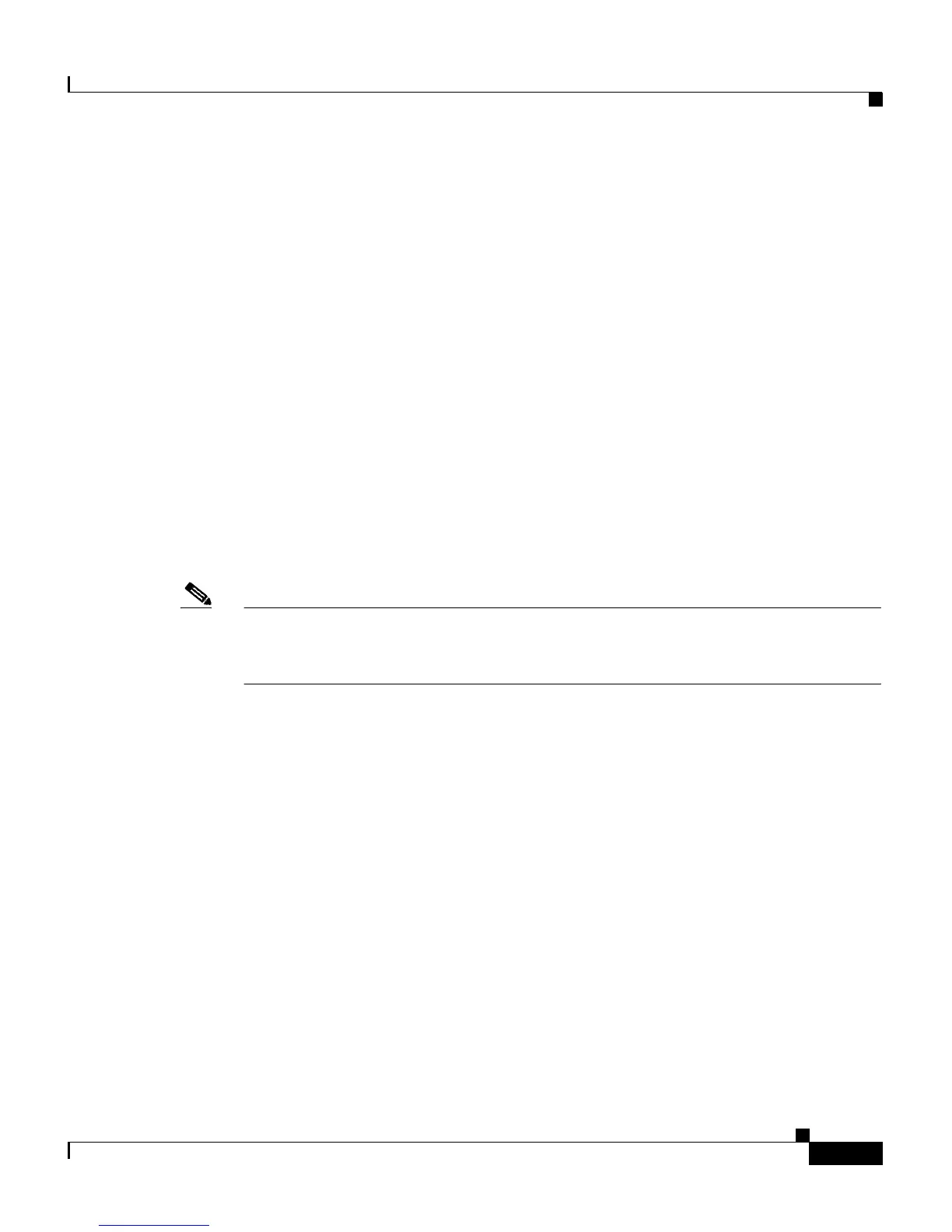4-5
Cisco Unified IP Phone 7906G and 7911G Administration Guide for Cisco Unified CallManager 5.1
OL-11515-01
Chapter 4 Configuring Settings on the Cisco Unified IP Phone
Overview of Options Configurable from a Phone
Editing the Values of an Option Setting
When you edit the value of an option setting, follow these guidelines:
• Use the keys on the keypad to enter numbers and letters.
• To enter letters using the keypad, use a corresponding number key. Press the
key one or more times to display a particular letter. For example, press the 2
key once for “a,” twice quickly for “b,” and three times quickly for “c.” After
you pause, the cursor automatically advances to allow you to enter the next
letter.
• To enter a period (for example, in an IP address), press the . (period) softkey
or press * on the keypad.
• Press the << softkey if you make a mistake. This softkey deletes the character
to the left of the cursor.
• Press the Cancel softkey before pressing the Save softkey to discard any
changes that you have made.
Note The Cisco Unified IP Phone provides several methods you can use to reset or
restore option settings, if necessary. For more information, see the
“Resetting or
Restoring the Cisco Unified IP Phone” section on page 9-18.
Related Topics
• Displaying a Configuration Menu, page 4-2
• Unlocking and Locking Options, page 4-4
• Overview of Options Configurable from a Phone, page 4-5
• Network Configuration Menu, page 4-7
• Device Configuration Menu, page 4-15
Overview of Options Configurable from a Phone
The settings that you can change on a phone fall into several categories, as shown
in
Table 4-1. For a detailed explanation of each setting and instructions for
changing them, see the “Network Configuration Menu” section on page 4-7.
