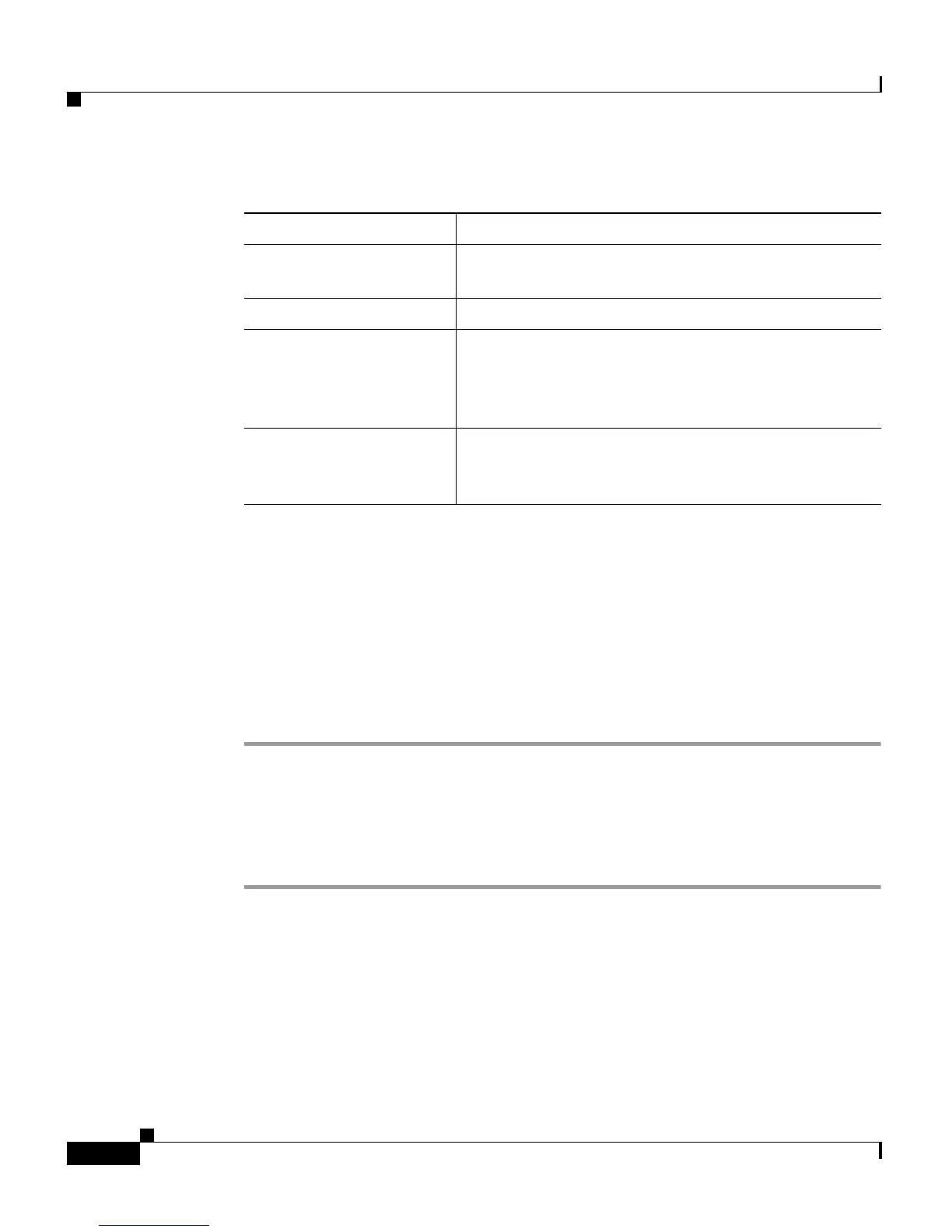Chapter 7 Viewing Model Information, Status, and Statistics on the Cisco Unified IP Phone
Status Menu
7-16
Cisco Unified IP Phone 7906G and 7911G Administration Guide for Cisco Unified CallManager 5.1
OL-11515-01
Firmware Versions Screen
The Firmware Versions screen displays information about the firmware running
on the phone.
To display the Firmware Version screen, follow these steps:
Procedure
Step 1 Press the Menu button.
Step 2 Select Settings.
Step 3 Select Status.
Step 4 Select Firmware Versions.
To exit the Firmware Version screen, press the Exit softkey.
Table 7-4 explains the information that appears in the Firmware Versions screen.
Elapsed Time Amount of time that has elapsed since the phone
connected to Cisco
Unified CallManager
Port 1 Link state and connection of the Network port
Port 2 (applies to 7911G
only)
Link state and connection of the PC port (for
example,
Auto 100 Mb Full-Duplex means that the
PC port is in a link up state and has auto-negotiated
a full-duplex, 100-Mbps connection)
DHCP BOUND The phone is bound to the DHCP server, DHCP
parameters are acceptable, and the phone has
received a DHCPACK message.
Table 7-3 Network Statistics Screen (continued)
Item Description
