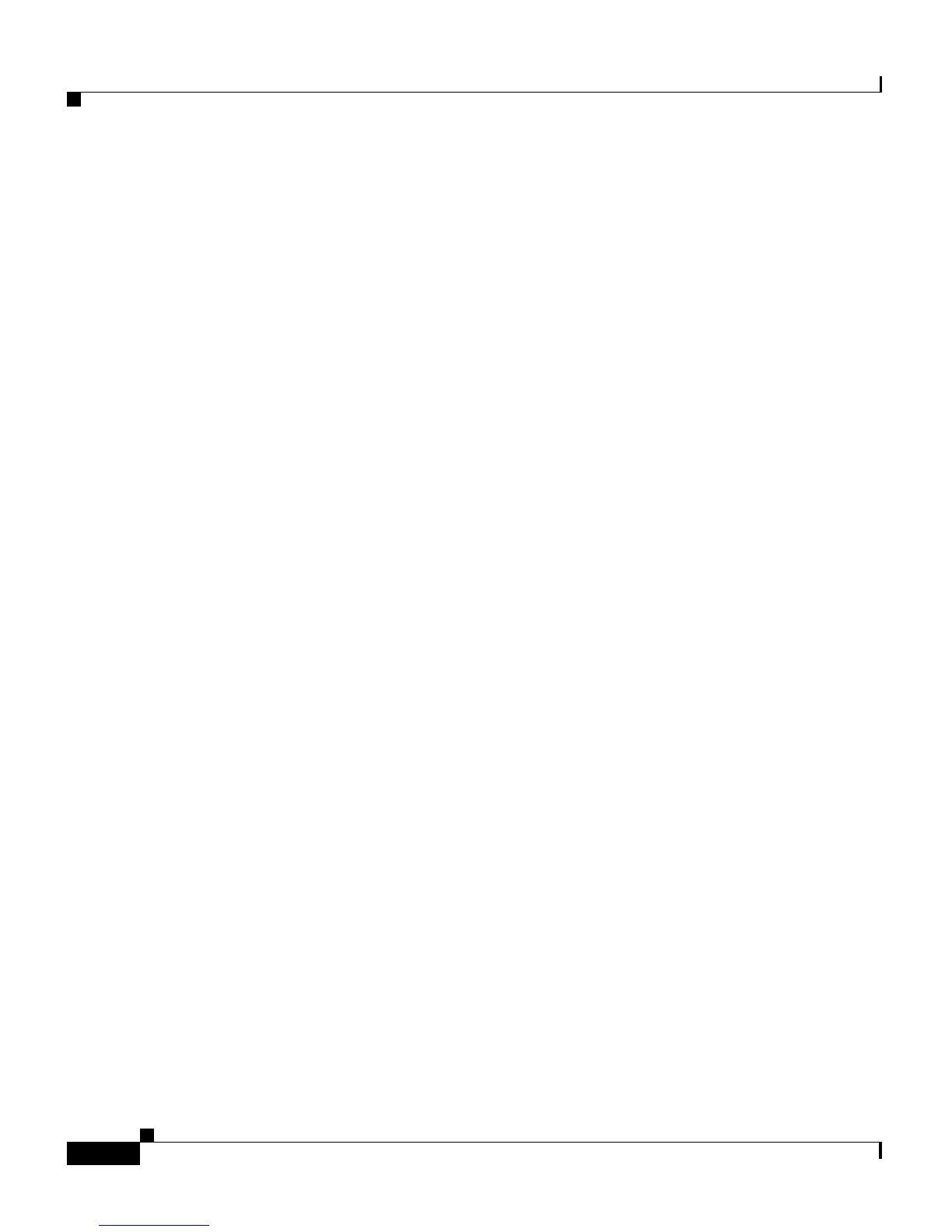Chapter 5 Configuring Features, Templates, Services, and Users
Adding Users to Cisco Unified CallManager
5-14
Cisco Unified IP Phone 7906G and 7911G Administration Guide for Cisco Unified CallManager 5.1
OL-11515-01
To set up these services, choose Feature > Cisco IP Phone Services from
Cisco
Unified CallManager Administration. Refer to Cisco Unified CallManager
Administration Guide and Cisco
Unified CallManager System Guide for more
information.
After you configure these services, verify that your users have access to the
Cisco
Unified CallManager IP Phone Options web-based application, from which
they can select and subscribe to configured services. See the
“How Users
Subscribe to Services and Configure Phone Features” section on page A-2 for a
summary of the information that you must provide to end users.
Adding Users to Cisco Unified CallManager
Adding users to Cisco Unified CallManager allows you to display and maintain
information about users and allows each user to perform the following actions:
• Access the corporate directory and other customized directories from a
Cisco
Unified IP Phone
• Create a personal directory
• Set up speed dial and call forwarding numbers
• Subscribe to services that are accessible from a Cisco Unified IP Phone
You can add users to Cisco Unified CallManager using either of these methods:
• To add users individually, choose User >Add a New User from
Cisco
Unified CallManager Administration.
Refer to Cisco Unified CallManager Administration Guide for more
information about adding users. Refer to Cisco
Unified CallManager System
Guide for details about user information.
• To add users in batches, use the Bulk Administration Tool. This method also
enables you to set an identical default password for all users.
Refer to Cisco Unified CallManager Bulk Administration Guide for details.
