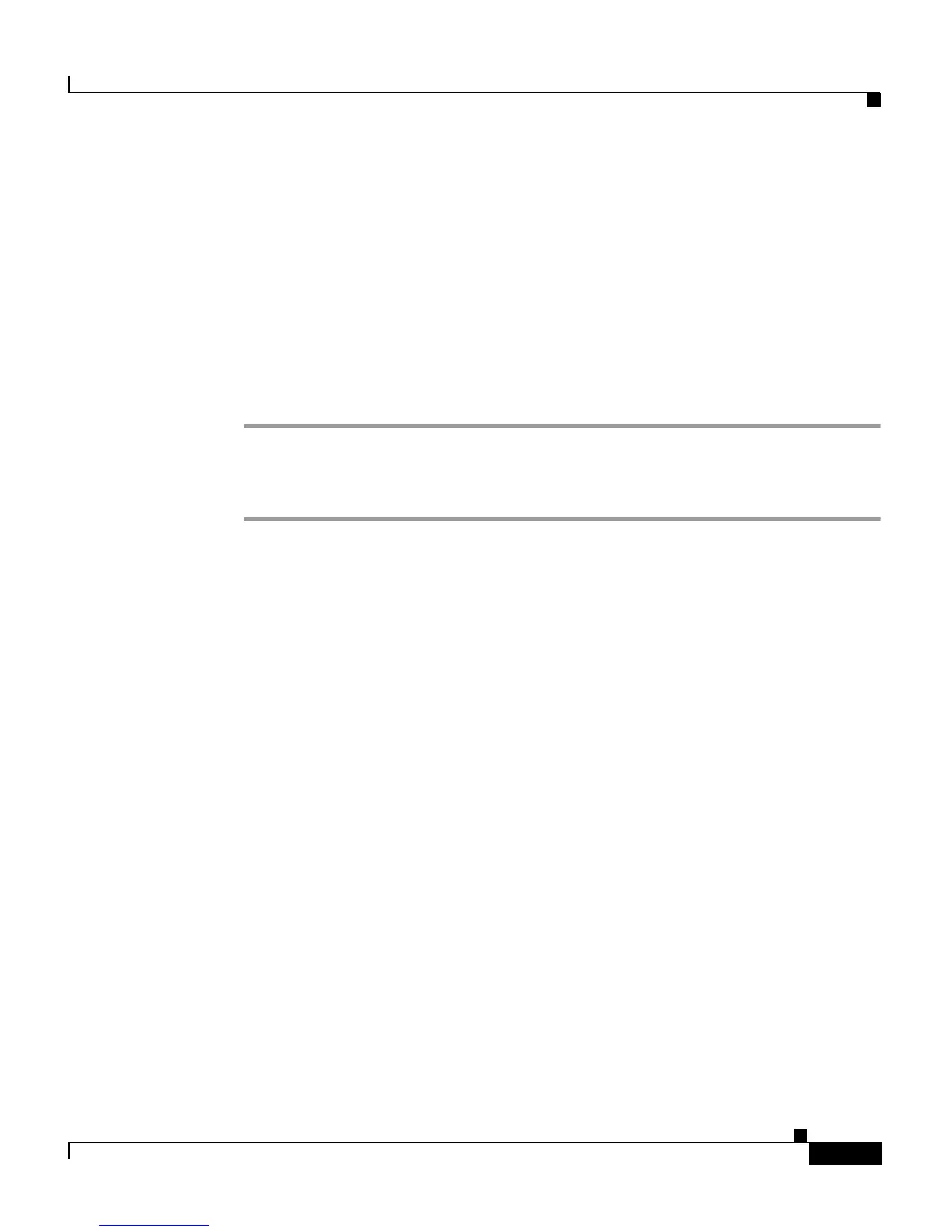A-5
Cisco Unified IP Phone 7906G and 7911G Administration Guide for Cisco Unified CallManager 5.1
OL-11515-01
Appendix A Providing Information to Users
How Users Configure Personal Directory Entries
The Choose Destination Location window displays.
Step 5 Choose the directory in which you want to install the application and click Next.
The Start Copying Files window displays.
Step 6 Verify that you have chosen the correct directory, and click Next.
The installation wizard installs the application to your computer. When the
installation is complete, the InstallShield Wizard Complete window displays.
Step 7 Click Finish.
Step 8 To complete the process, perform the steps in Configuring the Synchronizer.
Configuring the Synchronizer
Step 1 Open the Cisco Unified IP Phone Address Book Synchronizer.
If you accepted the default installation directory, you can open the application by
choosing Start > Programs > Cisco > IP
Phone Address Synchronizer.
Step 2 To configure user information, click the Password button.
The Cisco Unified IP Phone User window displays.
Step 3 Enter the Cisco Unified IP Phone user name and password and click OK.
Step 4 To configure synchronization rules, click the Rules Options button.
Step 5 Choose the synchronization method that you want to use and click OK.
Step 6 To configure Cisco Unified CallManager information, click the CCM Server
button.
The Configure Cisco CallManager Web Server window displays.
Step 7 Enter the IP address or host name of the Cisco Unified CallManager and click
OK.
If you do not have this information, contact your system administrator.
Step 8 Click the Password button.
The Cisco Unified IP Phone User window displays.
Step 9 Enter your user identification and password for the Cisco Unified IP Phone
User
Options application.
