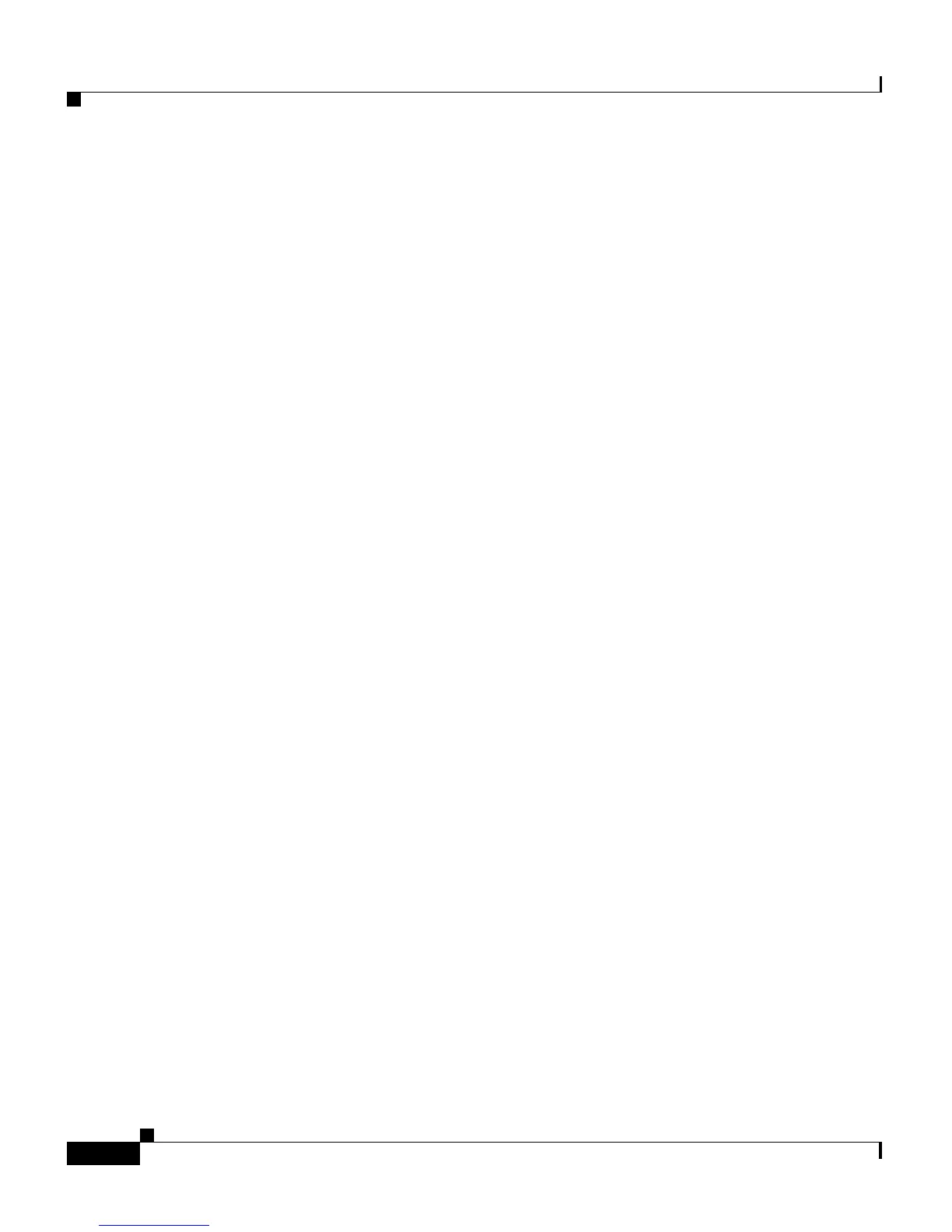Chapter 5 Configuring Features, Templates, Services, and Users
Modifying Phone Button Templates
5-12
Cisco Unified IP Phone 7906G and 7911G Administration Guide for Cisco Unified CallManager 5.1
OL-11515-01
Configuring Personal Directory
Personal Directory provides a personal address book stored in the
Cisco
Unified CallManager Lightweight Directory Access Protocol (LDAP)
directory. It also provides a Cisco
Unified IP Phone synchronizer and the
Personal Address Book service. The Cisco
Unified IP Phone Address Book
Synchronizer allows users to synchronize Microsoft Outlook and Outlook
Express address book entries with the directory in Cisco
Unified CallManager.
From a Cisco
Unified IP Phone, a user can use the Personal Address Book service
to look up entries, make a selection, and press a softkey to dial the selected number.
To configure Personal Directory, users must access their User Options web pages.
If they want to synchronize with Microsoft Outlook, they must also install the
Cisco
Unified IP Phone Address Book Synchronizer utility, provided by you.
To obtain this software, choose Application > Install Plugins from
Cisco
Unified CallManager Administration and click Cisco IP Phone Address
Book Synchronizer.
Modifying Phone Button Templates
Phone button templates let you assign features to phone buttons. On the
Cisco
Unified IP Phone 7906G and 7911G, only the Privacy feature (Private
softkey) can be configured on the template.
Ideally, you modify templates before registering phones on the network. In this
way, you can access customized phone button template options from
Cisco
Unified CallManager during registration.
To modify a phone button template, choose Device > Device Settings > Phone
Button Template from Cisco
Unified CallManager Administration. To assign a
phone button template to a phone, use the Phone Button Template field in the
Cisco
Unified CallManager Administration Phone Configuration page. Refer to
Cisco
Unified CallManager Administration Guide and
Cisco
Unified CallManager System Guide for more information.
