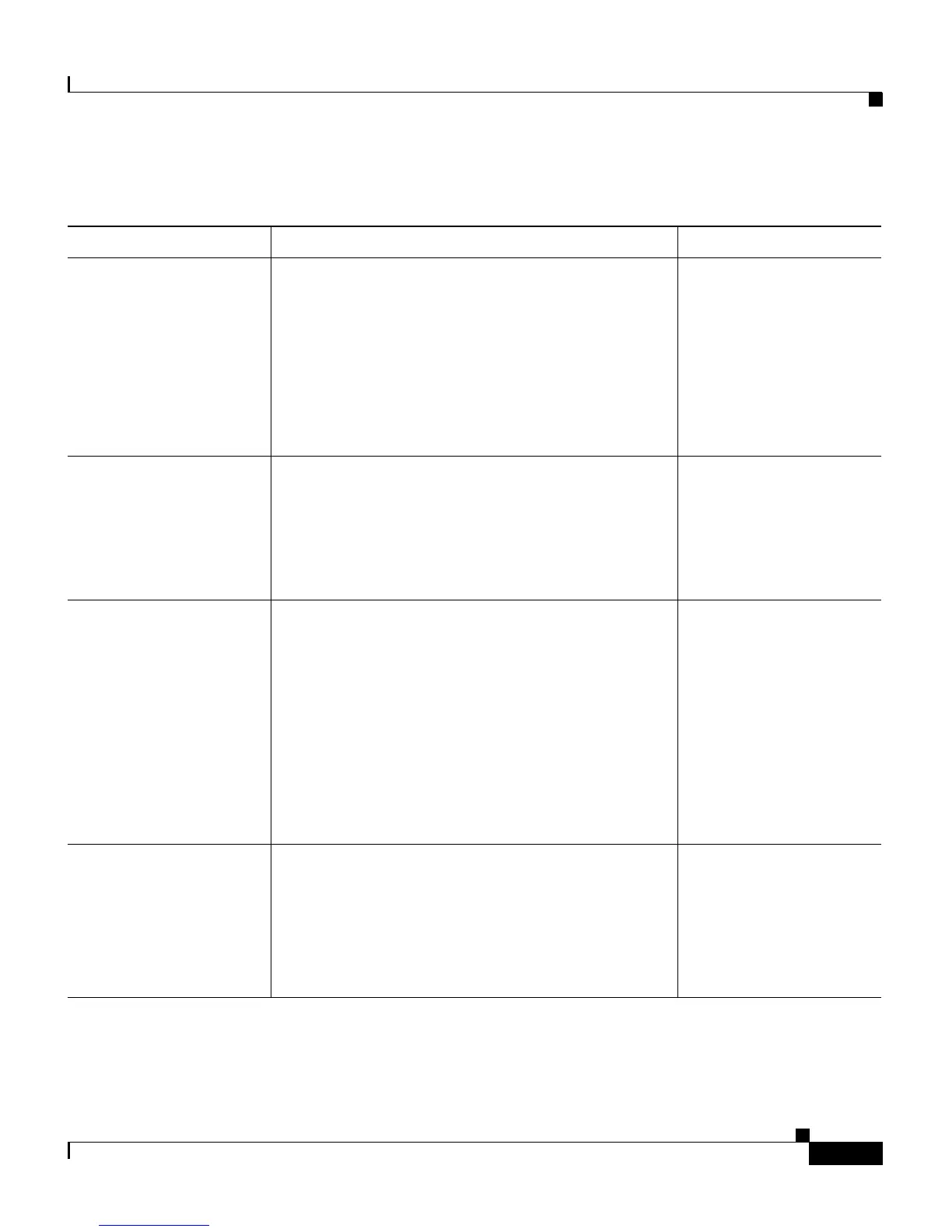2-9
Cisco Unified IP Phone 7906G and 7911G Administration Guide for Cisco Unified CallManager 5.1
OL-11515-01
Chapter 2 Preparing to Install the Cisco Unified IP Phone on Your Network
Understanding the Phone Startup Process
Ta b l e 2-3 Cisco Unified IP Phone Startup Process
Step Description Related Topics
1. Obtaining Power
from the Switch.
If a phone is not using external power, the switch
provides in-line power through the Ethernet cable
attached to the phone.
See the “Providing
Power to the
Cisco Unified IP Phone
7906G and 7911G”
section on page 2-4.
See the “Resolving
Startup Problems”
section on page 9-2.
2. Loading the Stored
Phone Image.
The Cisco IP Phone has non-volatile Flash
memory in which it stores firmware images and
user-defined preferences. At startup, the phone
runs a bootstrap loader that loads a phone image
stored in Flash memory. Using this image, the
phone initializes its software and hardware.
See the “Resolving
Startup Problems”
section on page 9-2.
3. Configuring VLAN. If the Cisco IP Phone is connected to a Cisco
switch, the switch next informs the phone of the
voice VLAN defined on the switch port. The
phone needs to know its VLAN membership
before it can proceed with the Dynamic Host
Configuration Protocol (DHCP) request for an IP
address.
If a third-party switch is used and VLANs are
configured, the VLAN on the phone must be
manually configured.
See the “Network
Configuration Menu”
section on page 4-7.
See the “Resolving
Startup Problems”
section on page 9-2.
4. Obtaining an IP
Address.
If the Cisco IP Phone is using DHCP to obtain an
IP address, the phone queries the DHCP server to
obtain one. If you are not using DHCP in your
network, you must assign static IP addresses to
each phone locally.
See the “Network
Configuration Menu”
section on page 4-7.
See the “Resolving
Startup Problems”
section on page 9-2.
