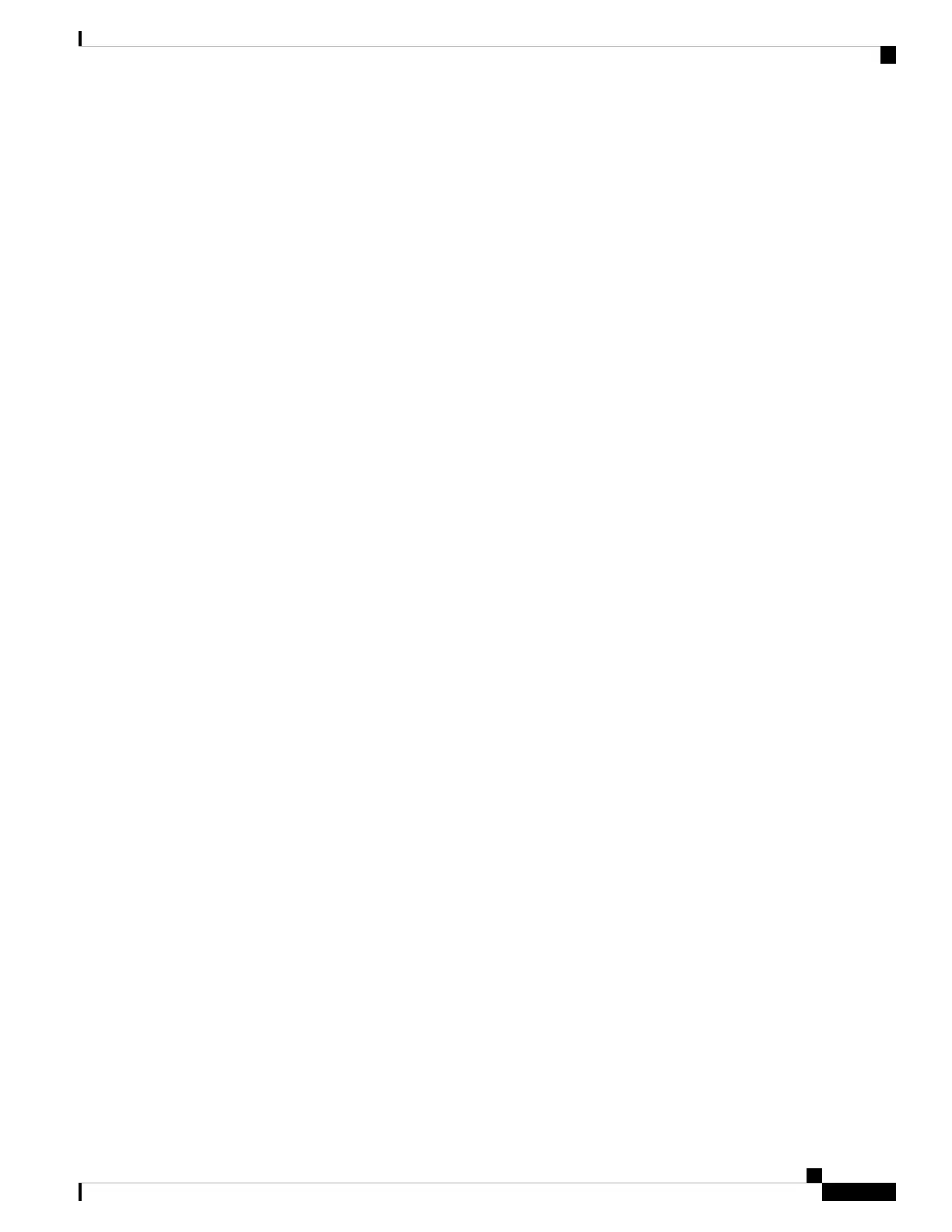If you want to add both the phone and user to the Cisco Unified Communications Manager
database at the same time, see the documentation for your particular Cisco Unified
Communications Manager release.
Note
c) In the Protocol Specific Information area of this window, choose a Device Security Profile and set the
security mode.
Choose a security profile based on the overall security strategy of the company. If the phone
does not support security, choose a nonsecure profile.
Note
d) In the Extension Information area, check the Enable Extension Mobility check box if this phone supports
Cisco Extension Mobility.
e) Click Save.
Step 8 Select Device > Device Settings > SIP Profile to set up SIP parameters.
Step 9 Select Device > Phone to configure directory numbers (lines) on the phone by completing the required fields
in the Directory Number Configuration window.
a) Find the phone.
b) In the Phone Configuration window, click Line 1 on the left pane of the window.
Conference phones have only one line.
c) In the Directory Number field, enter a valid number that can be dialed.
This field should contain the same number that appears in the Telephone Number field in the
End User Configuration window.
Note
d) From the Route Partition drop-down list, choose the partition to which the directory number belongs. If
you do not want to restrict access to the directory number, choose <None> for the partition.
e) From the Calling Search Space drop-down list, choose the appropriate calling search space. The value
that you choose applies to all devices that are using this directory number.
f) In the Call Forward and Call Pickup Settings area, choose the items (for example, Forward All, Forward
Busy Internal) and corresponding destinations to which calls should be sent.
Example:
If you want incoming internal and external calls that receive a busy signal to forward to the voice mail
for this line, check the Voice Mail check box next to the Forward Busy Internal and Forward Busy External
items in the left column of the Call Pickup and Call Forward Settings area.
g) In the Line 1 on Device pane, configure the following fields:
• Display (Internal Caller ID field): You can enter the first name and last name of the user of this
device so that this name displays for all internal calls. Leave this field blank to have the system
display the phone extension.
• External Phone Number Mask: Indicate phone number (or mask) that is used to send Caller ID
information when a call is placed from this line. You can enter a maximum of 24 numeric and “X”
characters. The Xs represent the directory number and must appear at the end of the pattern.
Example:
If you specify a mask of 408902XXXX, an external call from extension 6640 displays a caller ID number
of 4089026640.
Cisco IP Conference Phone 8832 Administration Guide for Cisco Unified Communications Manager
53
Cisco IP Conference Phone Installation
Set up a Cisco IP Conference Phone