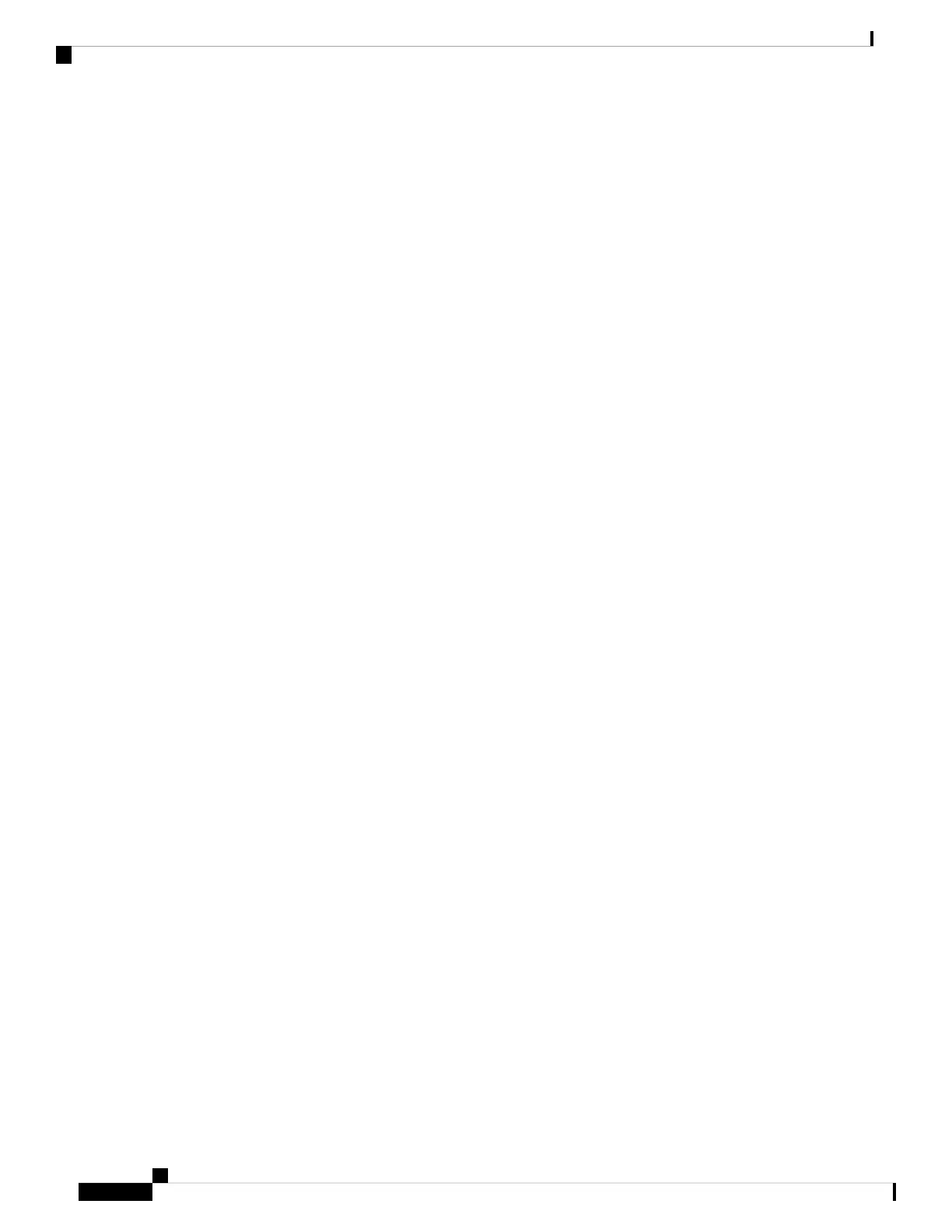This setting applies only to the current device unless you check the check box at the right (Update Shared
Device Settings) and click Propagate Selected. The check box at the right displays only if other devices
share this directory number.
h) Select Save.
For more information about directory numbers, see the documentation for your particular Cisco Unified
Communications Manager release and the related links.
Step 10 (Optional) Associate the user with a phone. Click Associate End Users at the bottom of the Phone Configuration
window to associate a user to the line that is being configured.
a) Use Find in conjunction with the Search fields to locate the user.
b) check the box next to the user name, and click Add Selected.
The user name and user ID appears in the Users Associated With Line pane of the Directory Number
Configuration window.
c) Select Save.
The user is now associated with Line 1 on the phone.
Step 11 (Optional) Associate the user with the device:
a) Choose User Management > End User.
b) Use the search boxes and Find to locate the user you have added.
c) Click on the user ID.
d) In the Directory Number Associations area of the screen, set the Primary Extension from the drop-down
list.
e) (Optional) In the Mobility Information area, check the Enable Mobility box.
f) In the Permissions Information area, use the Add to Access Control Group buttons to add this user to
any user groups.
For example, you may want to add the user to a group that is defined as a Standard CCM End User
Group.
g) To view the details of a group, select the group and click View Details.
h) In the Extension Mobility area, check the Enable Extension Mobility Cross Cluster box if the user can
use for Extension Mobility Cross Cluster service.
i) In the Device Information area, click Device Associations.
j) Use the Search fields and Find to locate the device that you want to associate to the user.
k) Select the device, and click Save Selected/Changes.
l) Click Go next to the “Back to User” Related link in the upper right corner of the screen.
m) Select Save.
Step 12 Customize the softkey templates. Select Device > Device Settings > Softkey Template.
Use the page to add, delete, or change the order of softkey features that display on the user’s phone to meet
feature usage needs.
The conference phone has special softkey requirements. See the related links for more information.
Step 13 Configure Cisco IP Phone services and assign services. Select Device > Device Settings > Phone Services.
Provides IP Phone services to the phone.
Cisco IP Conference Phone 8832 Administration Guide for Cisco Unified Communications Manager
54
Cisco IP Conference Phone Installation
Set up a Cisco IP Conference Phone