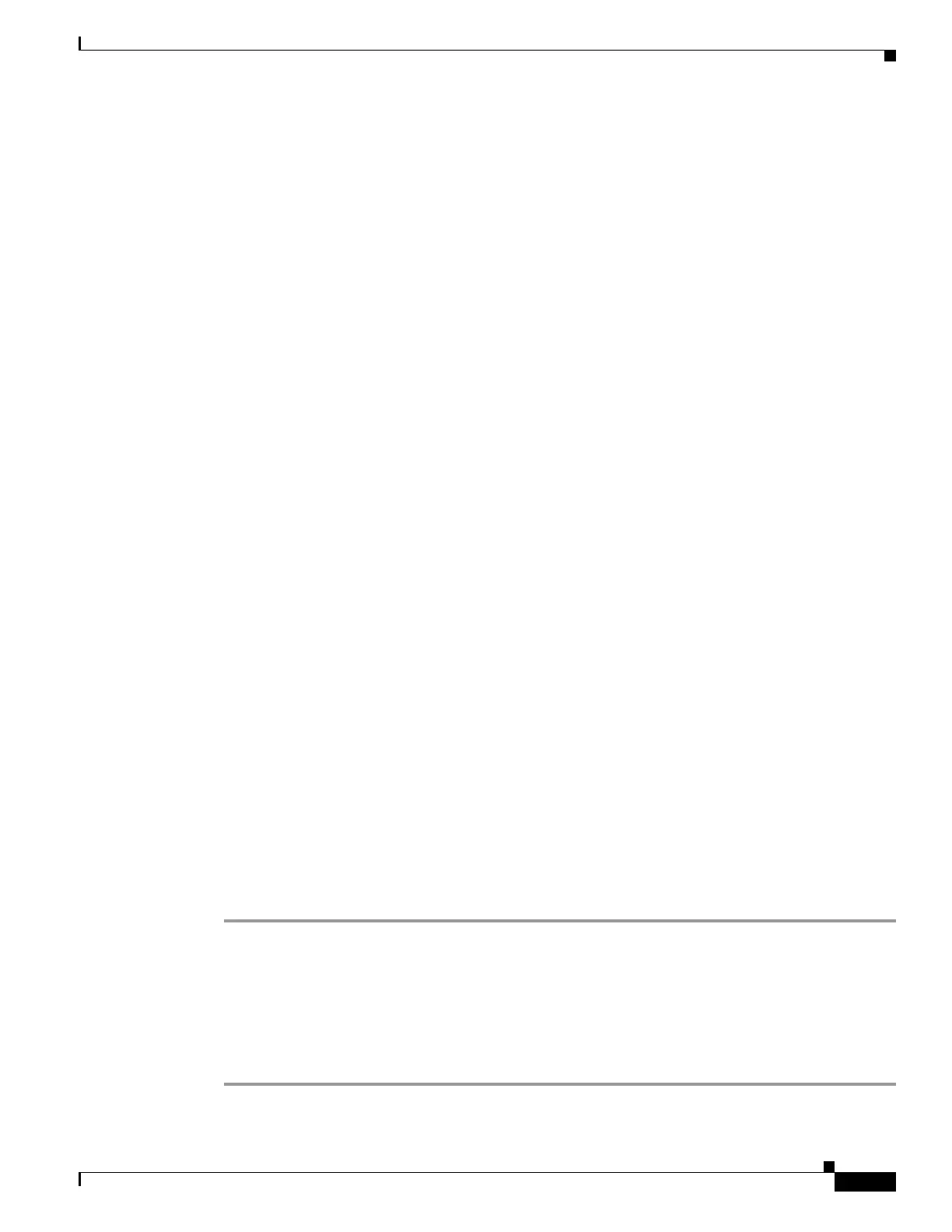1-17
Cisco ASA Series CLI Configuration Guide
Chapter 1 Getting Started
Starting ASDM
This mode does not support the following:
• Saving changes made to the configuration that appear in the GUI.
• File or disk operations.
• Historical monitoring data.
• Non-administrative users.
• These features:
–
File menu:
Save Running Configuration to Flash
Save Running Configuration to TFTP Server
Save Running Configuration to Standby Unit
Save Internal Log Buffer to Flash
Clear Internal Log Buffer
–
Tools menu:
Command Line Interface
Ping
File Management
Update Software
File Transfer
Upload Image from Local PC
System Reload
–
Toolbar/Status bar > Save
–
Configuration > Interface > Edit Interface > Renew DHCP Lease
–
Configuring a standby device after failover
• Operations that cause a rereading of the configuration, in which the GUI reverts to the original
configuration:
–
Switching contexts
–
Making changes in the Interface pane
–
NAT pane changes
–
Clock pane changes
To run ASDM in Demo Mode, perform the following steps:
Step 1 Download the ASDM Demo Mode installer, asdm-demo-version.msi, from the following location:
http://www.cisco.com/cisco/web/download/index.html.
Step 2 Double-click the installer to install the software.
Step 3 Double-click the Cisco ASDM Launcher shortcut on your desktop, or open it from the Start menu.
Step 4 Check the Run in Demo Mode check box.
The Demo Mode window appears.
