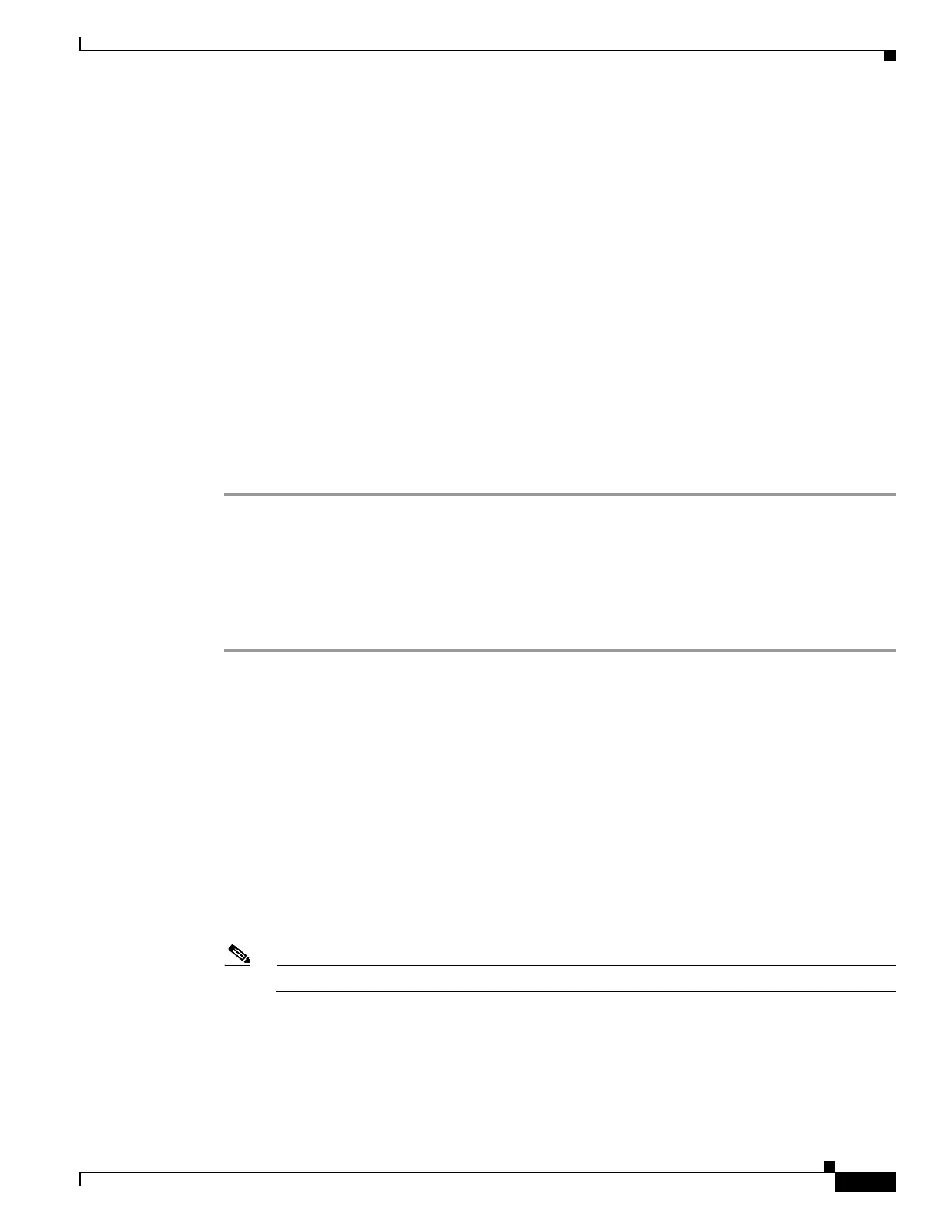1-15
Cisco ASA Series CLI Configuration Guide
Chapter 1 Managing Software and Configurations
Using the ROM Monitor to Load an Image
GATEWAY=10.132.44.1
PORT=Ethernet0/0
VLAN=untagged
IMAGE=f1/asa840-232-k8.bin
CONFIG=
LINKTIMEOUT=20
PKTTIMEOUT=4
RETRY=20
tftp f1/asa840-232-k8.bin@10.129.0.30 via 10.132.44.1
Received 14450688 bytes
Launching TFTP Image...
Cisco ASA Security Appliance admin loader (3.0) #0: Mon Mar 5 16:00:07 MST 2011
Loading...N
After the software image is successfully loaded, the ASA automatically exits ROMMON mode.
Step 8 To verify that the correct software image has been loaded into the ASA, check the version in the ASA
by entering the following command:
hostname# show version
Using the ROM Monitor for the ASASM
To load a software image to an ASASM from the ROM monitor mode using TFTP, perform the following
steps:
Step 1 Connect to the ASA console port according to the instructions in the “Accessing the
ASA Services Module Command-Line Interface” section on page 1-2.
Step 2 Make sure that you reload the ASASM image.
Step 3 During startup, press the Escape key when you are prompted to enter ROMMON mode.
Step 4 In ROMMOM mode, define the interface settings to the ASASM, including the IP address, TFTP server
address, gateway address, software image file, port, and VLAN, as follows:
rommon #1> ADDRESS=172.16.145.149
rommon #2> SERVER=172.16.171.125
rommon #3> GATEWAY=172.16.145.129
rommon #4> IMAGE=f1/asa851-smp-k8.bin
rommon #5> PORT=Data0
rommon #6> VLAN=1
Data0
Link is UP
MAC Address: 0012.d949.15b8
Note Be sure that the connection to the network already exists.
Step 5 To validate your settings, enter the set command.
rommon #7> set
ROMMON Variable Settings:
ADDRESS=172.16.145.149
SERVER=172.16.171.125
GATEWAY=172.16.145.129
