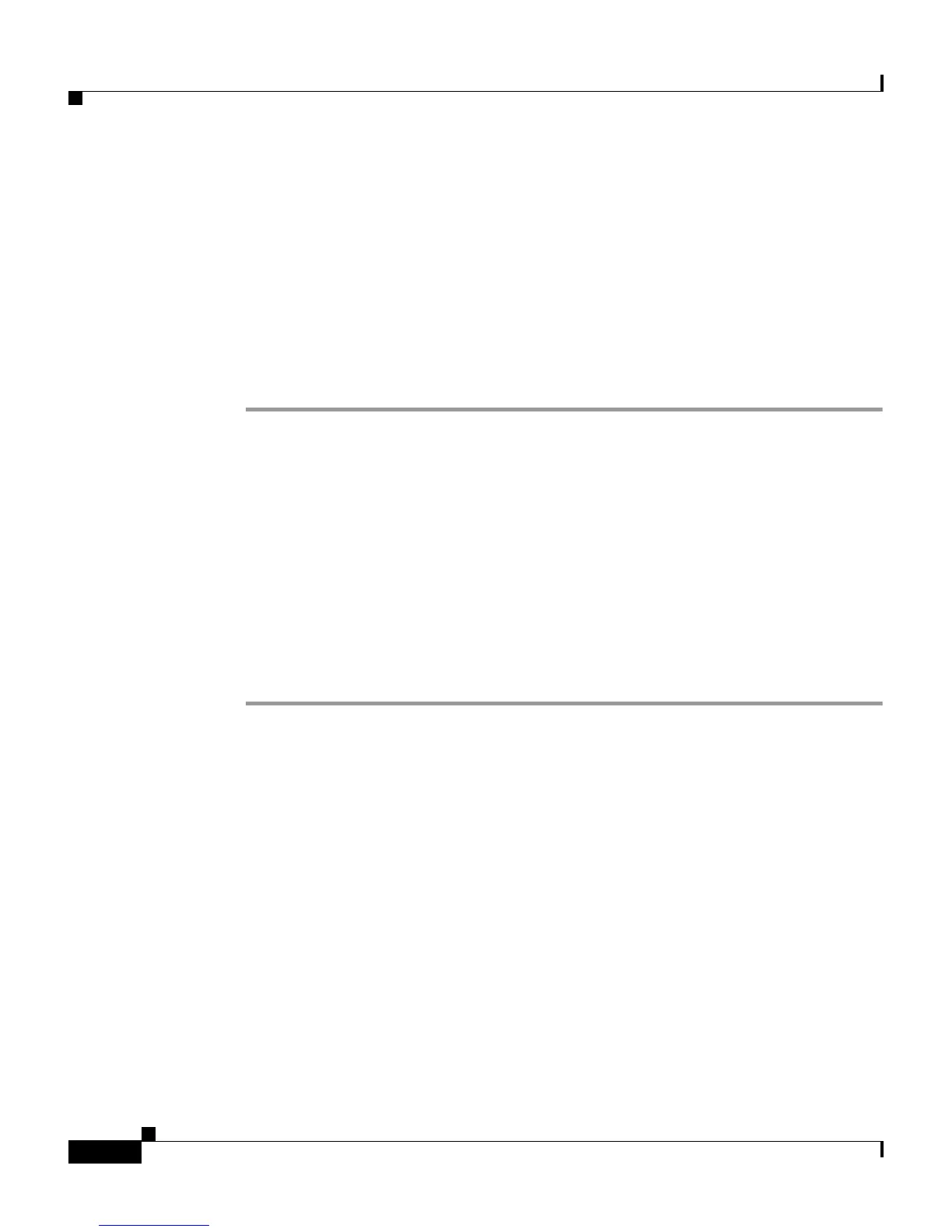Chapter 1 Quick Installation
Starting the Terminal Emulation Software
1-4
Catalyst 2950 Desktop Switch Hardware Installation Guide
78-11157-05
Starting the Terminal Emulation Software
Before you power on the switch, start the terminal-emulation session so that you
can see the output display from the power-on self-test (POST).
The terminal-emulation software—frequently a PC application such as
Hyperterminal or ProcommPlus—makes communication between the switch and
your PC or terminal possible.
Follow these steps to start a terminal-emulation session:
Step 1 Start the terminal-emulation program if you are using a PC or terminal.
Step 2 Start a terminal-emulation session.
Step 3 Configure the baud rate and character format of the PC or terminal to match these
console port default characteristics:
• 9600 baud
• 8 data bits
• 1 stop bit
• No parity
• None (flow control)
