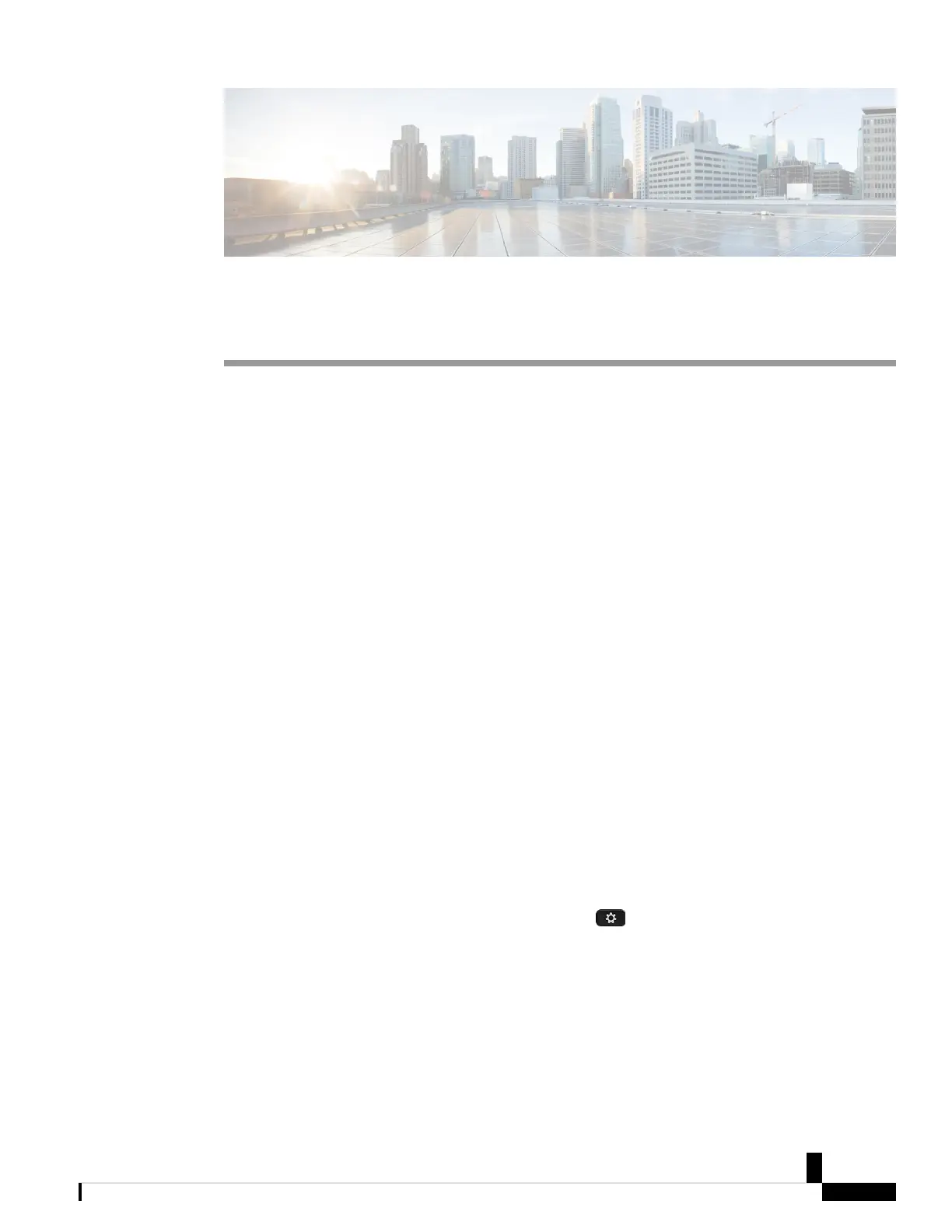CHAPTER 33
Speed-Dial Buttons on Your Phone
• Create Speed Dials, on page 131
• Edit Your Speed Dials, on page 132
• Delete a Speed Dial, on page 132
• Reorder Your Speed Dials, on page 132
• Make a Call with a Speed-Dial Button on Your Desk Phone, on page 133
• Make a Speed-Dial Call with Your Conference Phone, on page 133
• Answer a Coworker's Call with a Speed-Dial Button, on page 134
Create Speed Dials
You can create speed dials for the people or places that you call frequently. New speed dials get added to your
phone, making it easier and faster to connect with people, meetings, or any other connections you make
regularly. You can set phone or video addresses and phone numbers as the speed-dial destination. Here are
some examples:
• Someone's URI address, (colleagueid@example.com)
• A personal room for Collaboration Meeting Rooms (CMR) Cloud, (hostroomID@sitename.webex.com)
• Someone's mobile number
Each phone model has a specific number of lines available for phone features such as speed-dial numbers.
But lines are often used for features other than speed-dial numbers. If you add more speed-dial numbers than
available lines, the remaining speed-dial numbers don't display on your phone.
For example, if you add 10 speed-dial numbers but your phone has 7 lines available then only 7 speed-dial
numbers display on the phone.
To check which phone model you have, press Applications and select Phone information. The Model
number field shows your phone model.
For more information on the number of phone lines available for speed dial numbers and other features, see
https://help.webex.com/en-us/n0yyrqw/Devices-and-the-Number-of-Speed-Dials-Displayed.
Before you begin
Confirm the number of lines available on your phone for speed-dial numbers. If a line is available, then it is
blank on your phone display.
Cisco IP Phone 7800 and 8800 Series, Cisco IP Conference Phone 7832, and Cisco ATA 190-SC User Guide for Webex Calling (formerly Spark
Call)
131
