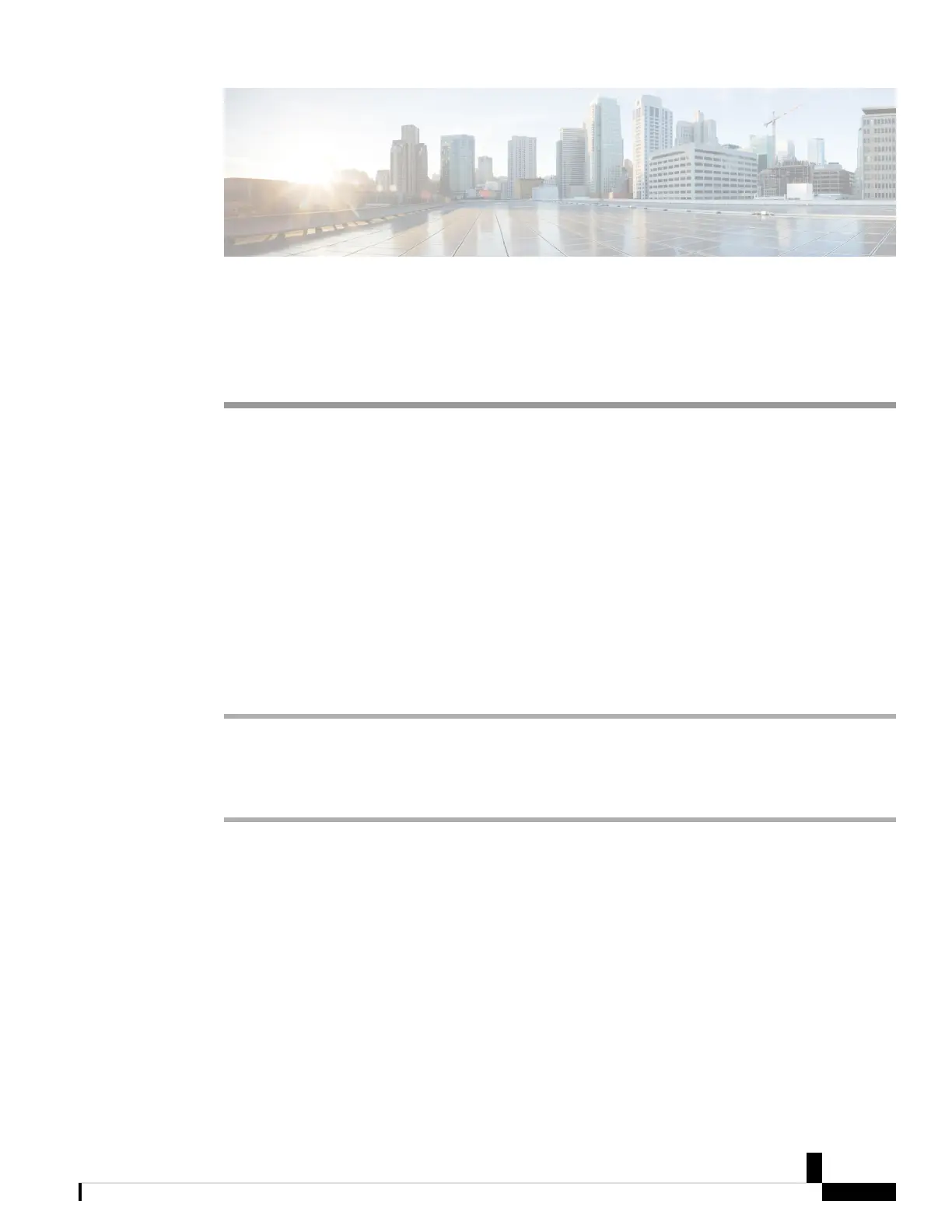CHAPTER 21
Make Video Calls from Your Cisco IP Phone 8845,
8865, and 8865NR
• Make a Video Call, on page 77
• Stop Your Video, on page 77
• Toggle Between Phone and Video Display, on page 78
• Adjust the Picture-In-Picture Position, on page 78
• Video Calls and Security, on page 78
Make a Video Call
Cisco IP Phones 8845, 8865, and 8865NR support video calls as long as the person you're calling also has a
video phone. The ring on the outside of the camera controls the shutter.
Procedure
Step 1 Turn the ring around the camera clockwise to open the shutter.
Step 2 (Optional) Press Self-view and move the camera up and down to improve the perspective.
Step 3 Make your call.
Stop Your Video
When you are on a video call, you can stop the camera from sending video. The ring on the outside of the
camera controls the shutter. When you close the shutter, the person you're talking to won't see you anymore,
but they'll still be able to hear you.
If you close the shutter, you will continue receiving video from the other party on the call.
If both people on a call close their camera shutters, the call becomes an audio call.
Cisco IP Phone 7800 and 8800 Series, Cisco IP Conference Phone 7832, and Cisco ATA 190-SC User Guide for Webex Calling (formerly Spark
Call)
77
