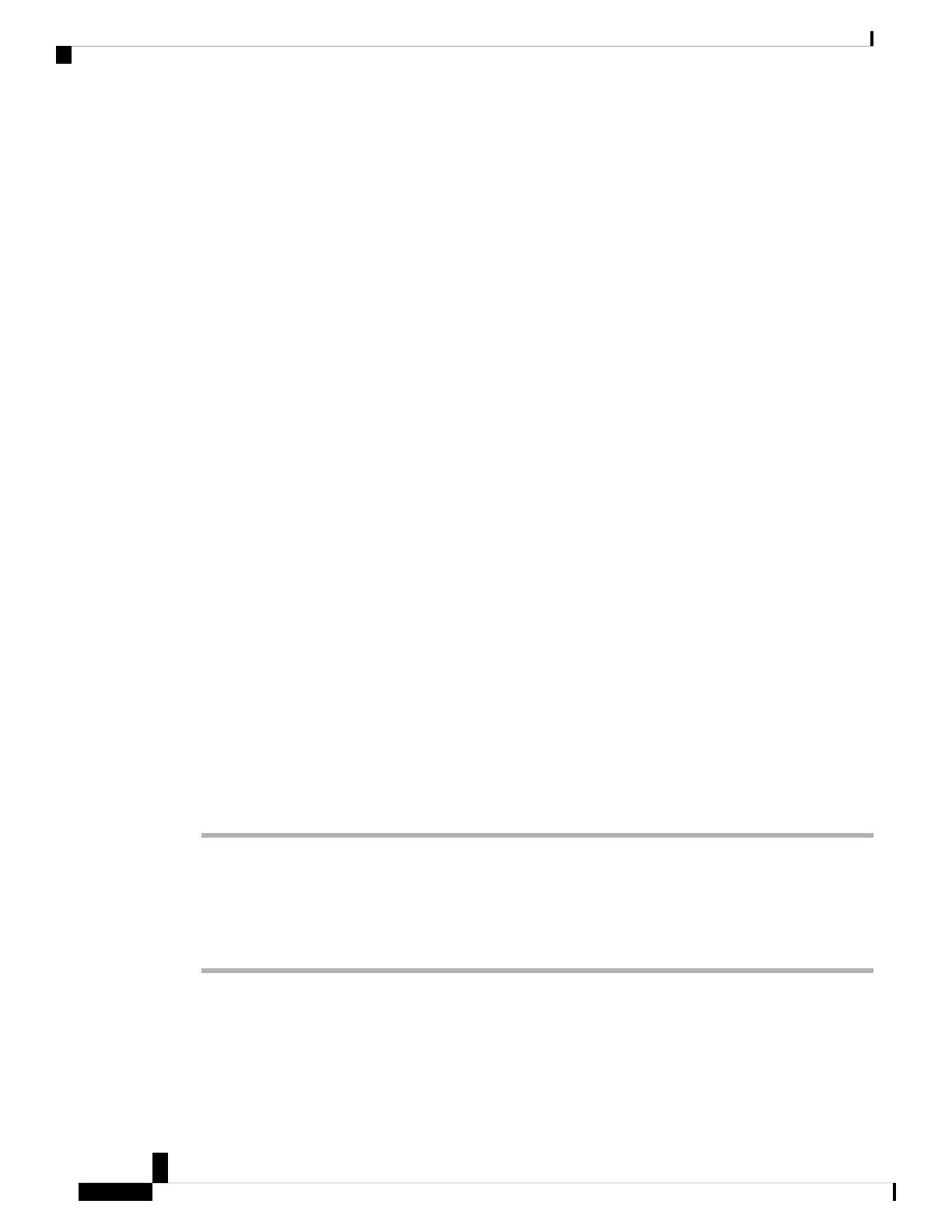Shared Lines on Your Desk Phone on Webex Calling (formerly
Spark Call)
You can share a single phone number with one or more of your coworkers. For example, as an administrative
assistant, you may be responsible for screening calls for the person you support.
When you share a phone number, you can use that phone line just like any other line. Be aware of these special
characteristics about shared lines:
• The shared phone number appears on all phones that share the number.
• If your coworker answers the call, the shared line button and the session button are solid red on your
phone.
• If you put a call on hold, your line button is solid green and the session button pulses green. But your
coworker's line button is solid red and the session button pulses red.
• The Do Not Disturb (DND) setting turns off audible alerting for all your device's lines. Your DND setting
affects not just your primary line, but also any shared lines.
• When you make a call, you use your primary line, unless you press the line button for a different line or
a shared line.
Silence Incoming Calls on Your Phone
If you're busy and don't want to be disturbed, you can silence incoming calls. If you do this, your phone doesn't
ring, but you do get a visual alert. You can still choose to answer the call. If you don't answer the call, it goes
to your voicemail instead.
The Do Not Disturb (DND) setting turns off audible alerting for all of your phone's lines. Your DND setting
affects not just your primary line, but also any shared lines.
If you don't see the option to turn on DND, contact your administrator.
Procedure
Choose one of these options:
• From Cisco Webex Settings, under Call Settings, turn on Do Not Disturb.
• From your desk phone, press Do not disturb.
• From your conference phone, press DND.
Supported Languages
Webex Calling (formerly Spark Call) is available in these languages:
Cisco IP Phone 7800 and 8800 Series, Cisco IP Conference Phone 7832, and Cisco ATA 190-SC User Guide for Webex Calling (formerly Spark
Call)
190
Additional Information
Shared Lines on Your Desk Phone on Webex Calling (formerly Spark Call)
