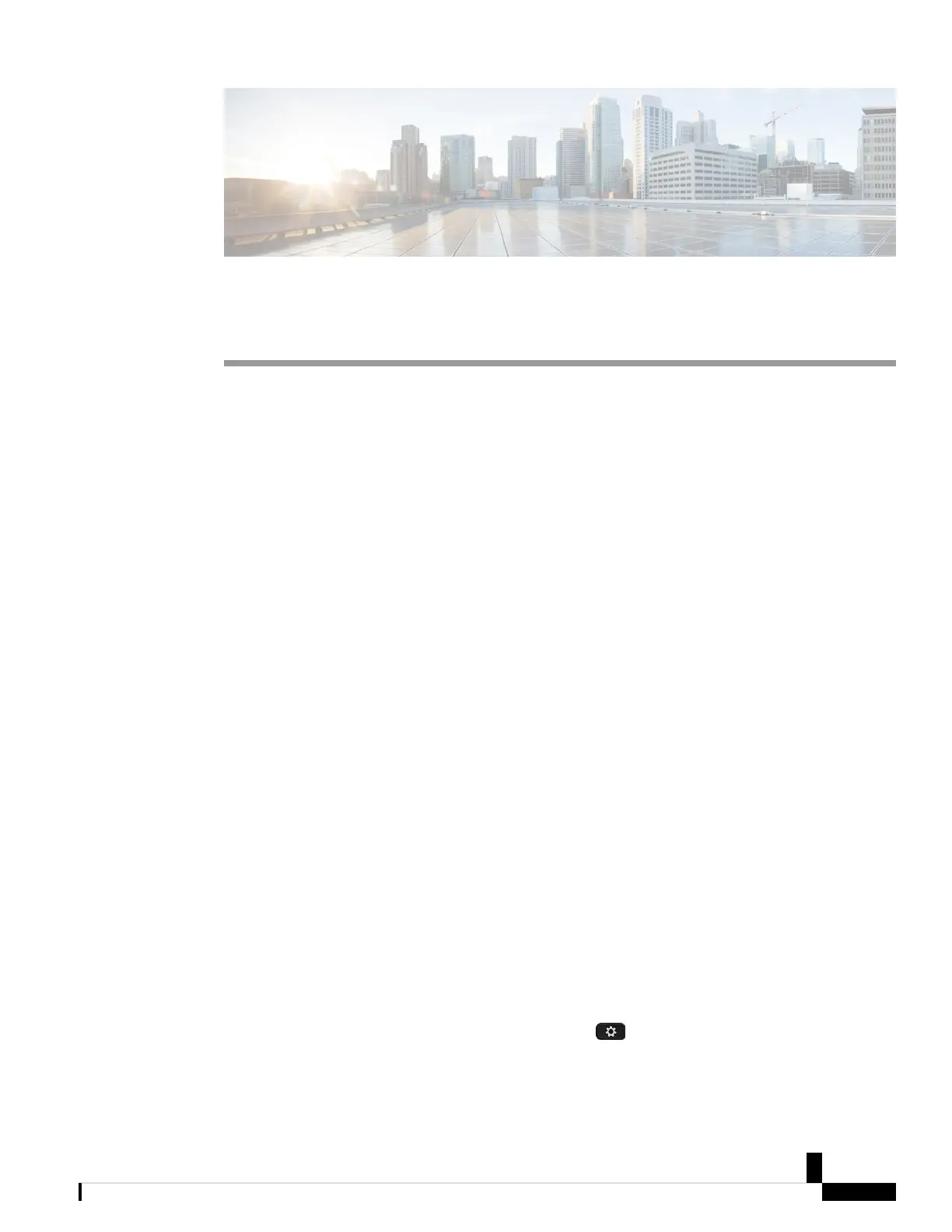CHAPTER 15
Get Started with Your New Phone
• Your New Phone, on page 55
• Install Your New Phone (7800 Series) on Webex Calling (formerly Spark Call), on page 55
• Install Your New Phone (8800 Series) on Webex Calling (formerly Spark Call), on page 56
• Install Your New Conference Phone (7832), on page 57
• Complete Your Initial Setup in Cisco Webex Settings, on page 57
• Get an Activation Code, on page 58
• Activate Your Phone Automatically with a QR Code (8845, 8865, and 8865NR), on page 58
• Activate Your Phone Manually, on page 59
• Activate Your Voicemail Account, on page 59
• Voicemail PIN Rules, on page 60
Your New Phone
To start using your new Cisco phone, you will need to follow these steps:
• Install your phone with the components in the box.
• Sign in to Cisco Webex Settings and complete your initial setup.
• Activate your phone.
• Activate your voicemail account.
Install Your New Phone (7800 Series) on Webex Calling
(formerly Spark Call)
Your phone comes with everything you need to power it up, connect it to the network, and set it up on your
desk.
You cannot adjust the Cisco IP Phone 7811 footstand.
To check which phone model you have, press Applications and select Phone information. The Model
number field shows your phone model.
Cisco IP Phone 7800 and 8800 Series, Cisco IP Conference Phone 7832, and Cisco ATA 190-SC User Guide for Webex Calling (formerly Spark
Call)
55
