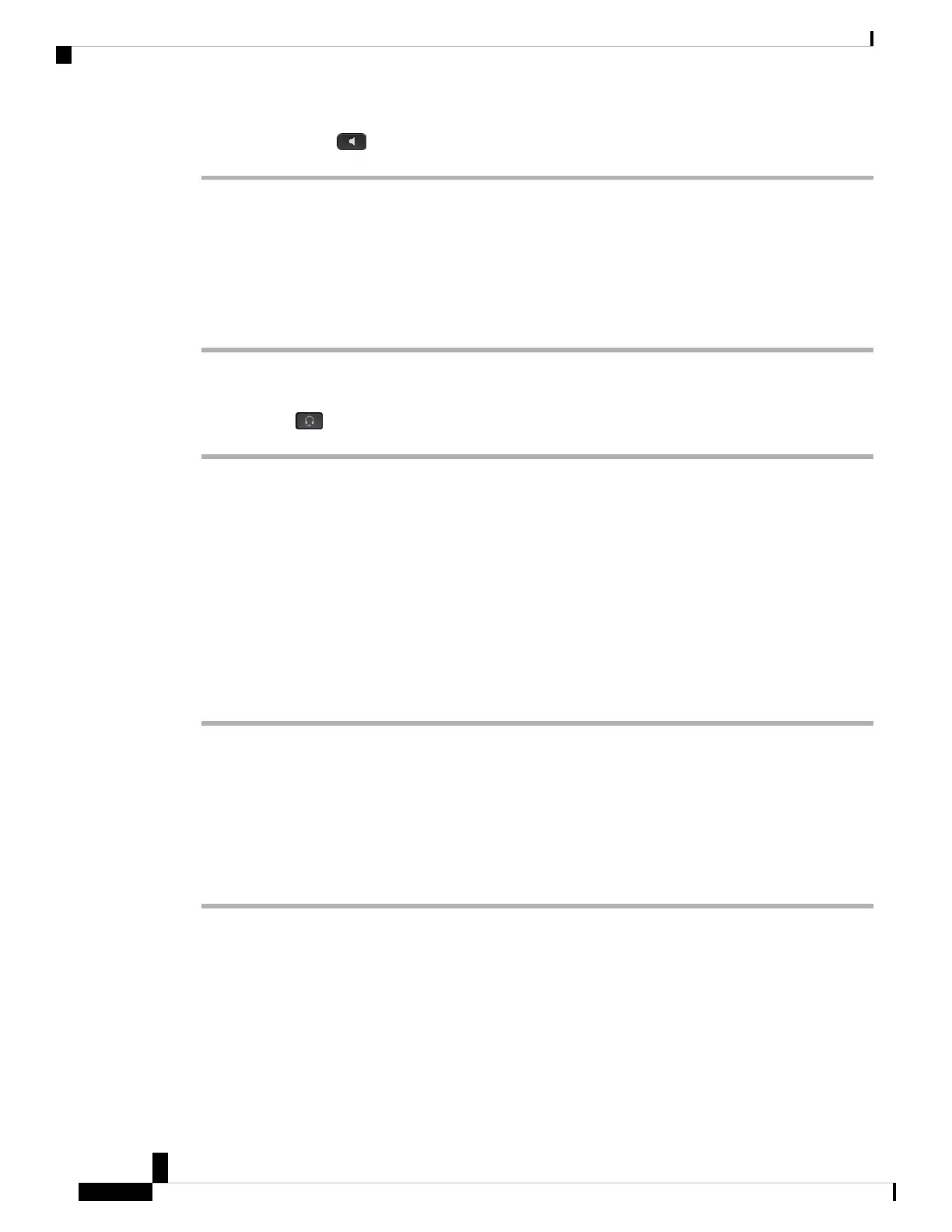Step 2 Press Speakerphone .
Make a Call with a Standard Headset
Use your headset for hands-free calling that won't disturb your coworker and gives you some privacy.
Procedure
Step 1 Plug in a headset.
Step 2 Enter a number using the keypad.
Step 3 Press Headset .
Make a Call with a Phone or Video Address (8800 Series)
Sometimes, instead of just having someone’s phone number, you might also have a phone or video address
that you can use to place the call instead.
This address might look like an email address, such as username1@example.com, or it might contain
numbers like username2@209.165.200.224.
If you and the person you're calling have video phones, you'll be able to see each other.
Procedure
Step 1 Press New call.
Step 2 Press ABC and you’ll be able to enter text using the keypad.
Step 3 Press a number on the keypad to see the available options, and then press the number again to move through
the choices.
For example, press the number 1 three times to enter the @ symbol.
Step 4 Press Call.
Make a Call with a Speed-Dial Button on Your Desk Phone
Each phone model has a specific number of lines available for phone features. Each feature requires one line
to function so not all lines are available for speed-dial numbers. Some lines could be used for other features.
If you add more speed-dial numbers than available lines, the remaining speed-dial numbers do not display on
your phone.
Cisco IP Phone 7800 and 8800 Series, Cisco IP Conference Phone 7832, and Cisco ATA 190-SC User Guide for Webex Calling (formerly Spark
Call)
72
Make Basic Calls from Your Phone
Make a Call with a Standard Headset
