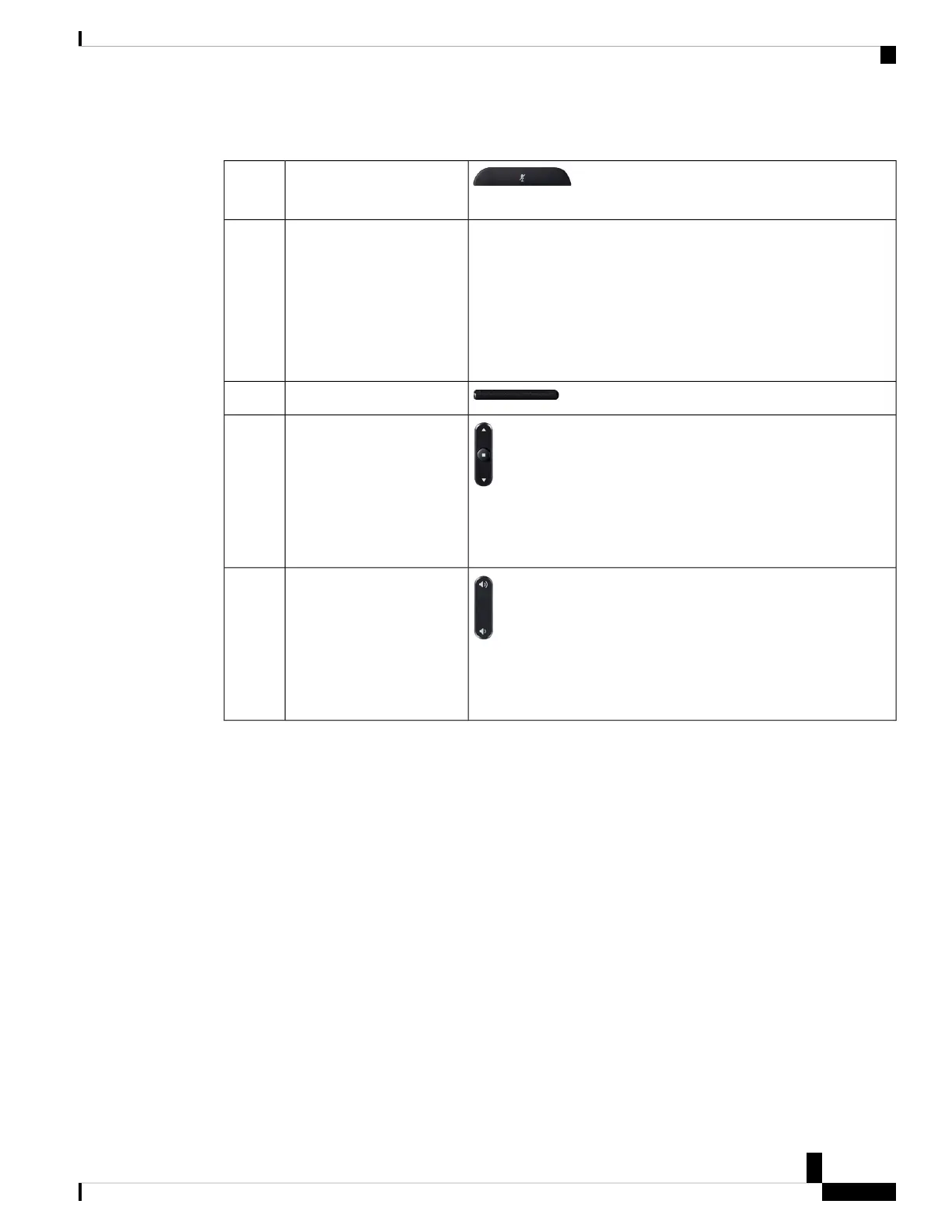The following table describes the buttons on the Cisco IP Conference Phone 7832.
Toggle the microphone on or off. When the
microphone is muted, the LED bar is lit red.
Mute bar1
Indicates call states:
• Green, solid—Active call
• Green, flashing—Incoming call
• Green, pulsing—Held call
• Red, solid—Muted call
LED bar2
Access functions and services.Softkey buttons3
Scroll through menus, highlight items, and select the highlighted
item.
When the phone is idle, press Up to access the recent calls list and
press Down to access the favorites list.
Navigation bar and Select
button
4
Adjust the speakerphone volume (off hook) and the ringer volume
(on hook).
When you change the volume, the LED bar lights white to show the
volume change.
Volume button5
Cisco IP Phone 7800 and 8800 Series, Cisco IP Conference Phone 7832, and Cisco ATA 190-SC User Guide for Webex Calling (formerly Spark
Call)
157
Your Cisco IP Conference Phone 7832
Cisco IP Phone 7832 Buttons and Hardware
