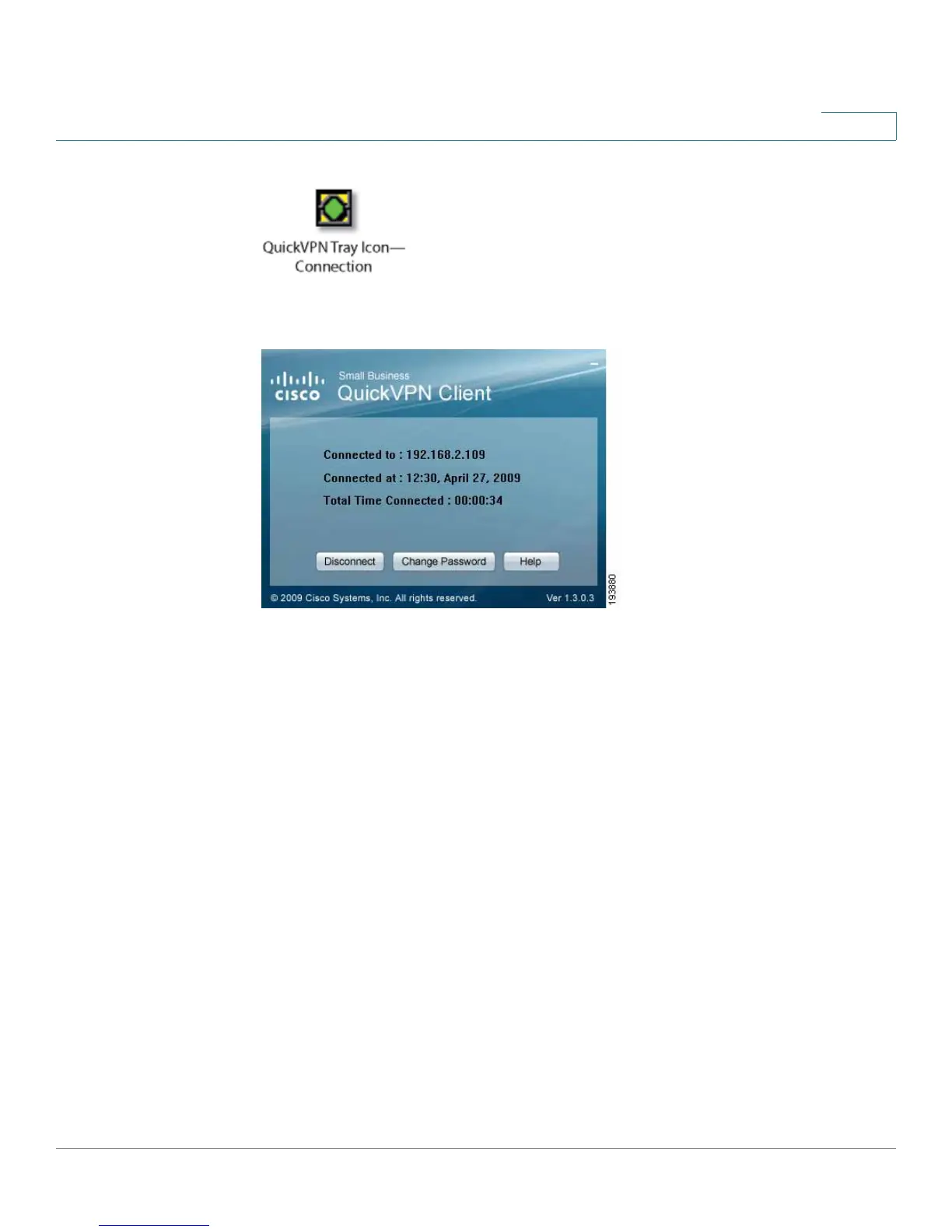Using Cisco QuickVPN for Windows 2000, XP, or Vista
Using the Cisco QuickVPN Software
Cisco RVS4000 Security Router with VPN Administrator Guide 139
B
QuickVPN Status
To terminate the VPN tunnel, click Disconnect. To change your password, click
Change Password. For information, click Help.
STEP 6 If you clicked Change Password and have permission to change your own
password, you will see the Connect Virtual Private Connection window. Enter
your password in the Old Password field. Enter your new password in the New
Password field. Then enter the new password again in the Confirm New
Password field. Click OK to save your new password. Click Cancel to cancel your
change. For information, click Help.
