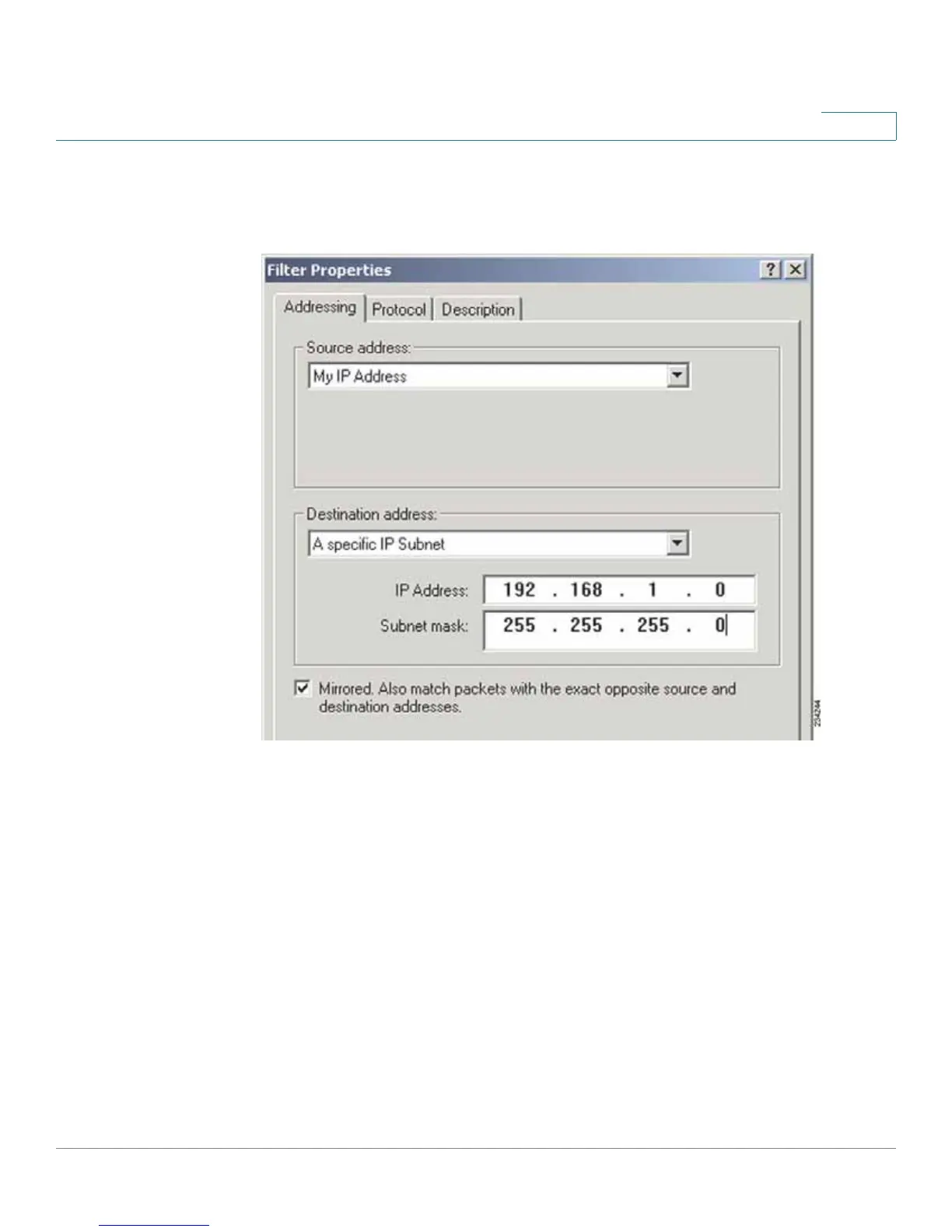Configuring IPSec with a Windows 2000 or XP Computer
How to Establish a Secure IPSec Tunnel
Cisco RVS4000 Security Router with VPN Administrator Guide 147
C
d. The Filters Properties window will appear. Select the Addressing tab.
Filters Properties
In the Source address field, select My IP Address. In the Destination address
field, select A specific IP Subnet, and enter the IP Address 192.168.1.0 and
Subnet mask 255.255.255.0. (These are the router’s default settings. If you
have changed these settings, enter your new values.)
e. If you want to enter a description for your filter, click the Description tab and
enter the description there.
f. Click OK. Then, click OK or Close in the IP Filter List window.
