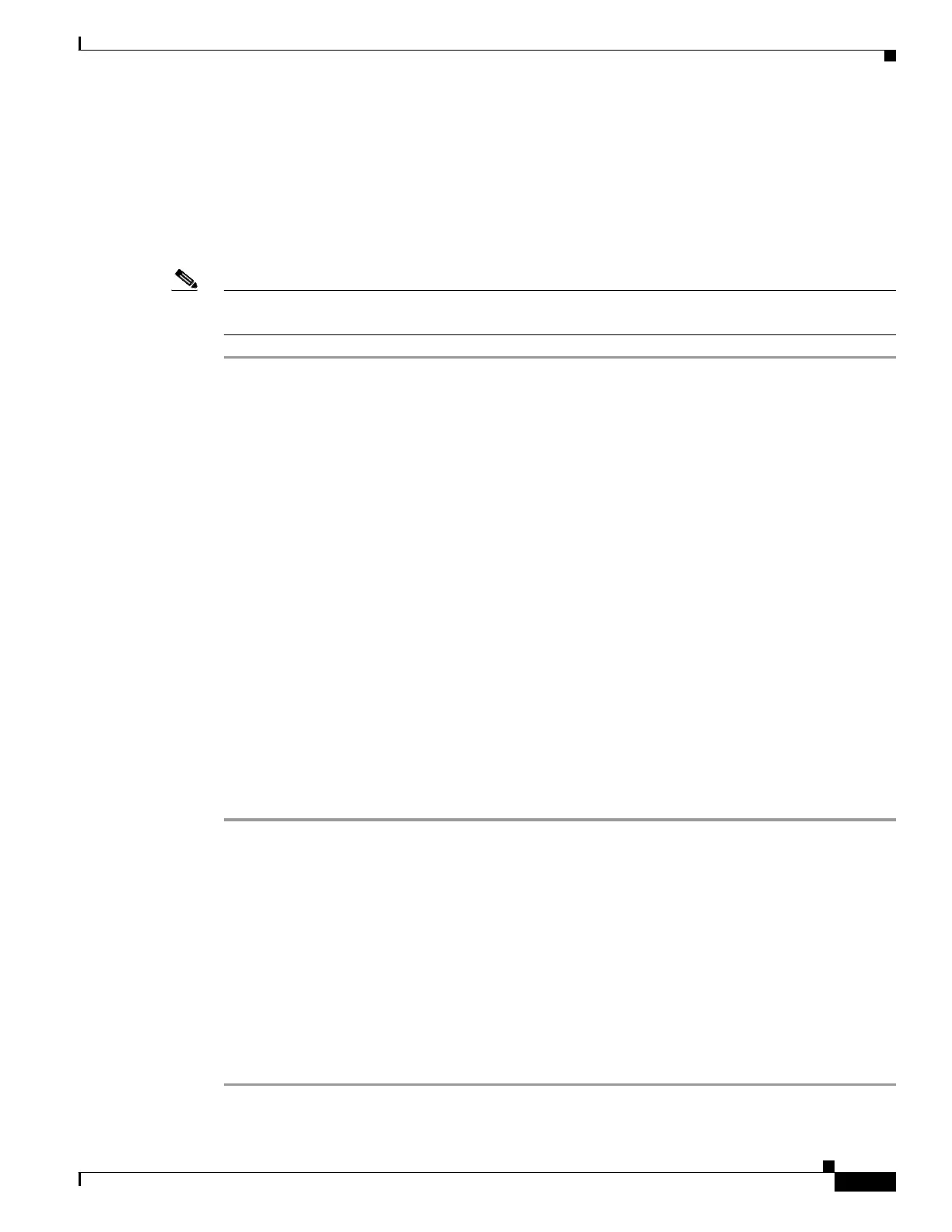7-3
Cisco SCE8000 GBE Installation and Configuration Guide
OL-19897-02
Chapter 7 Basic Cisco SCE8000 GBE Platform Operations
Starting the Cisco SCE8000 GBE Platform
Step 4 During the boot process, observe the following LEDs on the SCE8000-SCM-E:
• The Power LEDs should be green.
• Optical Bypass LED should be green while the Cisco SCE8000 GBE is in bypass and unlit when
the optical bypass is turned off.
• The Status LED should be a constant amber while booting. After a successful boot, the Status LED
is steady green.
Note It takes a several minutes for the Cisco SCE8000 GBE to boot and for the status LED to change from
amber to green.
What to Do Next
If the system does not complete each of the steps in the startup procedure, proceed to Identifying Startup
Problems, page 8-7 for troubleshooting recommendations and procedures.
Final Tests
The procedures for performing the final tests to verify that the Cisco SCE8000 GBE is functioning
properly are explained in the following sections:
• Verifying Operational Status, page 7-3
• Viewing the User Log Counters, page 7-4
• Viewing the Gigabit Ethernet Port Status, page 7-4
• Viewing the Gigabit Ethernet Counters, page 7-4
Verifying Operational Status
After all the ports are connected, verify that the Cisco SCE8000 GBE is not in a Warning state.
Step 1 On the front panel of the Service Control module, examine the Status LED; it should be green.
Step 2 To display the operation status of the system, at the SCE# prompt, type show system operation-status
and press Enter.
A message displaying the operation status of the system appears. If the system is operating in order, the
following message appears:
System Operation status is Operational.
If the Status LED is red or flashing amber, the following message appears:
System Operation status is Warning
Description:
1. Power Supply problem
2. Line feed problem
3. Amount of External bypass devices detected is lower than expected amount
