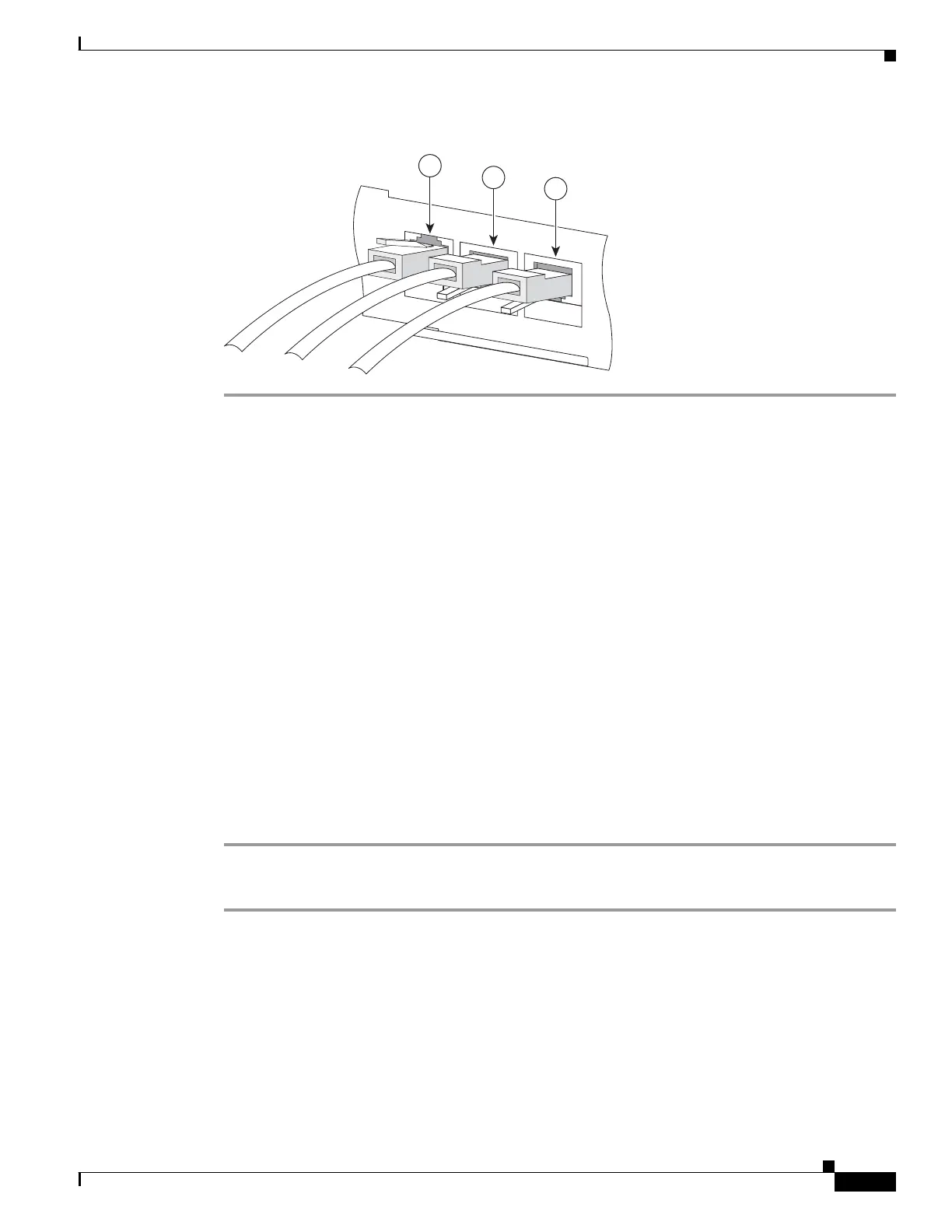6-11
Cisco SCE8000 GBE Installation and Configuration Guide
OL-19897-02
Chapter 6 Cabling the GBE Line Ports and Completing the Installation
Testing Connectivity: Examining Link LEDs and Counters
Figure 6-5 Cabling the SCE8000-SCM-E Module
Testing Connectivity: Examining Link LEDs and Counters
If the Cisco SCE8000 GBE platform has been powered up, test now to verify that connectivity has been
established on all links. If the Cisco SCE8000 GBE platform is not powered up, perform this step after
starting the Cisco SCE8000 GBE platform.
• Examining the LEDs, page 6-11
• How to View the Gigabit Ethernet Port Status, page 6-11
• Viewing the GBE Line Interface Counters, page 6-12
• How to View the User Log Counters, page 6-13
Examining the LEDs
The Link LEDs should be green, verifying that an active connection exists for all connected links.
How to View the Gigabit Ethernet Port Status
Step 1 At the SCE> prompt, type show interface GigabitEthernet 3/ baynumber /portnumber.
This displays the port link status.
The following example displays a system response.
SCE>show interface GigabitEthernet 3/1/6
Auto negotiation configured: Enabled
Actual Status:
Link is on
Autonegotiation: Enabled
Bandwidth: 100000Kbps
Burst-size: 50000bytes
270976
S
CE
8000-SC
M-
E
10
/100
/
10
00
LI
N
K
/
ACTI
V
E
OPTICAL
BYPA
SS1
CO
NS
O
LE
PO
R
T1
1
2
3
