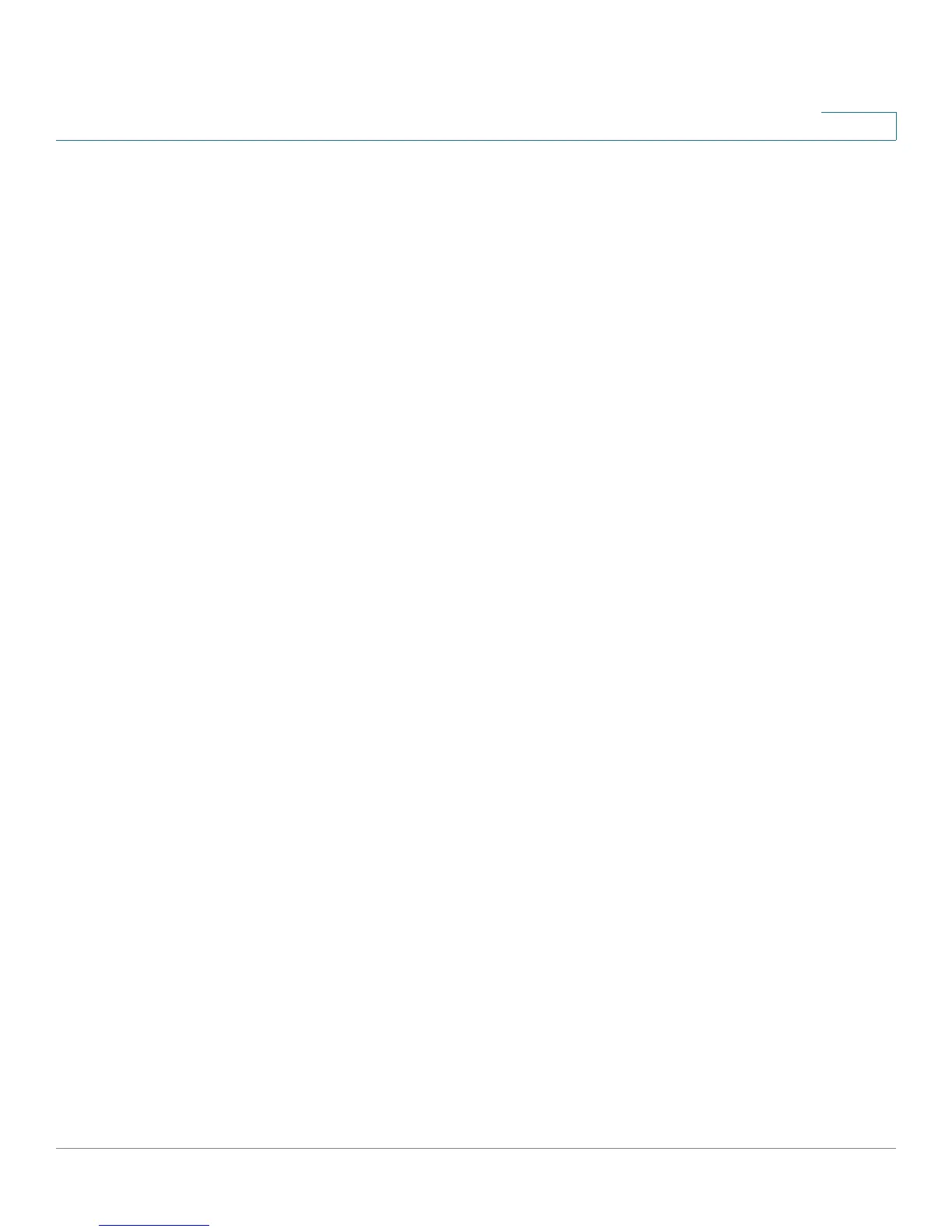Administration: File Management
Download/Backup Configuration/Log
Cisco Small Business 200 Series Smart Switch Administration Guide 43
5
c. IPv6 Address Type—Select the IPv6 address type (if used). The options are:
• Link Local—The IPv6 address uniquely identifies hosts on a single network link. A link local address
has a prefix of FE80, is not routable, and can be used for communication only on the local network.
Only one link local address is supported. If a link local address exists on the interface, this entry
replaces the address in the configuration.
• Global—The IPv6 address is a global Unicast IPV6 type that is visible and reachable from other
networks.
d. Link Local Interface—Select the link local interface from the list.
e. TFTP Server IP Address/Name—Enter the IP address or name of the TFTP server.
f. Source File Type—Enter the source configuration file type. Only valid file types are displayed. (The file
types are described in the Files and File Types section).
g. Sensitive Data—Select how sensitive data should be included in the backup file. The following options
are available:
- Exclude—Do not include sensitive data in the backup.
- Encrypted—Include sensitive data in the backup in its encrypted form.
- Plaintext—Include sensitive data in the backup in its plaintext form.
NOTE The available sensitive data options are determined by the current user SSD rules. For details,
refer to Secure Sensitive Data Management > SSD Rules page.
h. Destination File Name—Enter the destination file name. File names cannot contain slashes (\ or /), the
leading letter of the file name must not be a period (.), and the file name must be between 1 and 160
characters. (Valid characters: A-Z, a-z, 0-9, “.”, “-”, “_”).
i. Click Apply. The file is upgraded or backed up.
STEP 4 If you selected via HTTP/HTTPS, enter the parameters as described in this step.
Select the Save Action.
If Save Action is Download (replacing the file on the device with a new version from another device), do the
following. Otherwise, go to the next procedure in this step.
a. Source File Name—Click Browse to select a file or enter the path and source file name to be used in the
transfer.
b. Destination File Type—Select the configuration file type. Only valid file types are displayed. (The file
types are described in the Files and File Types section).
c. Click Apply. The file is transferred from the other device to the device.
