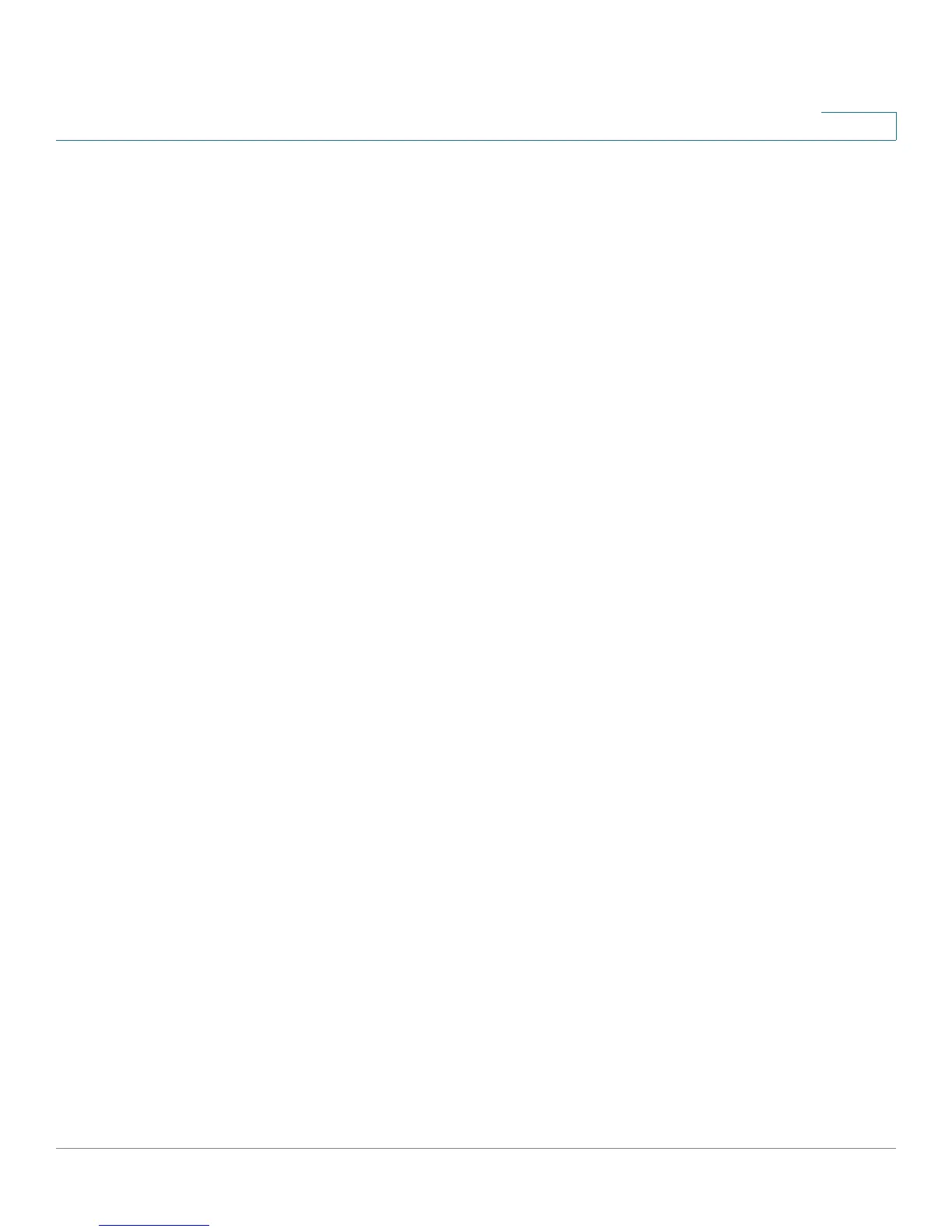Administration: File Management
Download/Backup Configuration/Log
Cisco Small Business 200 Series Smart Switch Administration Guide 44
5
If Save Action is Backup (copying a file to another device), do the following:
a. Source File Type—Select the configuration file type. Only valid file types are displayed. (The file types
are described in the Files and File Types section).
b. Sensitive Data—Select how sensitive data should be included in the backup file. The following options
are available:
- Exclude—Do not include sensitive data in the backup.
- Encrypted—Include sensitive data in the backup in its encrypted form.
- Plaintext—Include sensitive data in the backup in its plaintext form.
NOTE The available sensitive data options are determined by the current user SSD rules. For details,
refer to Secure Sensitive Data Management > SSD Rules page.
c. Click Apply. The file is upgraded or backed up.
STEP 5 If you selected via SCP (Over SSH), see SSH Client Configuration Through the
GUI for instructions. Then enter the following fields:
• Remote SSH Server Authentication—To enable SSH server authentication (it is disabled by default),
click Edit, which takes you to the SSH Server Authentication page to configure this, and return to this
page. Use the SSH Server Authentication page to select an SSH user authentication method
(password or public/private key), set a username and password on the device, if the password
method is selected, and generate an RSA or DSA key if required.
SSH Client Authentication—Client authentication can be done in one of the following ways:
• Use SSH Client System Credentials—Sets permanent SSH user credentials. Click System
Credentials to go to the SSH User Authentication page where the user/password can be set once for
all future use.
• Use SSH Client One-Time Credentials—Enter the following:
- Username—Enter a username for this copy action.
- Password—Enter a password for this copy.
• Save Action—Select whether to backup or restore the system configuration file.
• SCP Server Definition—Select whether to specify the SCP server by IP address or by domain name.
• IP Version—Select whether an IPv4 or an IPv6 address is used.
• IPv6 Address Type—Select the IPv6 address type (if used). The options are:
