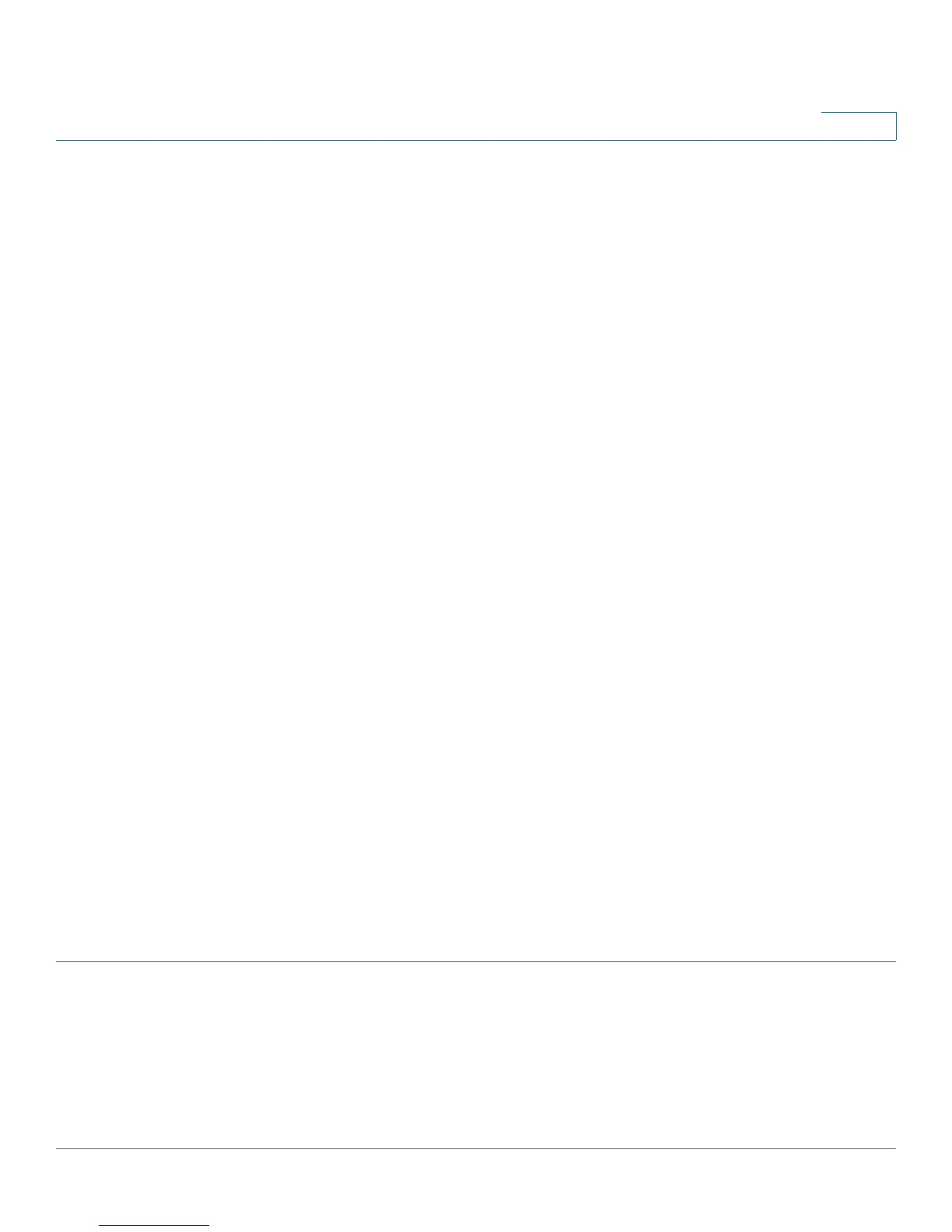Administration: File Management
Download/Backup Configuration/Log
Cisco Small Business 200 Series Smart Switch Administration Guide 45
5
- Link Local—The IPv6 address uniquely identifies hosts on a single network link. A link local
address has a prefix of FE80, is not routable, and can be used for communication only on the local
network. Only one link local address is supported. If a link local address exists on the interface, this
entry replaces the address in the configuration.
- Global—The IPv6 address is a global Unicast IPV6 type that is visible and reachable from other
networks.
• Link Local Interface—Select the link local interface from the list.
• SCP Server IP Address/Name—Enter the IP address or name of the SCP server.
If Save Action is Download (replacing the file on the device with a new version from another device), enter
the following fields.
• Source File Name—Enter the name of the source file.
• Destination File Type—Select the configuration file type. Only valid file types are displayed. (The file
types are described in the Files and File Types section).
If Save Action is Backup (copying a file to another device), enter the following fields (in addition to those
fields listed above):
• Source File Type—Select the configuration file type. Only valid file types are displayed. (The file
types are described in the Files and File Types section).
• Sensitive Data—Select how sensitive data should be included in the backup file. The following
options are available:
- Exclude—Do not include sensitive data in the backup.
- Encrypted—Include sensitive data in the backup in its encrypted form.
- Plaintext—Include sensitive data in the backup in its plaintext form.
NOTE The available sensitive data options are determined by the current user SSD rules. For details,
refer to Secure Sensitive Data Management > SSD Rules page.
• Destination File Name—Name of file being copied to.
STEP 6 Click Apply. The file is upgraded or backed up.
