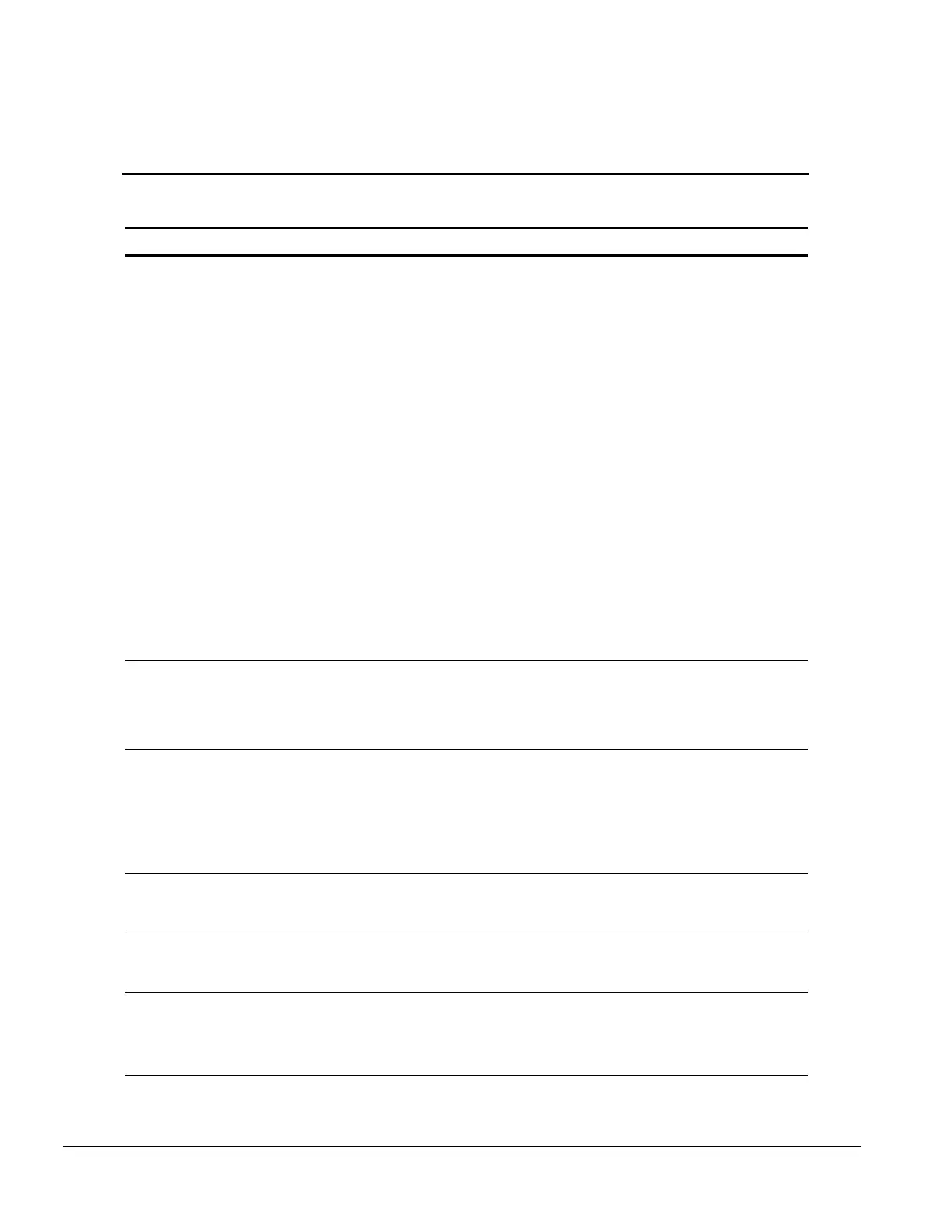F-4 Troubleshooting Without Diagnostics
Display Problems
This section identifies some quick checks for display-related problems.
Table F-3
Solutions for Display Problems
Problem Possible Solution
Screen is blank. 1. Monitor is not turned on and the monitor light is not on. Turn on the
monitor and check that the monitor light is on.
2. Screen save has been initiated. Press any key or move the mouse
to light the screen.
3. The cable connections are not correct. Check the cable connection
from the monitor to the computer and check the electrical outlet.
4. The brightness need adjusting. Adjust the brightness control.
5. The QuickBlank feature has been enabled through Computer
Setup. Run Computer Setup to disable it.
6. The energy saver feature has been enabled. Press any key or click
the mouse button and, if one has been set, type the password.
7. The RGB (Red, Green, Blue) input switch on the back of the
monitor is incorrectly set. Set the monitor's input switch to 75 ohms
and, if there is a sync switch, set it to External.
8. System ROM is bad and system is running in FailSafe Boot Block
mode (indicated by one long beep and three short beeps). Reflash
the ROM using a ROMPaq diskette. Refer to the “FailSafe Boot
Block ROM” section of Chapter 2.
9. If a fixed-sync monitor is used, be sure that the monitor can accept
the same sweep rate as the resolution chosen.
Graphics colors are wrong. Either the cabling or the monitor impedance is incorrect.
1. Ensure that the Red, Green, and Blue BNC cables are connected to
the corresponding monitor connectors.
2. Be sure the monitor's RGB inputs are set to 75 ohms.
Characters are dim. 1. Adjust the monitor's brightness and contrast controls.
2. Check that the video cable is securely connected to the graphics
card and monitor.
3. Set the RGB switch (and sync options, if available) to 75 ohms, with
the sync set to External. Refer to the documentation included with
the monitor.
Monitor does not function
properly when used with the
energy saver features.
Monitor without the energy saver feature is being used with energy
saver features enabled. Disable the monitor energy saver features.
Blurry display or requested
resolution cannot be set.
If the graphics controller was upgraded, the correct display drivers may
not be loaded. Install the correct display drivers on the diskette
included in the upgrade kit.
The picture is broken up; it rolls,
jitters, or blinks.
1. Be sure the monitor cable is securely connected to the computer.
2. In a two-monitor system or if another monitor is in close proximity,
move the monitors apart to be sure they are not interfering with one
other's magnetic field.
Continued
