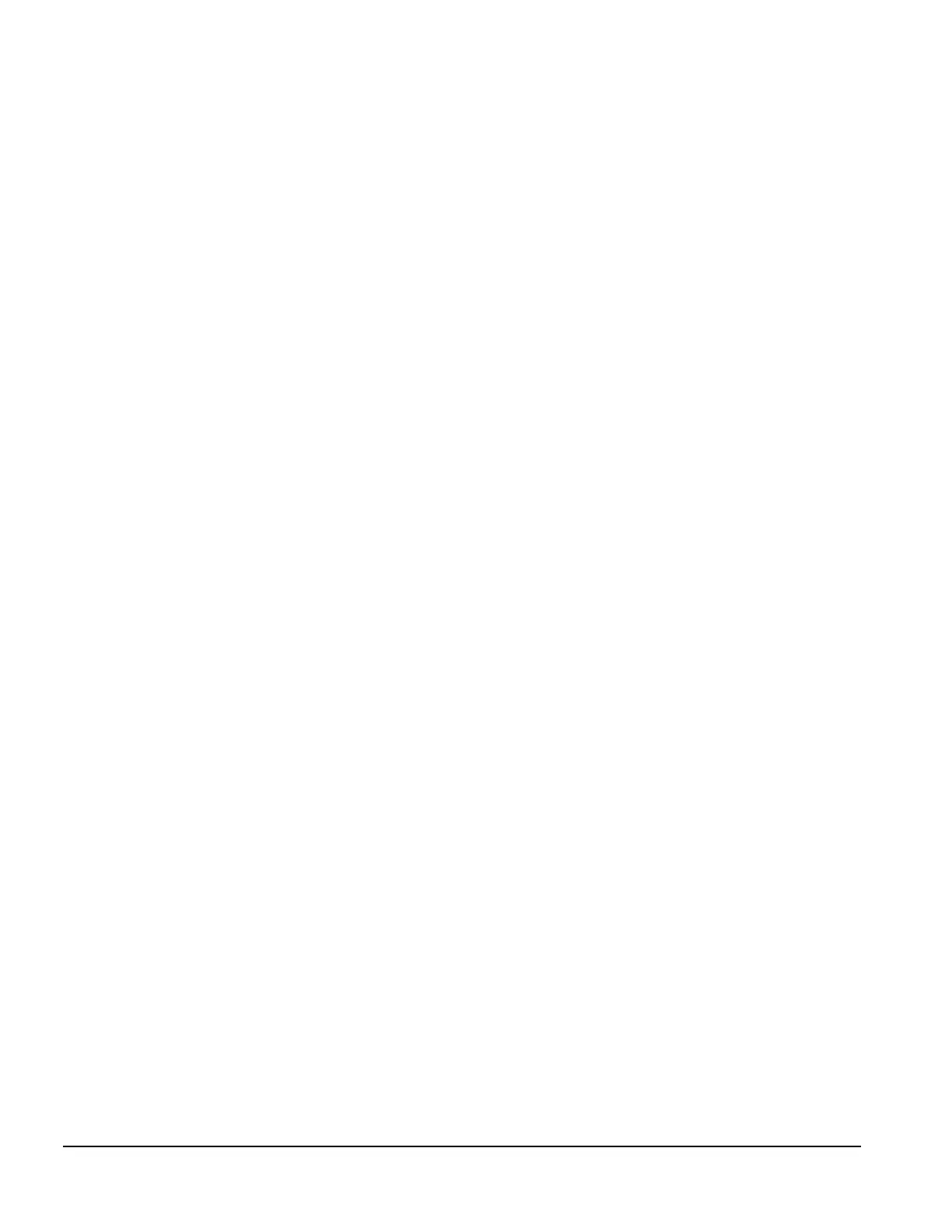2-28 Software Reference
2.11.4 Replicating Original Setup
This procedure gives an administrator the ability to easily copy one setup configuration to other
computers of the same model. This allows for faster, more consistent configuration of multiple
computers. To replicate your setup:
1. Access the Computer Setup Utilities menu.
2. Click File Æ Save to Floppy. Follow the instructions on the screen.
3. To replicate the configuration, click File Æ Restore from Floppy, and follow the instructions on
the screen.
2.11.5 Dual-State Power Button
In Windows 95 or Windows 98, the power button can function either as an on/off switch or as a
suspend button. The suspend feature does not turn off power altogether, but instead causes the
computer to enter a low-power standby. This allows you to quickly power down without closing
applications and to quickly return to the same operational state without any data loss.
To change the power button’s configuration, complete the following steps:
1. Access the Computer Setup Utilities menu.
2. Select Power, then Energy Saver Options. Set the power button configuration to either on/off or
suspend/wakeup, as desired.
For more information about the various screen and configuration options, refer to the “Using
Computer Setup Utilities” section of this chapter.
3. Select File Æ Save Changes and Exit.
After configuring the power button to function as a suspend button, press the power button to put
the system in a very low power state (suspend). Press the button again to quickly bring the system
out of suspend to full power status. To completely turn off all power to the system, press and hold
the power button for four seconds.
✎
If you have selected the “Blink LED during Energy Save” option in Computer
Setup, the power-on light will blink once every two seconds while the computer is
in suspend. Refer to the “Using Computer Setup Utilities” section of this chapter
for more information.
2.11.6 Power Management
Use the Timeouts option under the Power menu in Computer Setup to enable, customize, or
disable standby timeouts. This feature shuts down certain components of the computer when they
are not in use, saving energy without having to shut down the computer.
✎
When using Windows 95 or Windows 98, disable monitor timeouts in Computer
Setup first, then establish the settings in Windows, to avoid potential conflicts.
Use Display Properties to establish, modify, or disable Power Management
settings for the monitor. To access Display Properties, right-click on the Windows
Desktop, then choose Properties.
