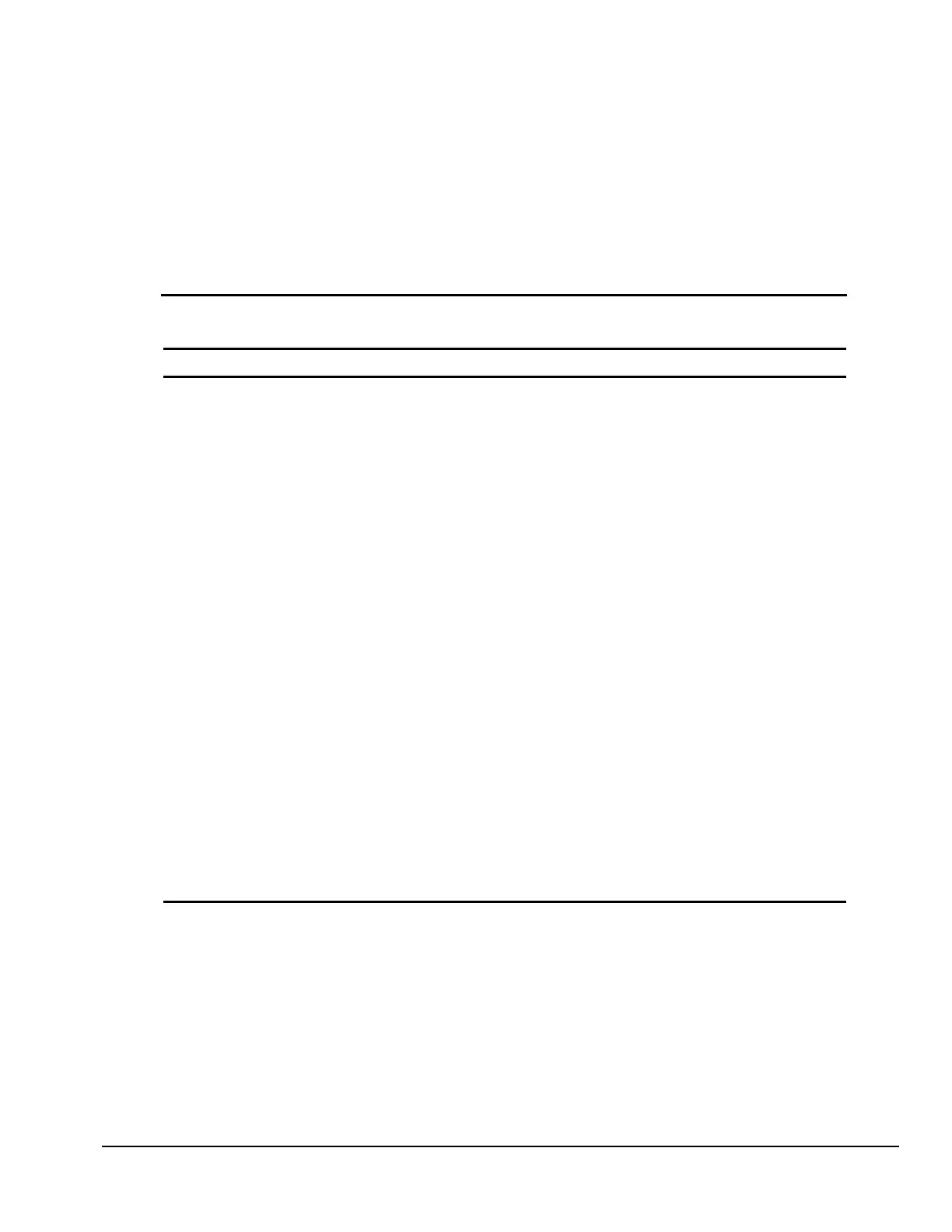Compaq Deskpro EN Series of Personal Computers F-7
Hardware Installation Problems
You may need to reconfigure the computer when you add or remove hardware, such as an
additional diskette drive. If you install a plug and play device, Windows 95 automatically
recognizes the device and configures the computer. If you install a non-plug and play device, you
must reconfigure the computer after completing installation of the new hardware. In Windows 95,
select the Add New Hardware icon in the Control Panel and follow the instructions that appear on
the screen. To reconfigure the computer in Windows NT Workstation 4.0 after installing new
hardware, use the utility provided with the hardware.
Table F-6
Solutions for Hardware Installation Problems
Problem Possible Solutions
A new device is not
automatically recognized as
part of the computer system.
1. The computer needs to be reconfigured to recognize the new
device. Follow the reconfiguration instructions above. If system still
does not recognize the new device, but the device is listed with
Computer Setup, use Computer setup to address any resource
conflicts. Additional setup utilities are available on the Compaq
website at www.compaq.com or on the
Compaq Support Software
CD for Compaq Deskpro , Portable, and Workstation Products.
2. When the system advised you of changes to the configuration, you
did not accept them. Reboot the computer and follow the
instructions for accepting the changes. Additional setup utilities are
available on the Compaq website at www.compaq.com or on the
Compaq Support Software CD for Compaq Deskpro , Portable, and
Workstation Products.
3. A plug and play board may not automatically configure when added
if the default configuration conflicts with other devices. Use
Windows 95 Device Manager to deselect the automatic settings for
the board and choose a basic configuration that doesn’t cause a
resource conflict. You can also use Computer setup to reconfigure
or disable devices to resolve the resource conflict.
4. The cables for the new external device are loose or the power
cables are unplugged. Check all cables, and check that pins in the
cable or connector are not bent down.
5. The power switch for the new external device is not turned on. Turn
off the computer, turn on the external device, and then turn the
computer on to integrate the new device with the computer.
6. If the drive is a secondary drive that has just been installed on the
same controller as the primary drive, verify that the jumpers for both
drives are set correctly.
