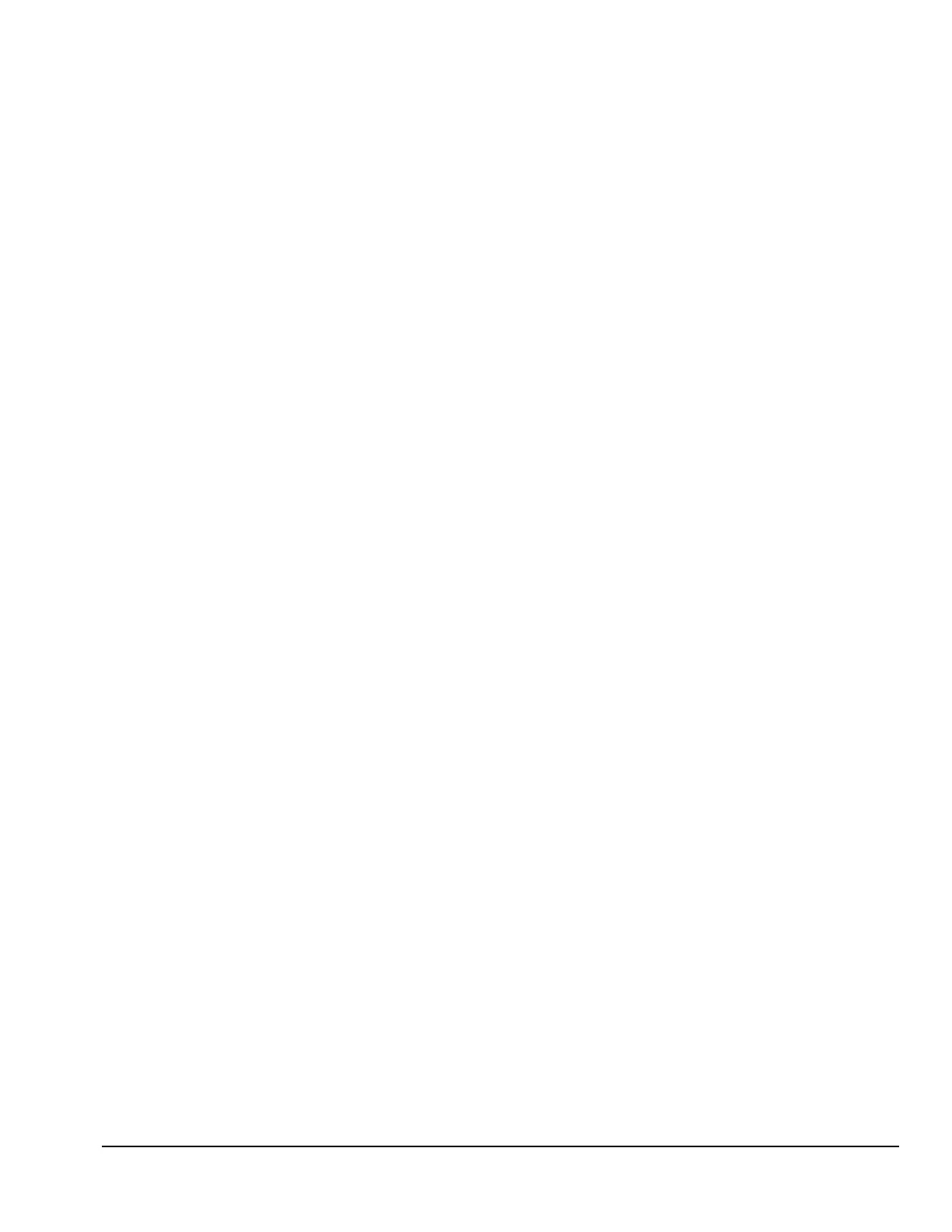Compaq Deskpro EN Series of Personal Computers 2-9
2.5.3 View System Information (INSPECT)
Use View System Information (INSPECT) to:
View information about the system once it has been configured.
Save, print, or display the information generated by INSPECT. You should run INSPECT
and have the printed report available before placing a call to the Compaq Customer
Support Center.
Assist your Compaq authorized dealer, reseller, or service provider in analyzing the system
by allowing the service provider to reproduce the same environment on another computer
for testing.
The information provided by INSPECT includes:
Contents of the operating system startup files
Current memory configuration
ROM versions
Type of processor and coprocessor
Diskette, CD-ROM, DVD-ROM, tape, or hard drives installed
Active printer and communications interfaces
Modem type installed
Graphics settings
Windows WIN.INI file details
✎
Categories or items of information displayed by View System Information
(INSPECT) are similar to but may vary slightly from those available in Compaq
Diagnostics for Windows.
Using Computer Checkup (TEST) or View System Information (INSPECT)
✎
Before you run Computer Checkup (TEST) or View System Information
(INSPECT), you must create a diagnostics diskette. See “Create a Diagnostics
Diskette” for instructions.
1. Reboot your computer from the diagnostics diskette you have created. Press Enter to bypass
the title screen, if necessary.
2. Select either Computer Checkup (TEST) or View System Information (INSPECT).
When running TEST:
1. Select the option to view the device list. A list of the installed hardware devices appears.
2. Verify that TEST correctly detected the devices installed. This utility will detect all devices
manufactured by Compaq; devices from other manufacturers may not be detected.
❏
If the list is correct, select OK and go on to step 3.
❏
If the list is incorrect, be sure that any new devices are installed properly.
