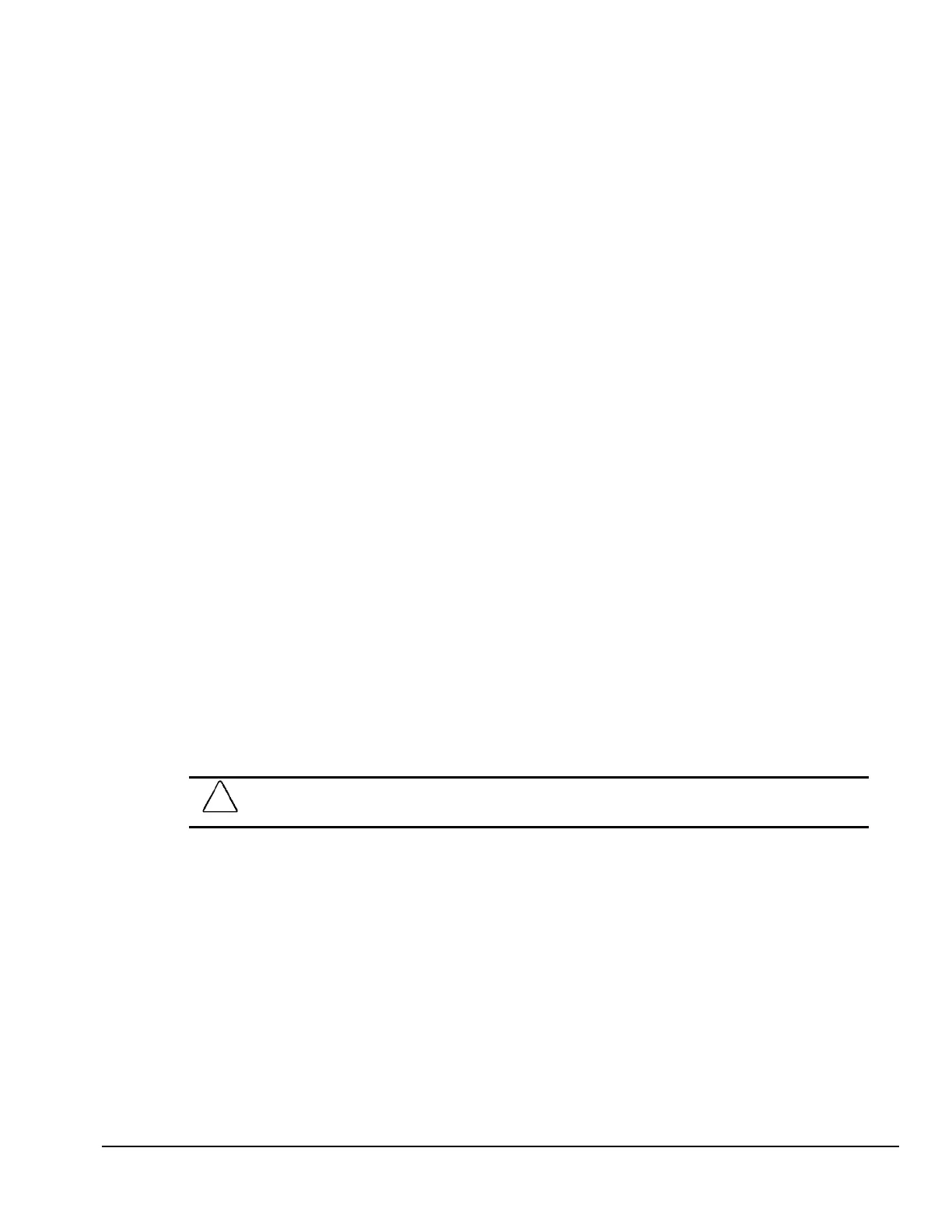Compaq Deskpro EN Series of Personal Computers 2-19
2.9.2 Smart Cover Sensor
Smart Cover Sensor is a combination of hardware and software technology that can alert you
when the computer cover or side panel has been removed. There are three levels of protection, as
described in the following table:
Smart Cover Sensor Protection Levels
Level Setting Description
Level 0 Disabled Smart Cover Sensor is disabled (default).
Level 1 Notify User When the computer is restarted, the screen displays a message indicating
that the computer cover or side panel has been removed.
Level 2 Setup Password When the computer is restarted, the screen displays a message indicating
that the computer cover or side panel has been removed. You must enter
the setup password to continue.
Setting the Smart Cover Sensor Protection Level
To set the Smart Cover Sensor protection level, complete the following steps:
1. Turn on or restart the computer. If you are in Windows, click Start Æ Shut Down Æ Restart
the Computer.
2. When the F10 Setup message appears in the lower-right corner of the screen, press the F10
key. Press Enter to bypass the title screen, if necessary.
✎
If you do not press the F10 key while the message is displayed, you must turn the
computer off, then on again, to access the utility.
3. Select Security, then Smart Cover and follow the instructions on the screen.
4. Before exiting, click File Æ Save Changes and Exit.
2.9.3 Smart Cover Lock
The Smart Cover Lock is a software-controllable cover lock featured on some Deskpro
computers. This lock prevents unauthorized access to the internal components. Computers ship
with the Smart Cover Lock in the unlocked position.
CAUTION: For maximum cover lock security, be sure to establish a setup password. The setup password
prevents unauthorized access to the Computer Setup utility.
Locking the Smart Cover Lock
To activate and lock the Smart Cover Lock, complete the following steps:
1. Turn on or restart the computer. If you are in Windows, click Start Æ Shut Down Æ Restart
the Computer.
2. When the F10 Setup message appears in the lower-right corner of the screen, press the F10 key.
Press Enter to bypass the title screen, if necessary.
✎
If you do not press the F10 key while the message is displayed, you must turn the
computer off, then on again, to access the utility.
3. Select Security, then select Smart Cover and follow the instructions on the screen.
4. Before exiting, click File Æ Save Changes and Exit.
