
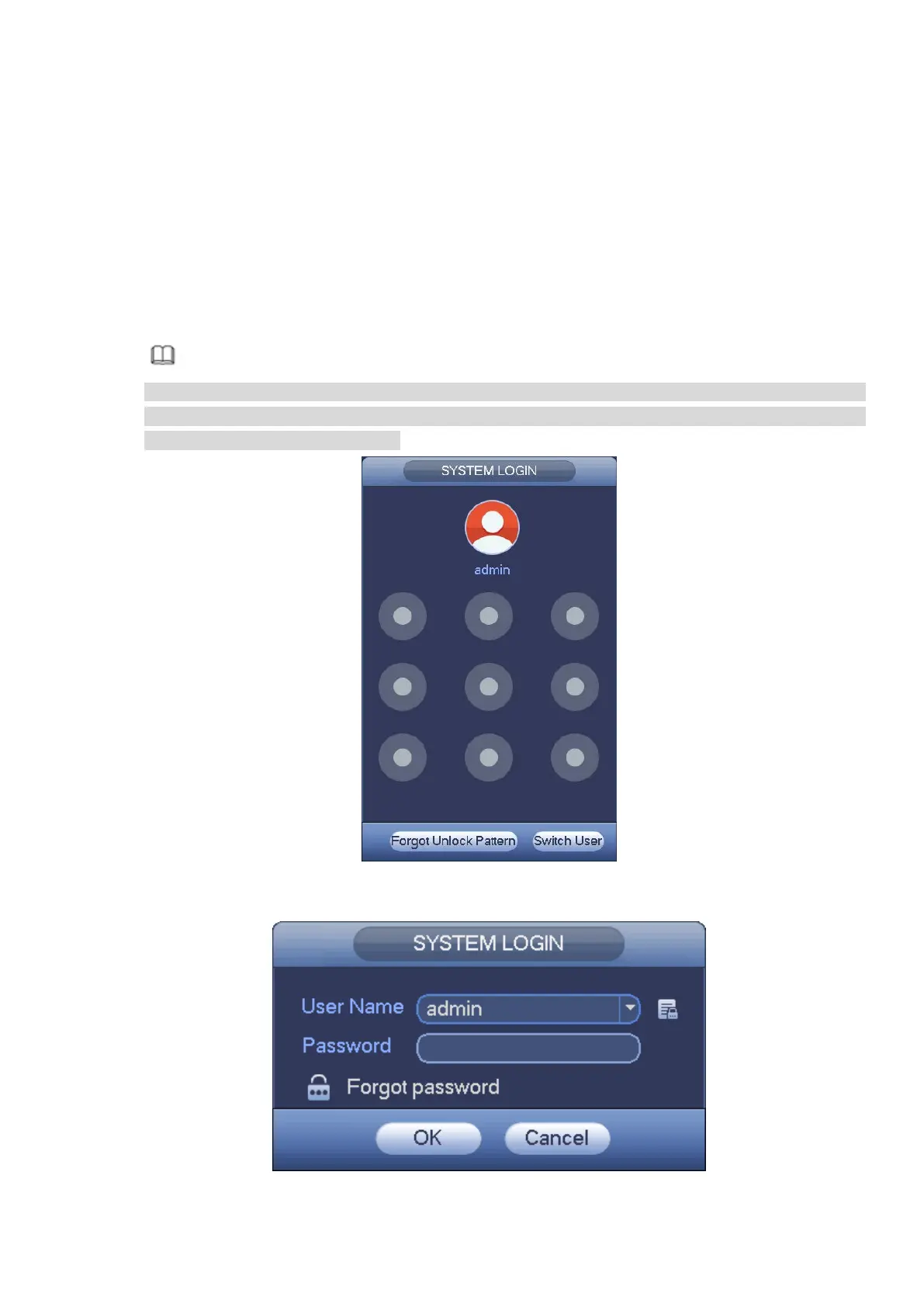 Loading...
Loading...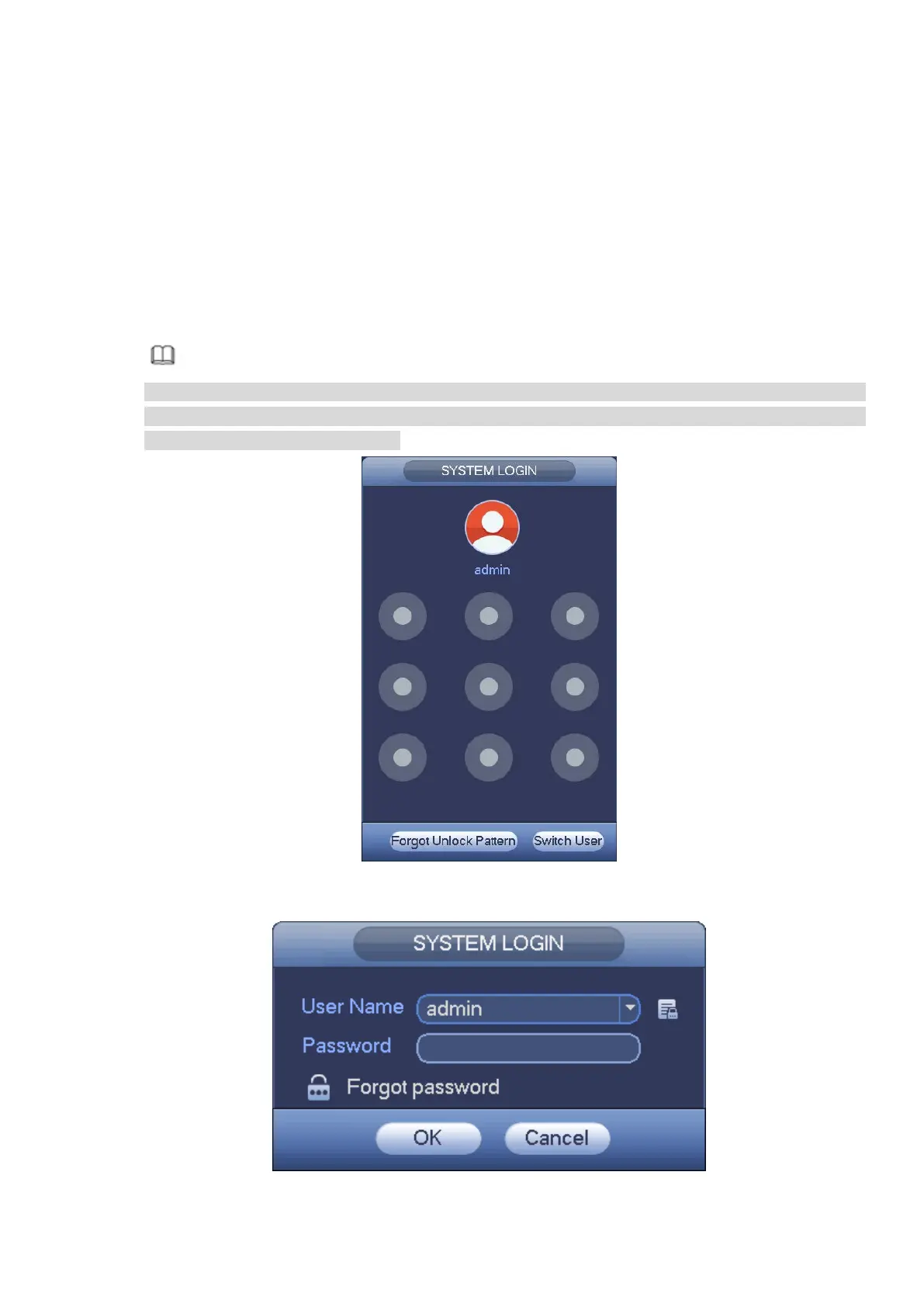
Do you have a question about the Dahua DHI-NVR608R-64-4KS2 and is the answer not in the manual?
| Model | DHI-NVR608R-64-4KS2 |
|---|---|
| Operating System | Embedded LINUX |
| IP Camera Input | 64 channels |
| Two-way Talk | Yes |
| OSD | Yes |
| Video Detection and Alarm | Yes |
| Wireless | No |
| USB | 2 x USB 2.0 |
| Operating Humidity | 10% to 90% (non-condensing) |
| Video Compression | H.265+/H.265/H.264+/H.264 |
| Video Output | HDMI, VGA |
| Alarm input | 16 channel |
| Relay Output | 4 |
| Ethernet | 2 RJ-45 port (10/100/1000Mbps) |
| Internal HDD | 8 SATA interfaces, up to 10TB each |
| eSATA | 1 |
| RS232 | 1 |
| RS485 | 1 |
| Power Supply | AC 100-240V, 50/60Hz |
| Operating Temperature | -10°C to +55°C |
| Dimension | 440mm |
| Weight | 6.5 kg |











